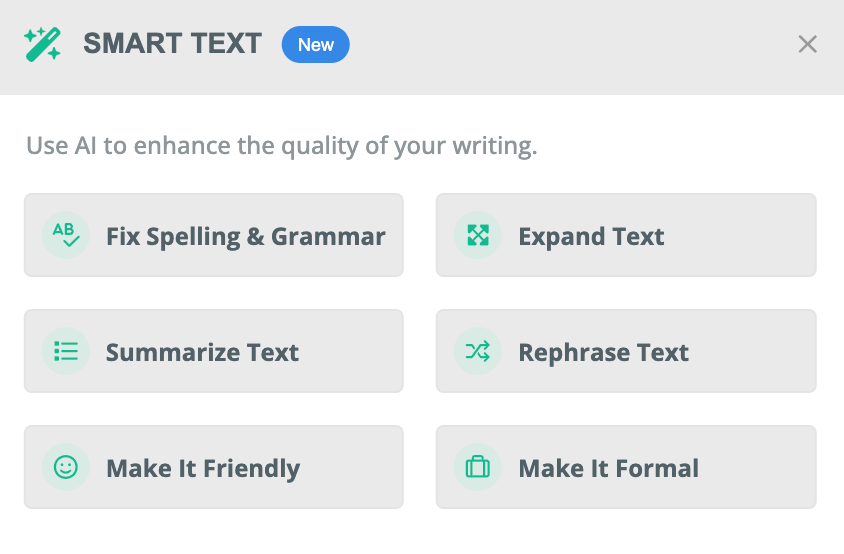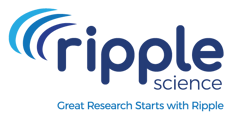The Email Builder includes Smart Headings and Smart Text, AI-powered features that offer alternative wording suggestions to refine your email's message and tone. These tools help make emails more professional, friendly, formal, or concise, enabling users to craft engaging and effective communication effortlessly.
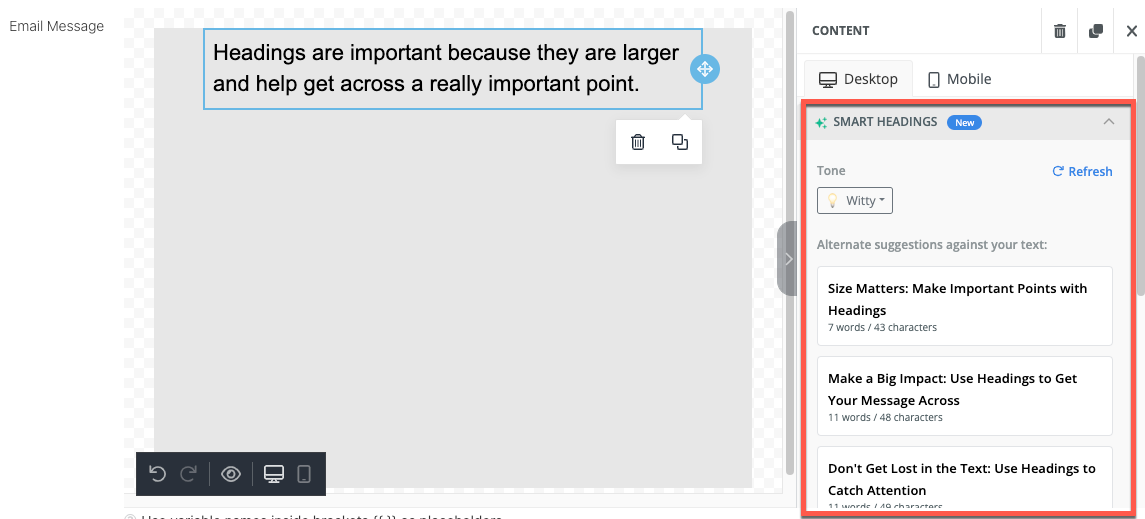
How to Add Smart Headings
-
Add a Heading Element
- Insert a Heading element into your email template.
- Ensure the heading contains at least two words to use Smart Headings.
-
Enter Your Message
- Type your desired heading text into the element.
-
Access Smart Headings Suggestions
- Open the Properties panel for the heading element.
- Click on the “Get Suggestions” button
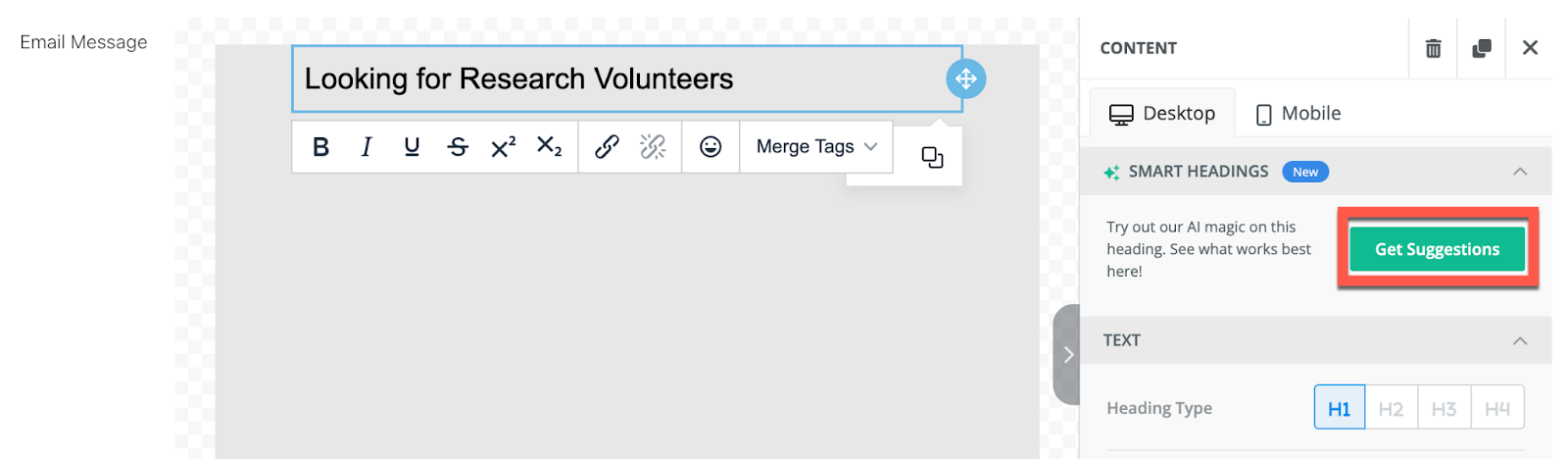
-
Browse Alternative Suggestions
-
A list of AI-generated heading alternatives will appear.
-
Scroll through the suggestions to explore different options
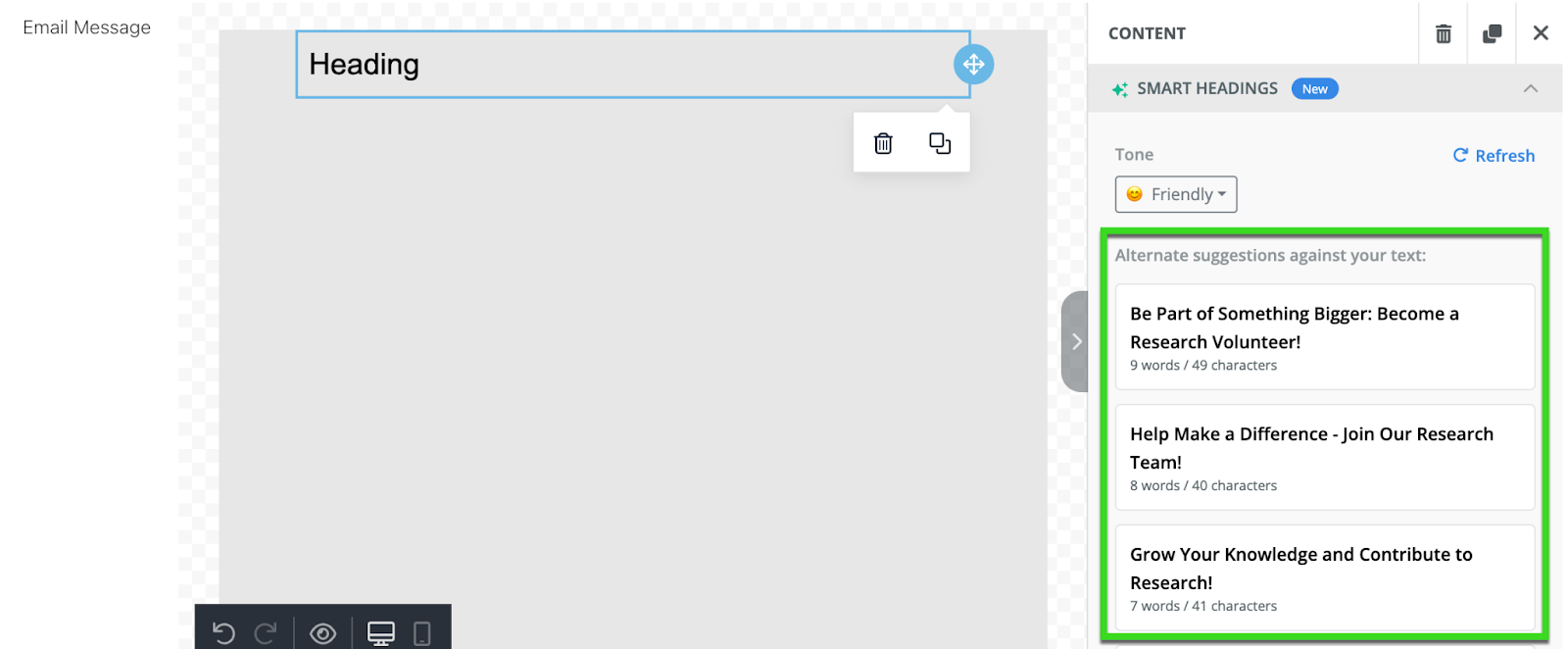
-
-
Adjust the Tone (Optional)
- The default tone is Friendly, but you can choose other tones like Luxury, Relaxed, Professional, Bold, or Witty.
- Click the down arrow next to “Friendly” to select a different tone.
- A new list of suggestions will be generated in the selected tone
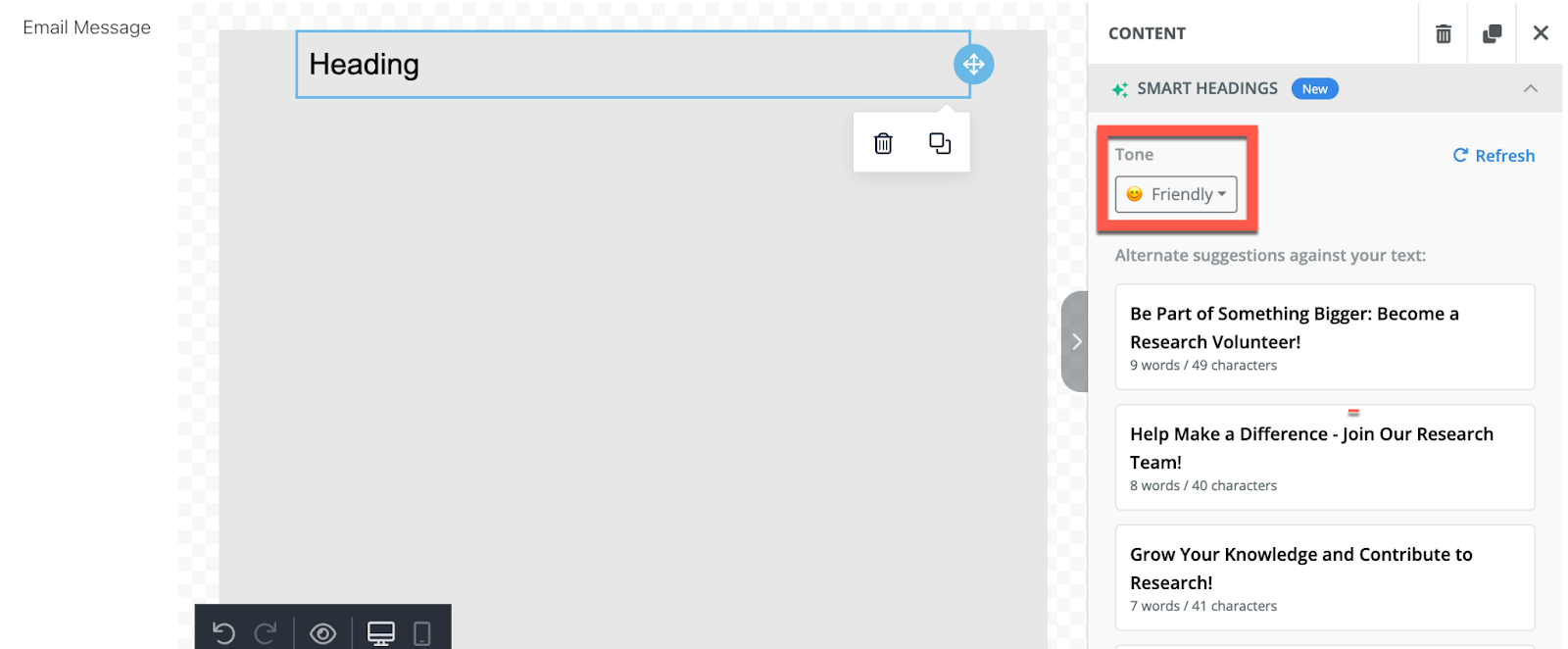
6. Apply a Suggested Heading
-
- Click on the suggestion you prefer to replace your current heading
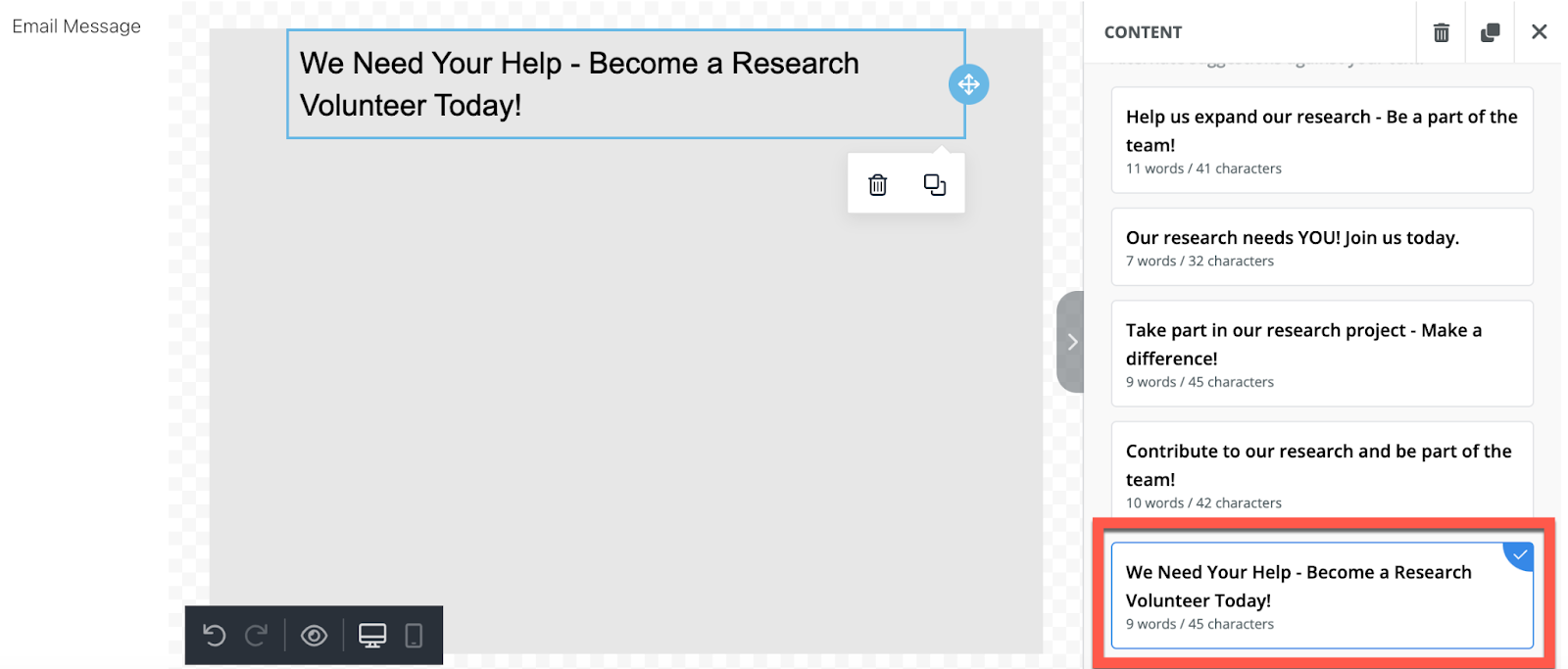
- Click on the suggestion you prefer to replace your current heading
7. Refine Further (Optional)
-
-
-
- Continue editing the heading manually if needed.
- Refresh the suggestions list to get new recommendations based on your edits
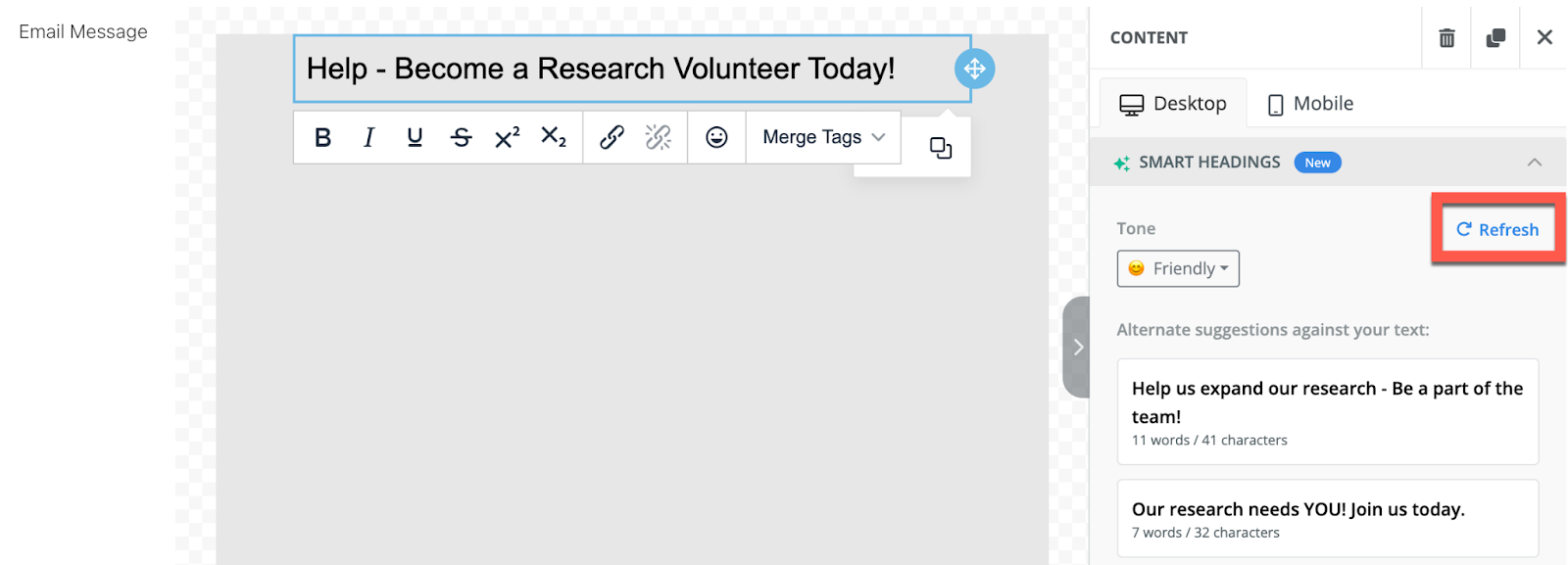
-
-
How to Add Smart Text
-
Insert a Text Element
- Add a Text element to your email body and enter your content
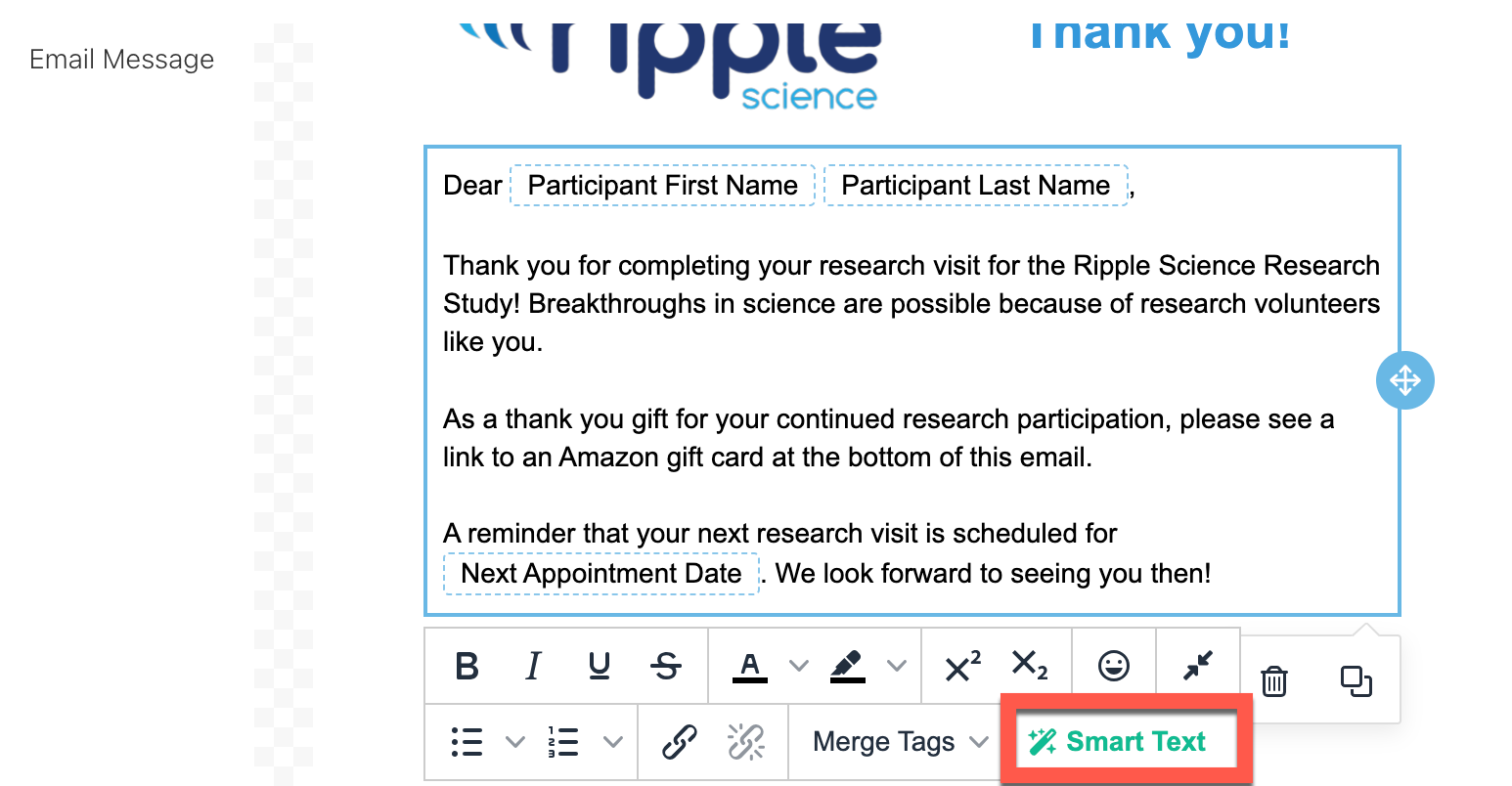
- Add a Text element to your email body and enter your content
-
Access Smart Text
- Click inside the Text element box.
- A dropdown will appear with a Smart Text button (red).
-
Open Smart Text Options
- Click the Smart Text button to open a pop-up window with enhancement options.
-
Choose a Smart Text Option (One at a Time)
- Fix Spelling and Grammar – Automatically corrects spelling and grammatical errors.
- Expand Text – Adds more details or expands on your existing content.
- Summarize Text – Shortens and condenses your text while keeping key points.
- Rephrase Text – Improves sentence structure and clarity by rewording your text.
- Make It Friendly – Adjusts the tone to be more conversational and approachable.
- Make It Formal – Adjusts the tone to sound more professional and polished.
-
Apply and Refine
- Select the enhancement option you want.
- Review and edit the updated text as needed.
- Repeat the process with different options if necessary