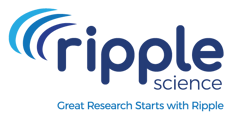Importing Data Using the cURL API in Ripple Science
The Import cURL API enables Site Admins and Site Managers to efficiently import data from third-party systems into the Registry or a specific study in bulk. This method allows for automated data synchronization without manually using the Ripple Import Tool.
📌 Key Benefits of Using the Import cURL API
✅ Bulk Data Import – Load large datasets without manual intervention.
✅ Automated & On-Demand – Run the command anytime to update data.
✅ System Integration – Sync Ripple with external databases or CRMs.
✅ Improved Data Harmonization – Keep data consistent across systems.
What You Need Before You Start
1️⃣ Ripple Site URL – The API endpoint for data import.
2️⃣ Study ID – Use the Study ID or "global" for Registry imports.
3️⃣ Update Options – Define what happens to existing participants.
4️⃣ Authorization Key – A valid API key for authentication.
5️⃣ Formatted Excel File (XLSX) – Ensure data aligns with the Ripple Data Dictionary.
6️⃣ Import cURL Command – A properly formatted command based on your OS.
Import cURL Command Format
Mac Users
Windows Users
📌 Update Options for Existing Participants
Tables can't be imported directly. Please insert an image of your table which can be found here.
Option How to Write in cURL CommandStep-by-Step Instructions
1️⃣ Open Terminal (Mac) or Command Prompt (Windows)
- Mac Users → Open Terminal
- Windows Users → Open Command Prompt (cmd.exe)
2️⃣ Paste in the Import cURL Command
- Copy and paste the relevant command (Mac or Windows format).
3️⃣ Replace Placeholders with Actual Values
✅ RippleSiteURL → Enter your Ripple API URL.
✅ StudyId → Enter your Study ID or "global" for Registry.
✅ UpdateOption → Choose from "all", "nocontact", or "noexisting".
✅ AuthorizationKey → Replace with your actual API key.
✅ LocationAndNameOfExcel.xlsx → Provide the full path to your Excel file.4️⃣ Execute the Command
- Press Enter to start the import process.
5️⃣ Verify the Import in Ripple
- Log into Ripple and confirm that the data has been imported correctly.
📌 Example: Importing Event Completion Data
Scenario
A Study Data Analyst needs to import Event Completion Data and Custom Variables from CTMS into the Ancillary A Study in Ripple.
- All participants already exist
- Updating all participant data
Mac/Linux cURL Command
Windows cURL Command
📌 Notes & Best Practices
✅ Ensure Data is Properly Formatted
- The Excel file must match Ripple’s Data Dictionary formatting.
- Only existing fields in Ripple can be imported.
✅ Check Special Characters in File Paths
- Mac/Linux → Use
/Users/username/path/to/file.xlsx - Windows → Use
C:\Users\username\path\to\file.xlsx
✅ Automate Importing Data
- Schedule imports using cron jobs (Mac/Linux) or Task Scheduler (Windows).
✅ Troubleshooting Errors
- Authentication Error? → Check if the API key is correct.
- Invalid File Path? → Ensure the file location is correct.
- Data Not Importing? → Confirm that all column names match Ripple’s Data Dictionary.