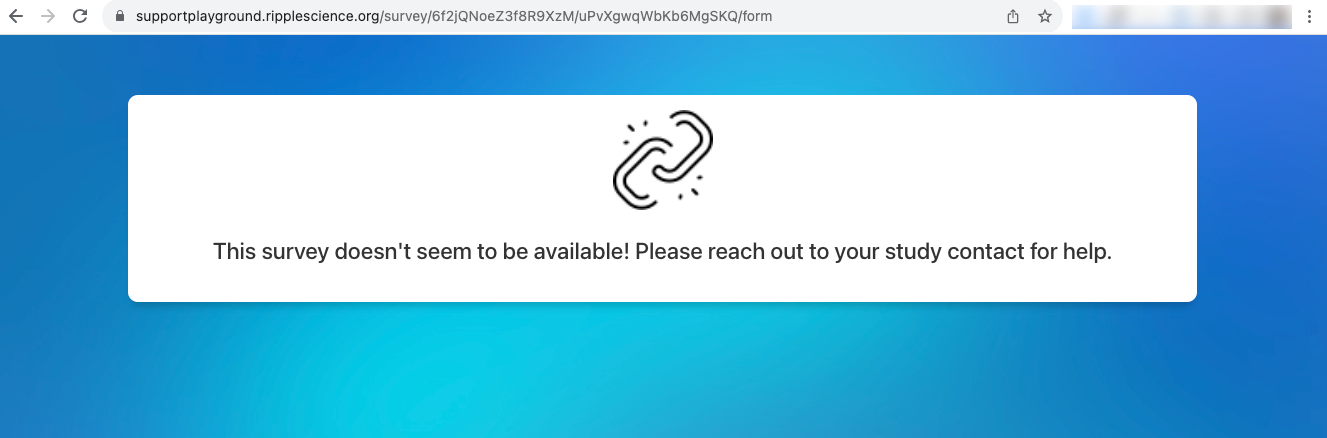How to Archive and Unarchive a Survey
Archiving Surveys in Ripple
Site Admins can archive surveys, thus deactivating the surveys. The surveys would be inaccessible to respondents (externally as web forms) while retaining the survey for reference. Surveys can be reactivated by unarchiving.
- Deactivating the survey without deleting permanently.
How to Archive a Survey
- Go to Study Settings (red)→ Survey Creator Module(green).
- Select the survey from the Saved Surveys list.
- Click the gearbox icon(red) → Select “Archive Survey" (green).
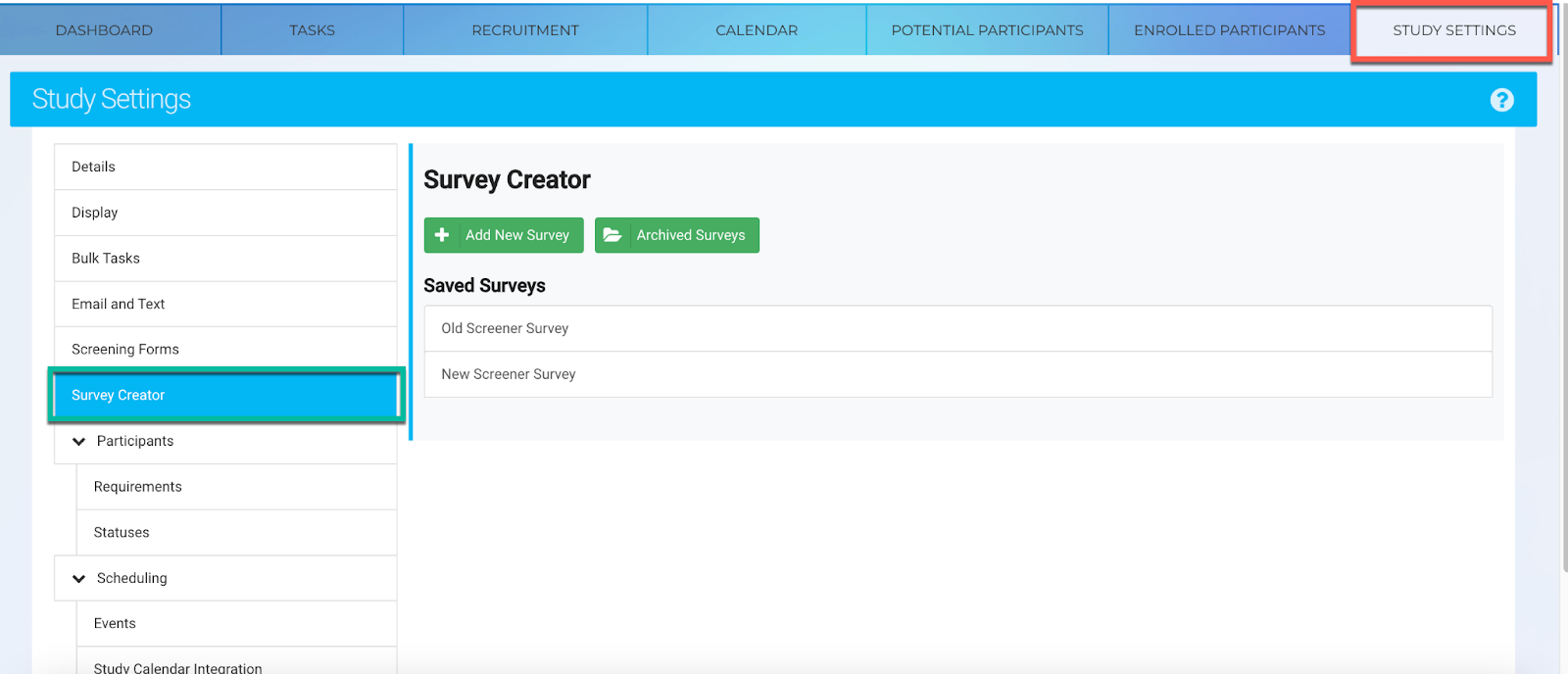
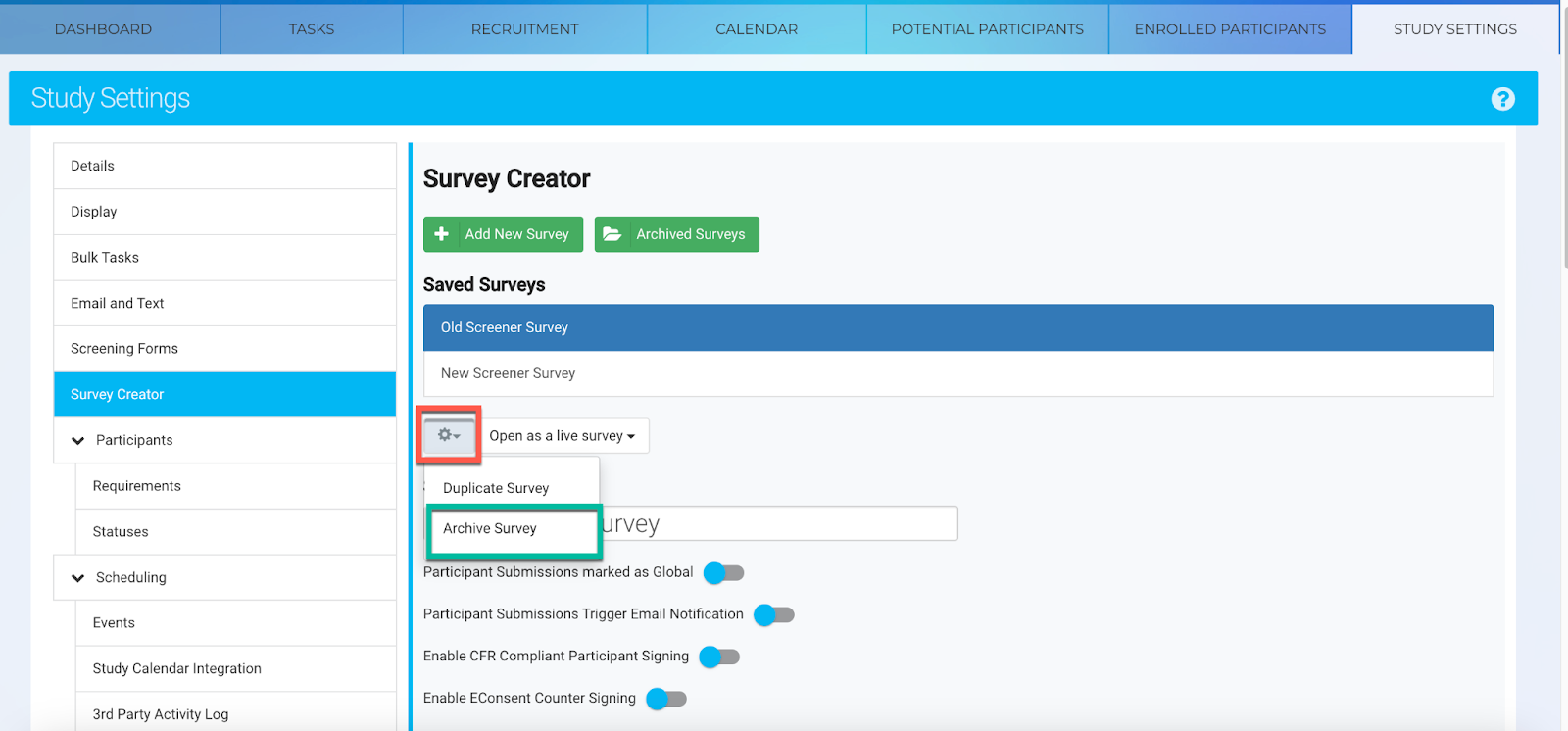
4. In the “Archive Survey” pop-up message, click on the “Yes, archive it”.
5. The survey moves to the Archived Surveys, where you can edit, unarchive, or delete it. Survey will be archived and no longer available for use.
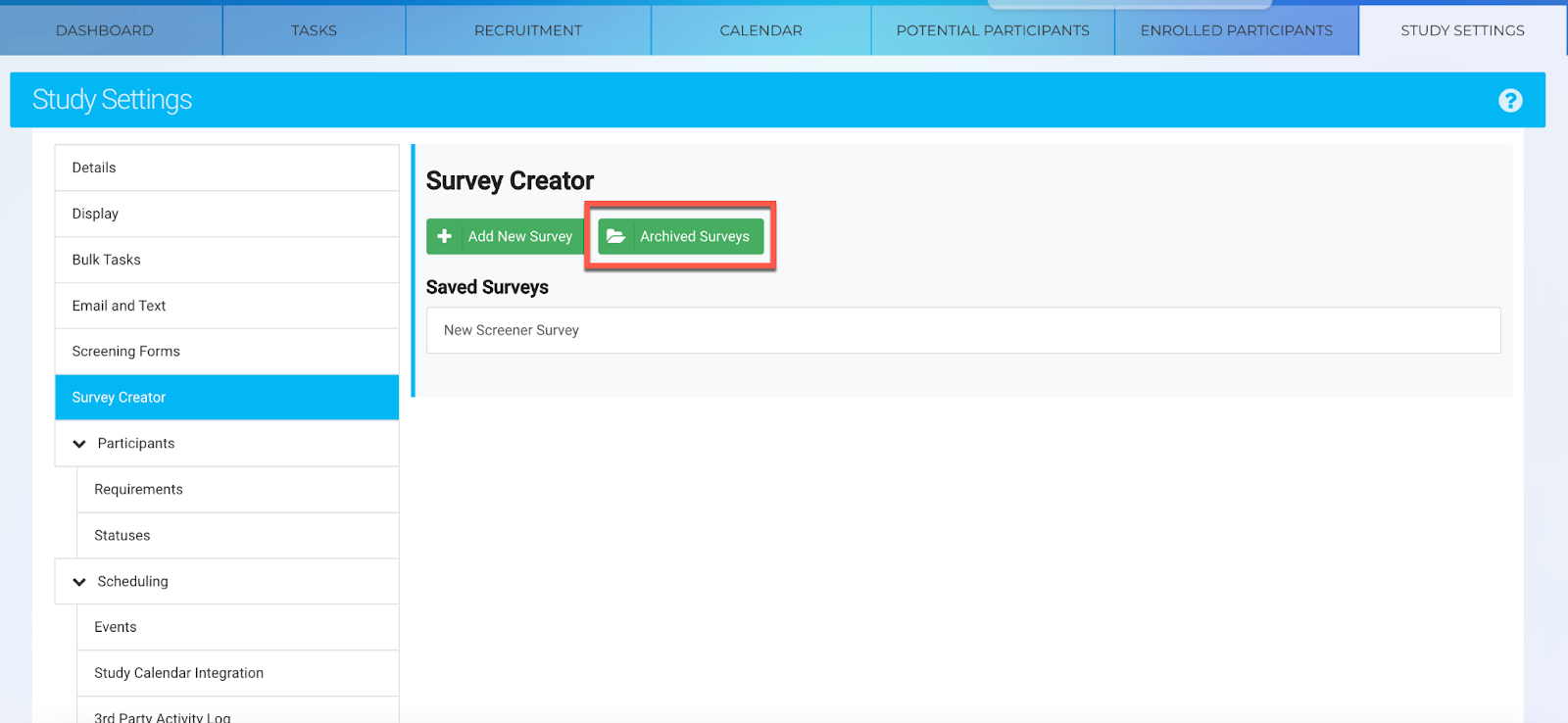
6. To return back to your Saved Surveys list from the Archived Surveys, click on the “Saved Surveys” button
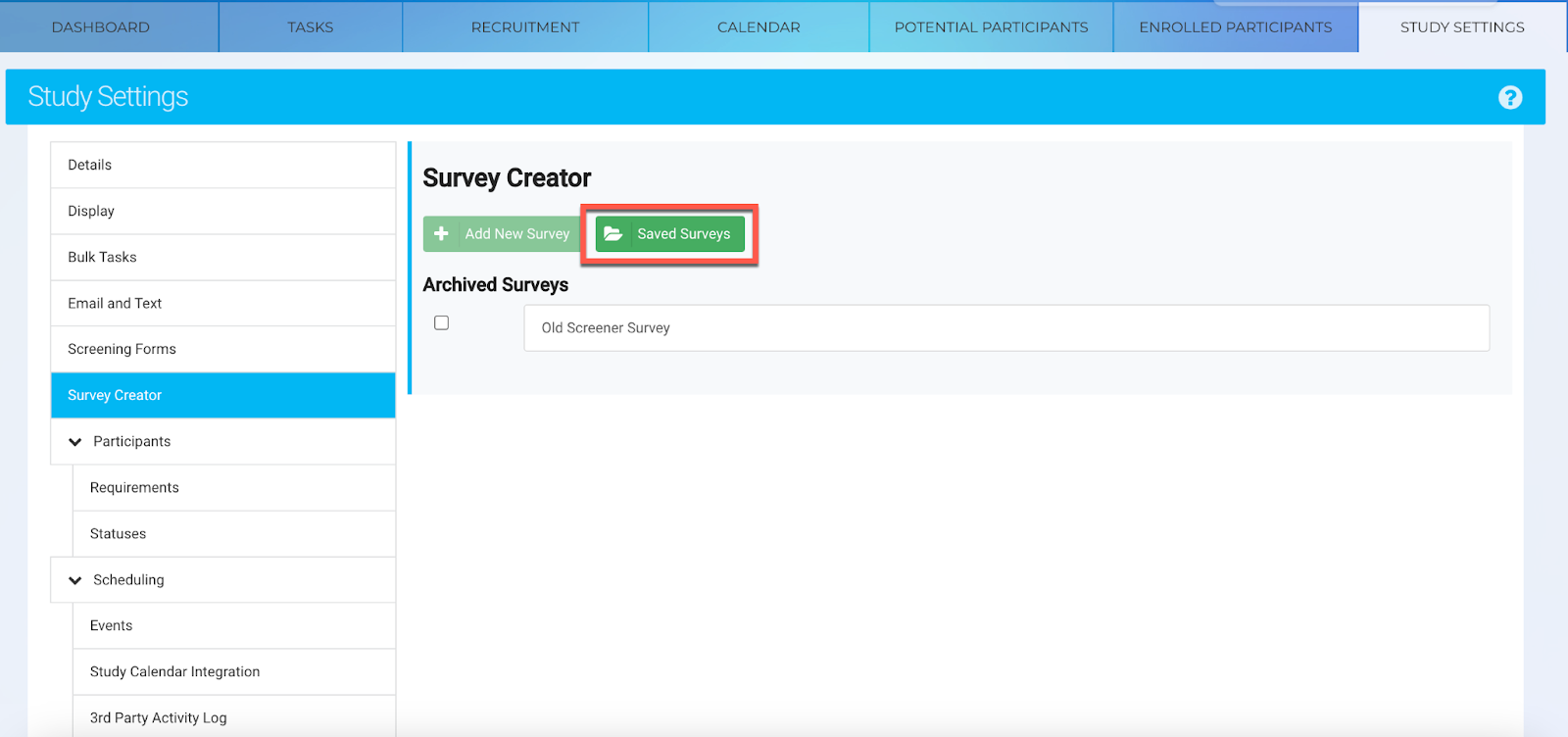
How to Unarchive a Survey
- Open the Archived Surveys button.
- Select the survey to reactivate(red) and click Unarchive Survey(green).
- In the "Restore Survey" pop-up, confirm by clicking “Yes, unarchive it.”
- The survey will return to the Saved Surveys list. Click on the survey to edit or re-archive if needed.
- To return back to your archived surveys from the Saved Surveys list, click on the “Archived Surveys” button
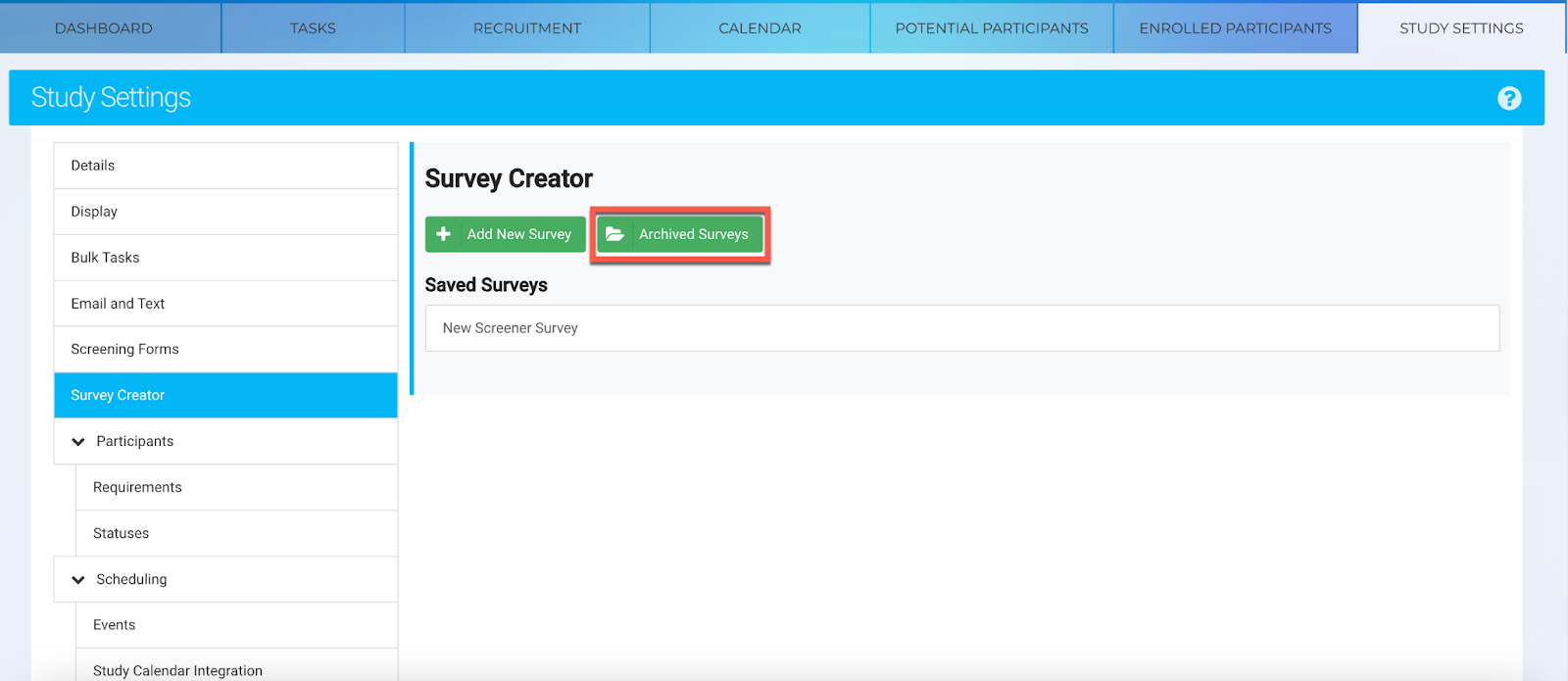
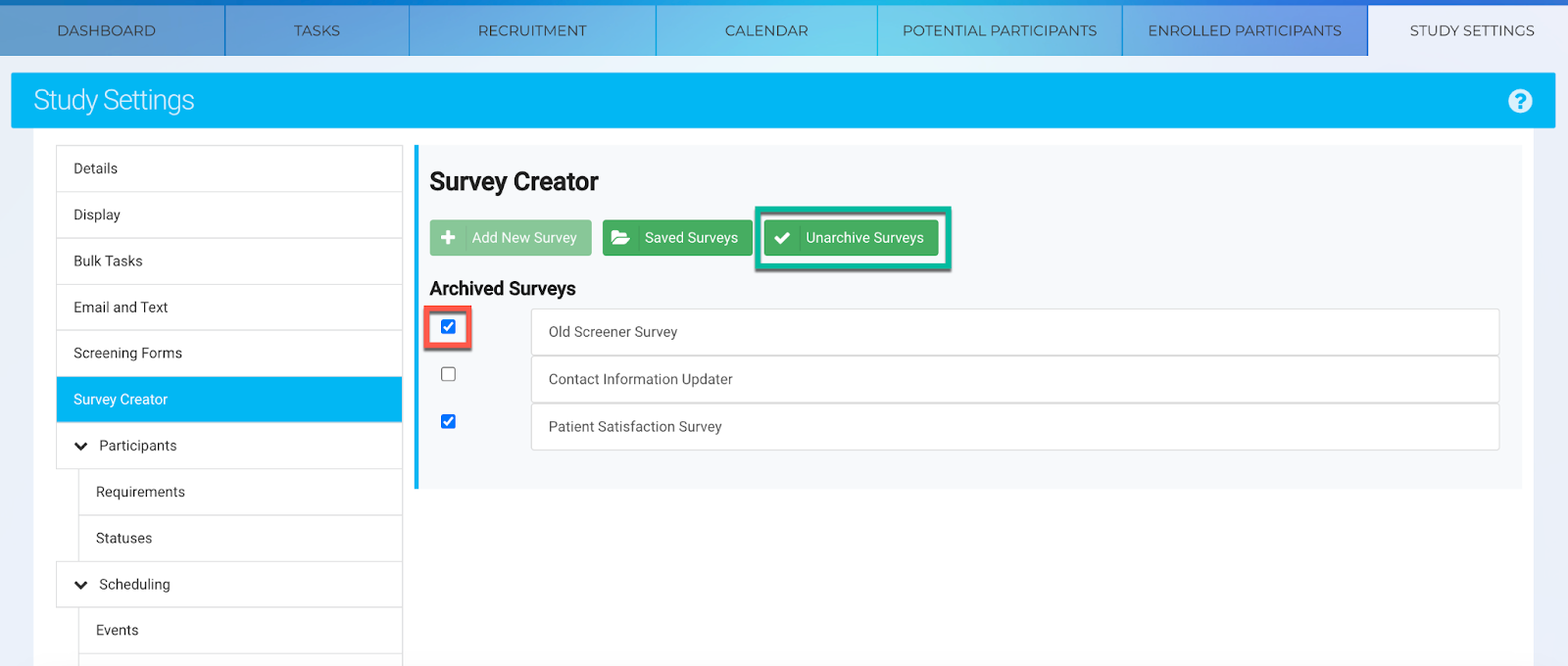
IMPORTANT INFORMATION:
- Internal Use: Archived surveys are inaccessible both internally and externally as a web form. It will not appear when you click "Survey Participant" or "Survey This Participant".
- Respondents’ Experience: Clicking on an archived survey link (sent via email, text, QR code) redirects them to a notification page stating the survey is unavailable (see below)
- Data Access: Completed surveys remain viewable and downloadable from the Forms Log in participant profiles. Bulk export is also available via Export Tool.
- Copying/Importing Studies: When creating a new study by copying from existing study or import your study settings, Archived surveys transfer to new studies, appearing in the Archived Surveys folder for that study. Visit Archived Surveys folder in new study to edit, unarchive, or deletion. This will NOT affect the original study.
This allows flexibility to manage surveys without losing historical data.
I