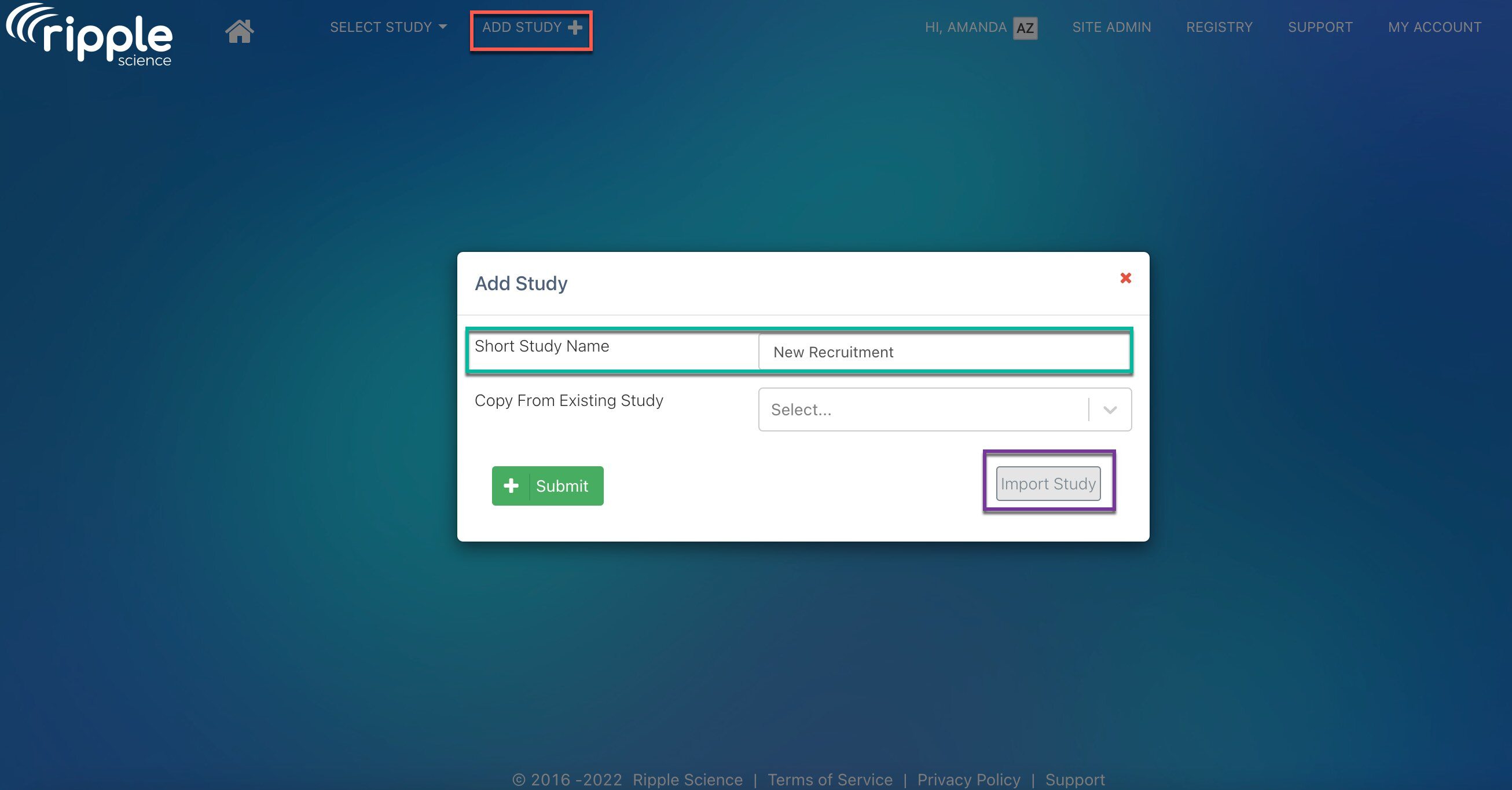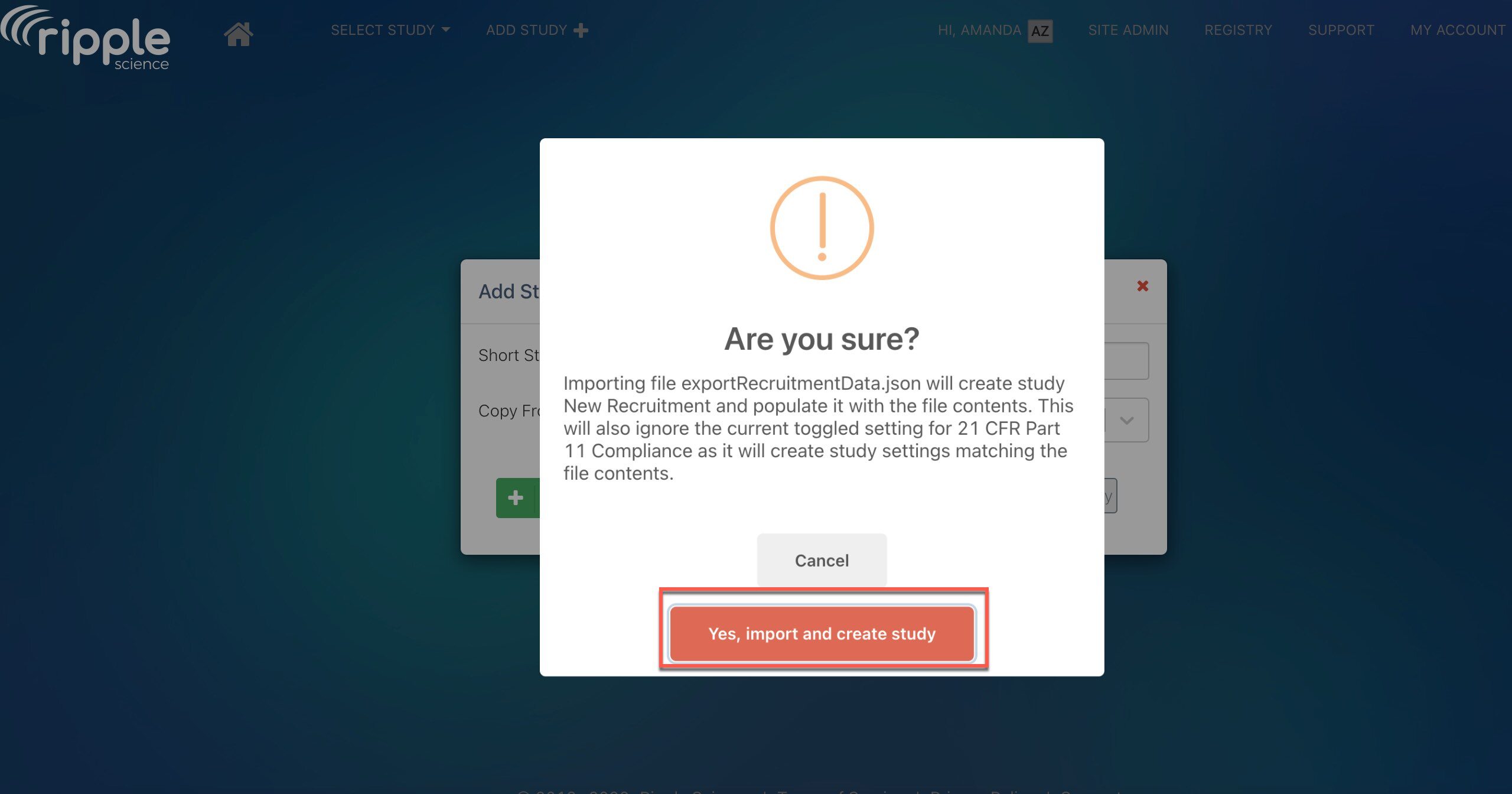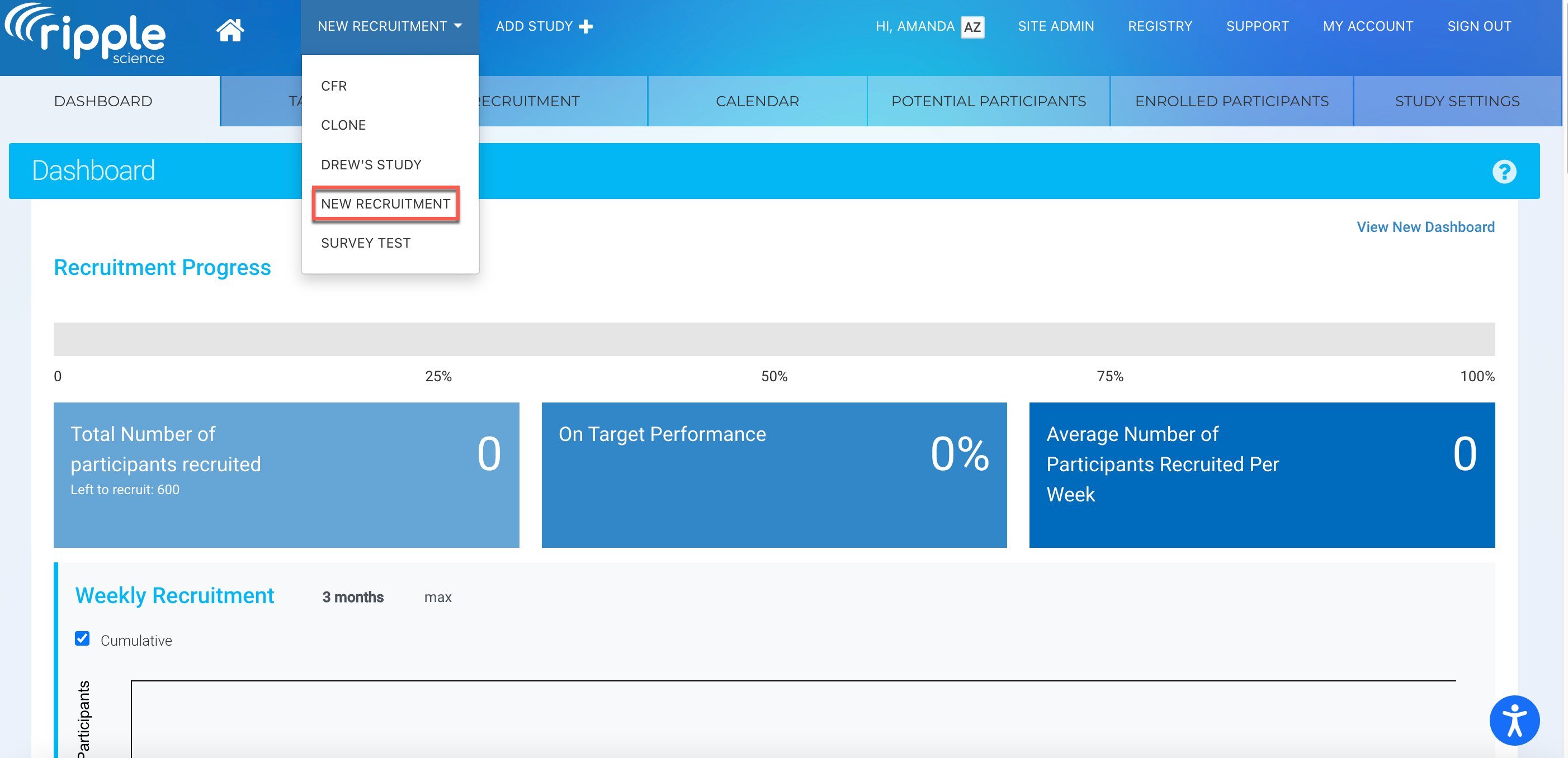Export and Import Study Settings of an Entire Study
Exporting and Importing Study Settings
Ripple allows users to export and import Study Settings to streamline study start-up and share best practices. This feature also enables teams to share settings across Ripple sites or send files to Ripple support staff for troubleshooting.
Available Settings for Export and Import
The following components can be exported and imported:
- Study Details
- Statuses
- Events
- Requirements (Demographic Settings and Custom Variables)
- Contact Relationship Values
- Contact Outcome Values
- Bulk Tasks
- Email Templates
- Text Templates
- Surveys
Important Notes
- If your survey includes questions linked to Recruitment Site or Recruitment Strategy variables, ensure you:
- Open the survey.
- Click the "Save Survey" button before using it.
NOTE
- Screening Forms are not included in the export process.
- The following are also not available for export and import:
- Recruitment pages
- Display Settings
- Site-level settings (e.g., Users and Permissions, Security, General Settings)
This ensures that critical study components can be shared effectively, while site-specific configurations remain securely managed.
How to Export a Study
To export a study, follow these steps:
-
Confirm Access
- Ensure you have Study Admin access to the study you wish to export.
-
Select the Study
- Use the Studies dropdown (red) to select the study you want to export.
-
Navigate to Study Settings
- Go to the Study Settings tab (green).
-
Open Details
- Navigate to the Details page (purple).
-
Export the Study
- Click the “Export Study” button (red) to download the study settings file.
This file can be imported into another Ripple site or shared with Ripple support for troubleshooting or replication.
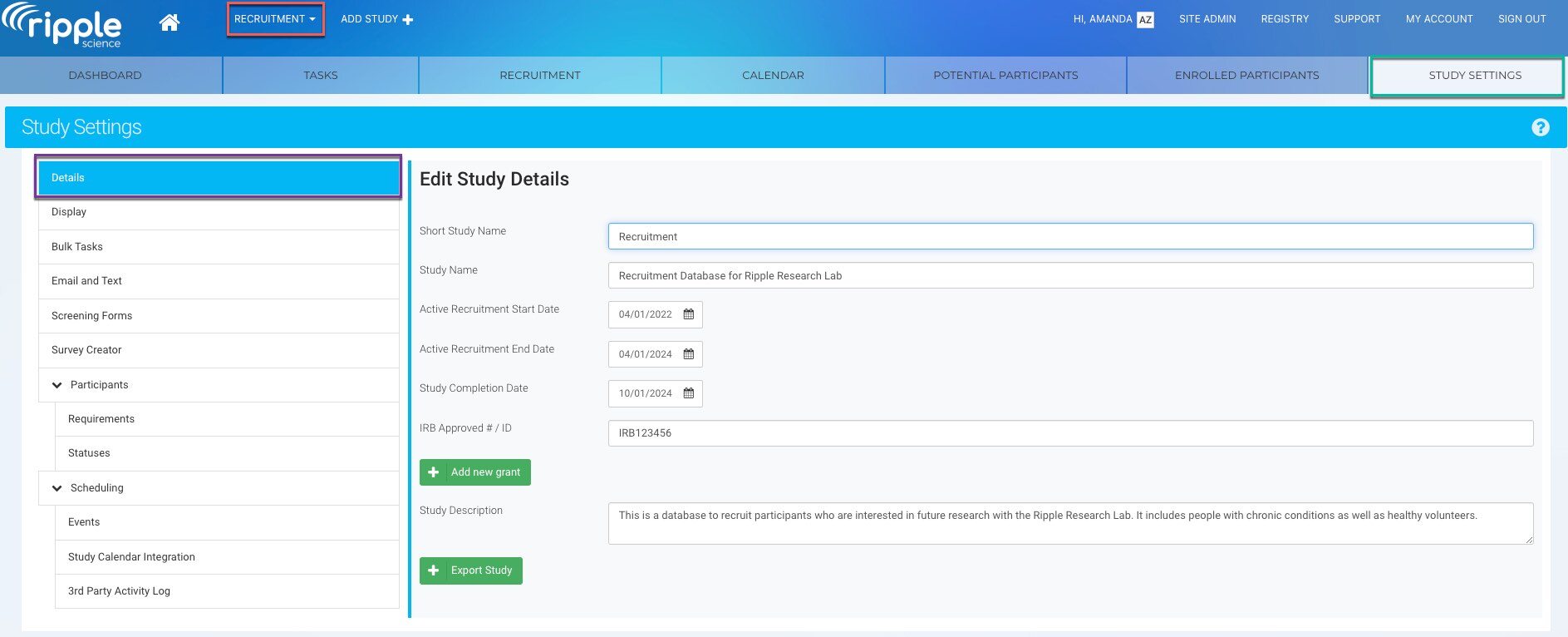
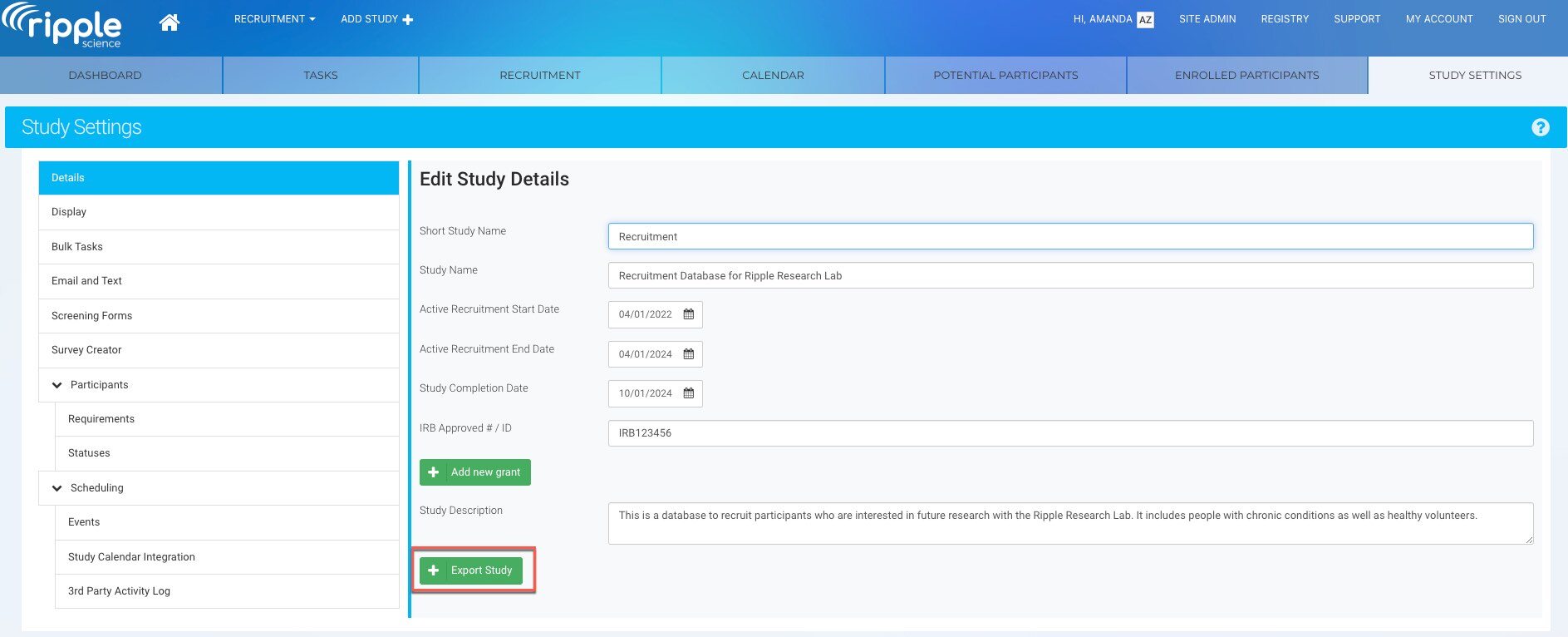
How to Import a Study
Follow these steps to import a study into Ripple:
-
Confirm Permissions
- Ensure you have Site Manager or Site Admin permissions for the Ripple instance where you want to import the study.
-
Navigate to the Ripple Site
- Open the Ripple site where you wish to import the study.
-
Add a New Study
- Click “Add Study” (red).
- Enter a short name for the study (green).
-
Import Study File
- Click the “Import Study” button (purple).
- Select the exported JSON file from your files.
-
Confirm Import
- Ripple will prompt you to confirm the import. Click “Yes, import and create study.”
-
Access the Imported Study
- Navigate to your study list and select the newly imported study.
This process ensures the successful transfer of study configurations into a new Ripple instance.