Copy an Existing Text Template
Users can duplicate text templates within their study, creating an exact replica that includes text, participant variables, and the "Automatically Send Based on" date. Once copied, modifications to one template do not affect the other. This feature helps teams save time and streamline the process of using multiple similar templates.participant variables,
How to Copy a Text Template Within a Study
Copying a text template within a study is quick and easy. Follow these steps:
- Open the Template – Navigate to the text template you want to copy.
- Make Any Necessary Edits – If you make changes, be sure to save them before copying.
- Scroll Down – Move to the bottom of the page.
- Choose a Copy Option:
- Copy Template (Red Button): Creates an exact replica while keeping the original template open.
- Copy Template & Close (Green Button): Creates a replica and closes the original template, returning you to the template list.
- Repeat if Needed – Click the button again to create another copy.
- Find the New Template – Go to your template list to locate the new template. It will be named “Copy of (your original template name).”
- Modify as Needed – You can open and edit either template independently. Changes made to one template will NOT affect the other.
This feature allows you to quickly duplicate templates without affecting the original, saving time and improving efficiency.
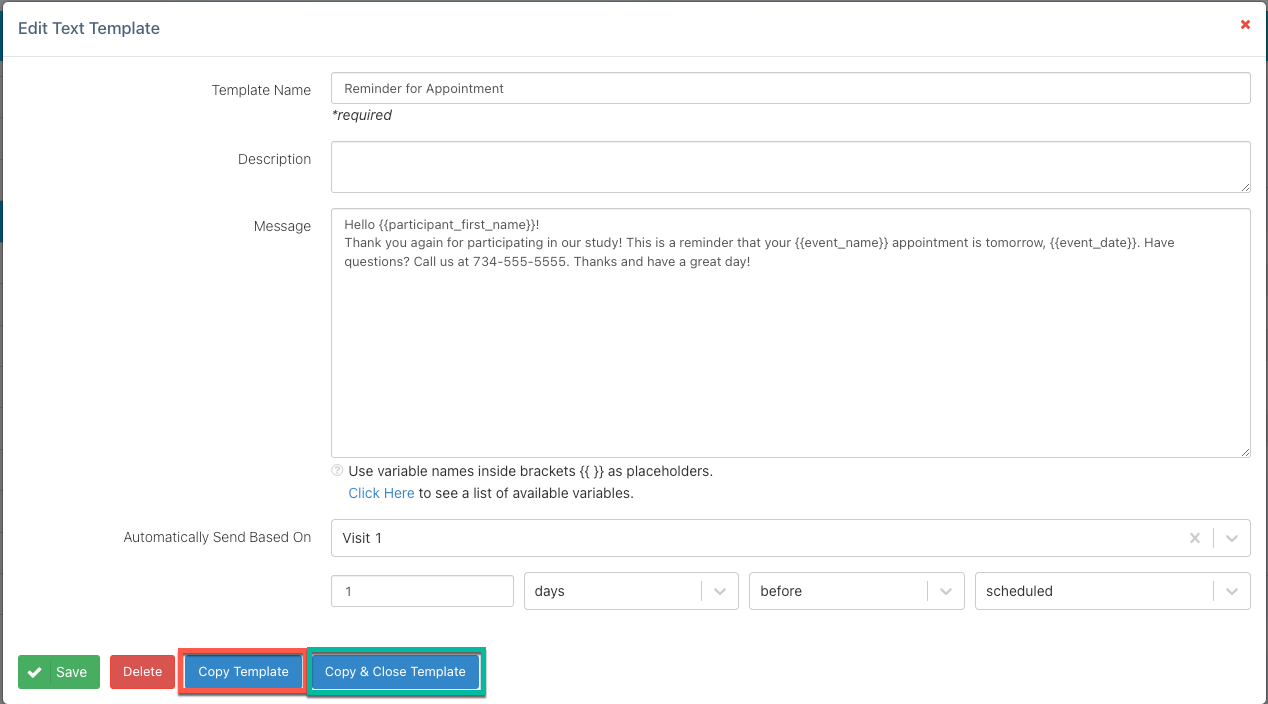
NOTE:
- Duplicating the template will also duplicate participant variables, such as
and, along with the “Automatically send based on” date. - If you’re copying the template for a new event, double-check the event name and date to ensure they match the new event.
How to Copy a Text Template Into a Different Study
The Copy Template buttons only allow duplication within the original study. To copy a text template into a different study, you need to export your study settings and import the selected template(s) into the new study.
📌 Next Steps:
- Follow the process to export study settings from the original study.
- Import the selected template(s) into your new study.
- For detailed step-by-step instructions, refer to [this article] (insert link if applicable).
This method ensures that your text templates can be transferred across studies while maintaining their settings.
