Allowing Users to Opt Out from your Registry
Allowing Users to Opt Out from your Registry
Users can accelerate their recruitment efforts by prioritizing respondents who are genuinely interested in participating in research studies. By creating and distributing an Opt-Out Survey, teams enable respondents to self-select whether they wish to be contacted for future studies. This approach allows Ripple users to filter their Registry and studies more effectively, leading to targeted and efficient recruitment campaigns.
Important Considerations
- The Opt-Out Survey does not automatically prevent emails or text messages from being sent to respondents.
- Respondents are not removed from the Ripple Registry after opting out.
- Ripple users must still apply filters to the Registry or Study before sending recruitment campaign messages to ensure that outreach efforts align with respondents' preferences.
How to Allow Users to Opt Out from your Registry
Part 1: Create a Global Unsubscribe Variable
- Go to your Registry or Intake study
- Go to the Study Settings (red)
- Navigate to the Requirements page (green)
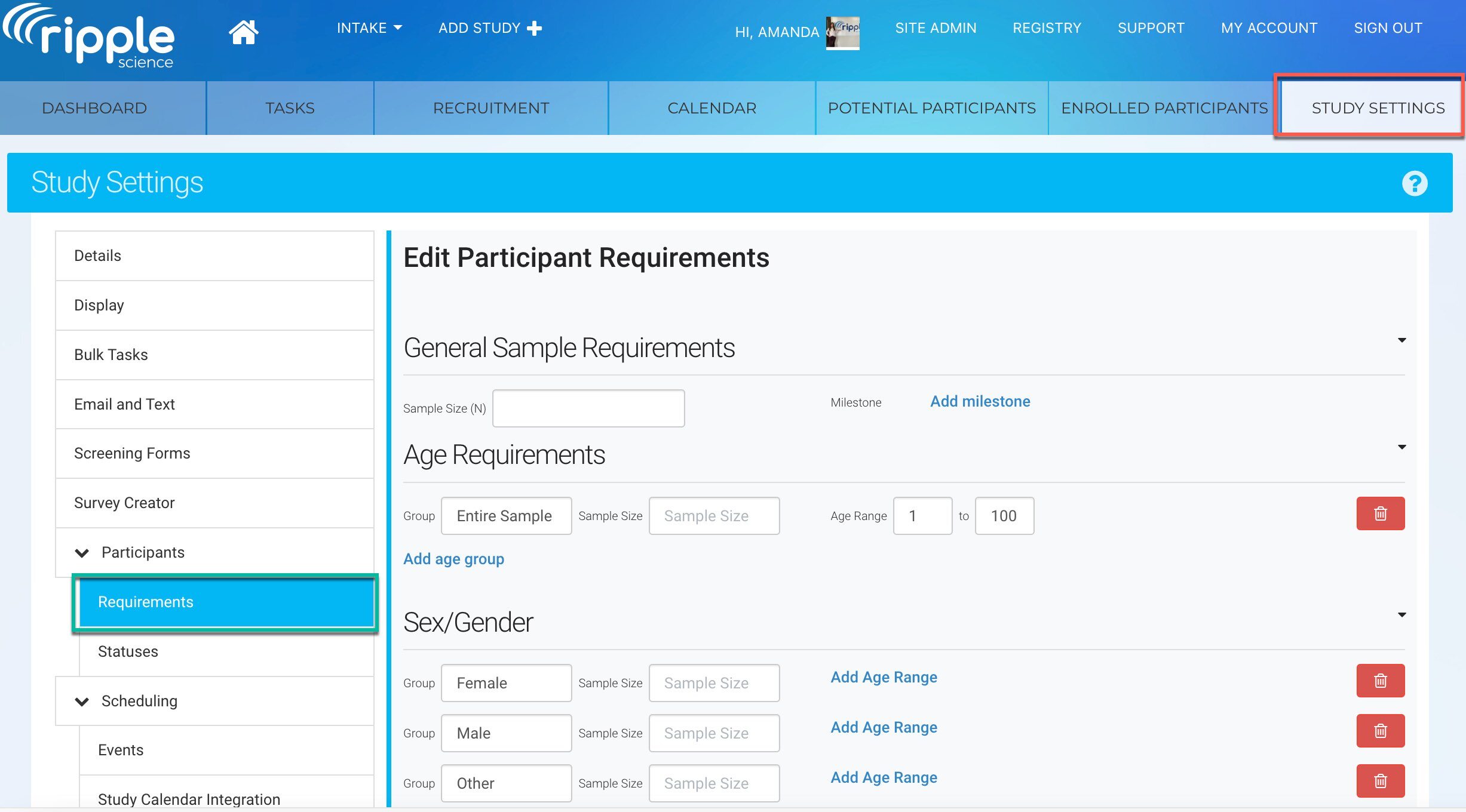
- Scroll down and click “Create a new Custom Variable”
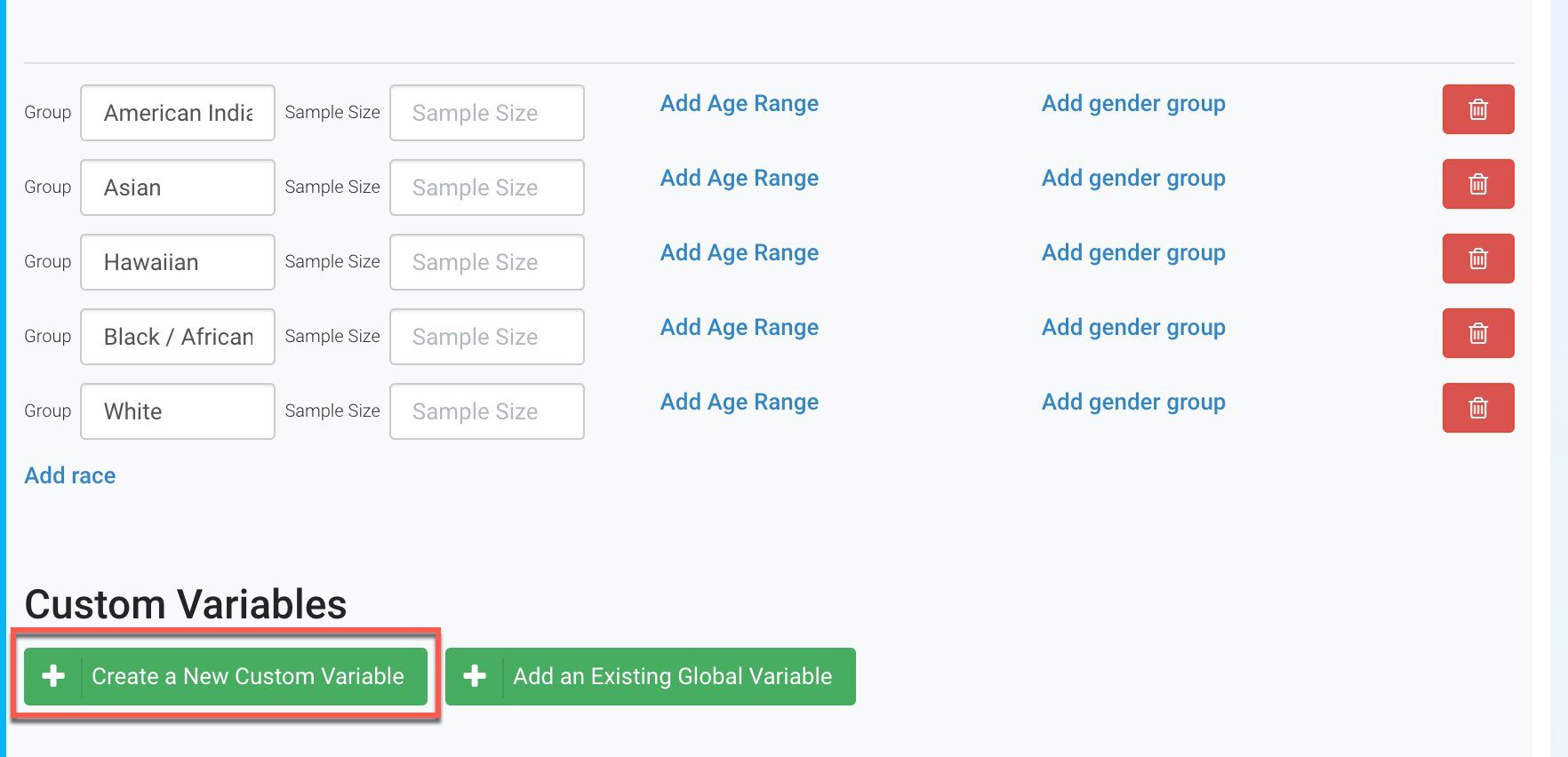
- Keep the Type as a Single Select variable and give your variable a Name
- In the “Options” box, type in the options you want respondents to choose from. Make sure to hit Enter between each option
- Hit the “Save” button
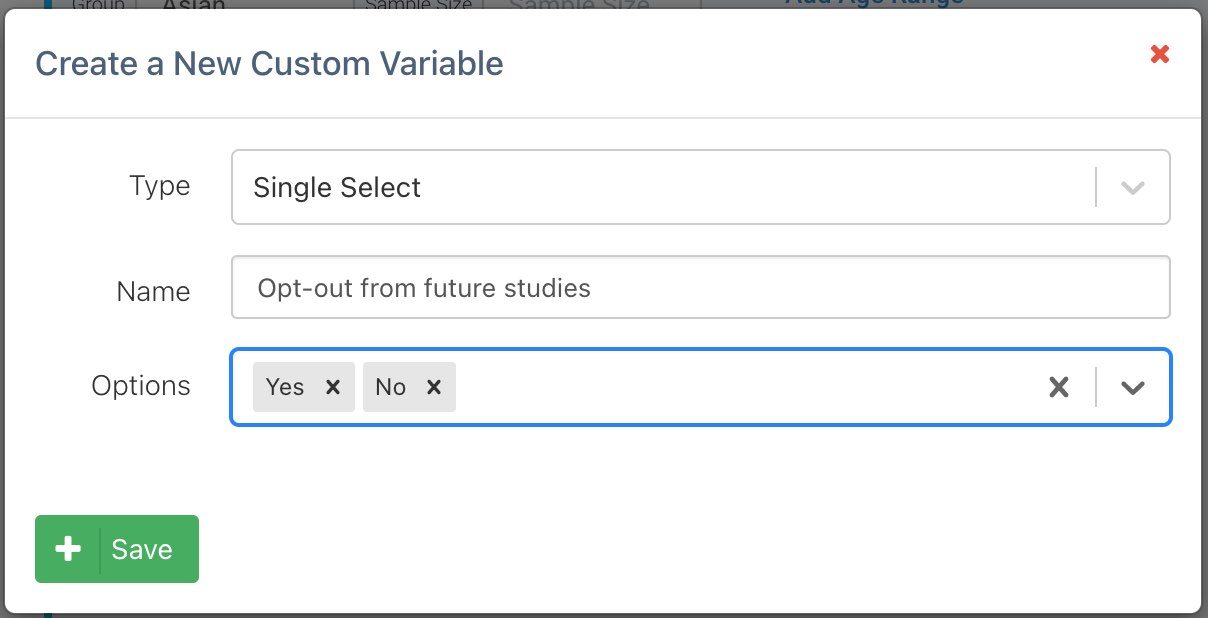
- Click on the Global checkbox to make this a global variable
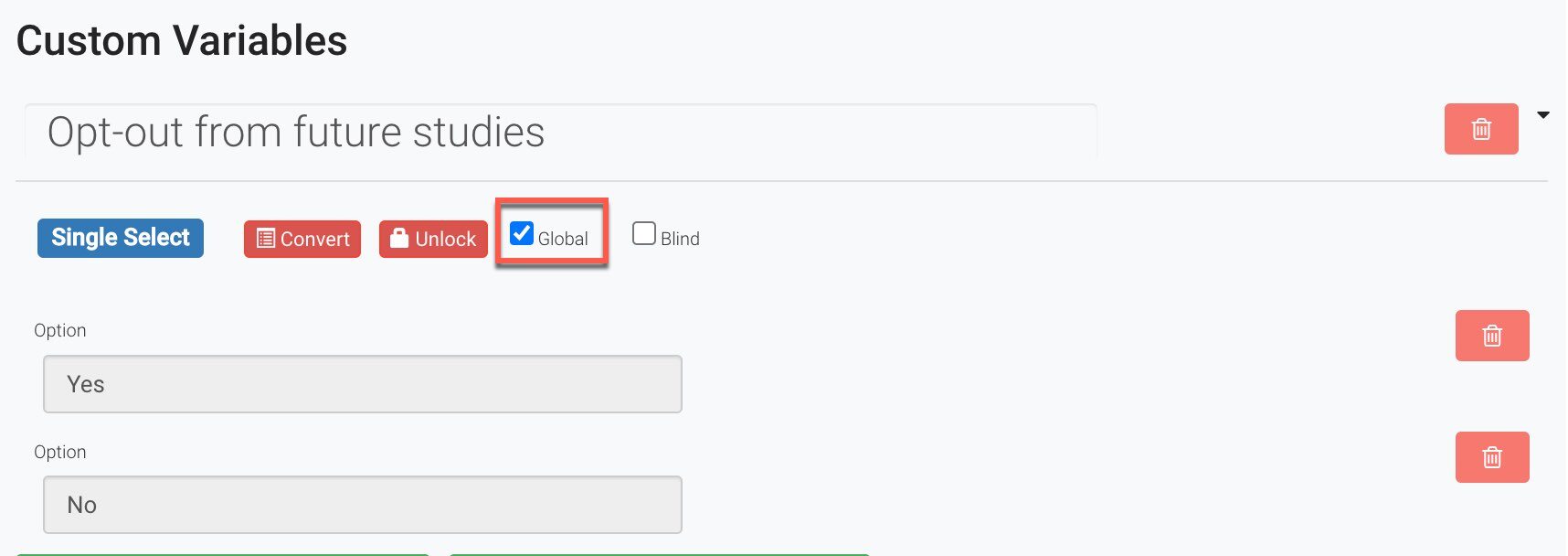
Part 2: Create the Opt Out survey
- In the same study’s settings, go to the Survey Creator module (red) and click the “Add New Survey” button (green)
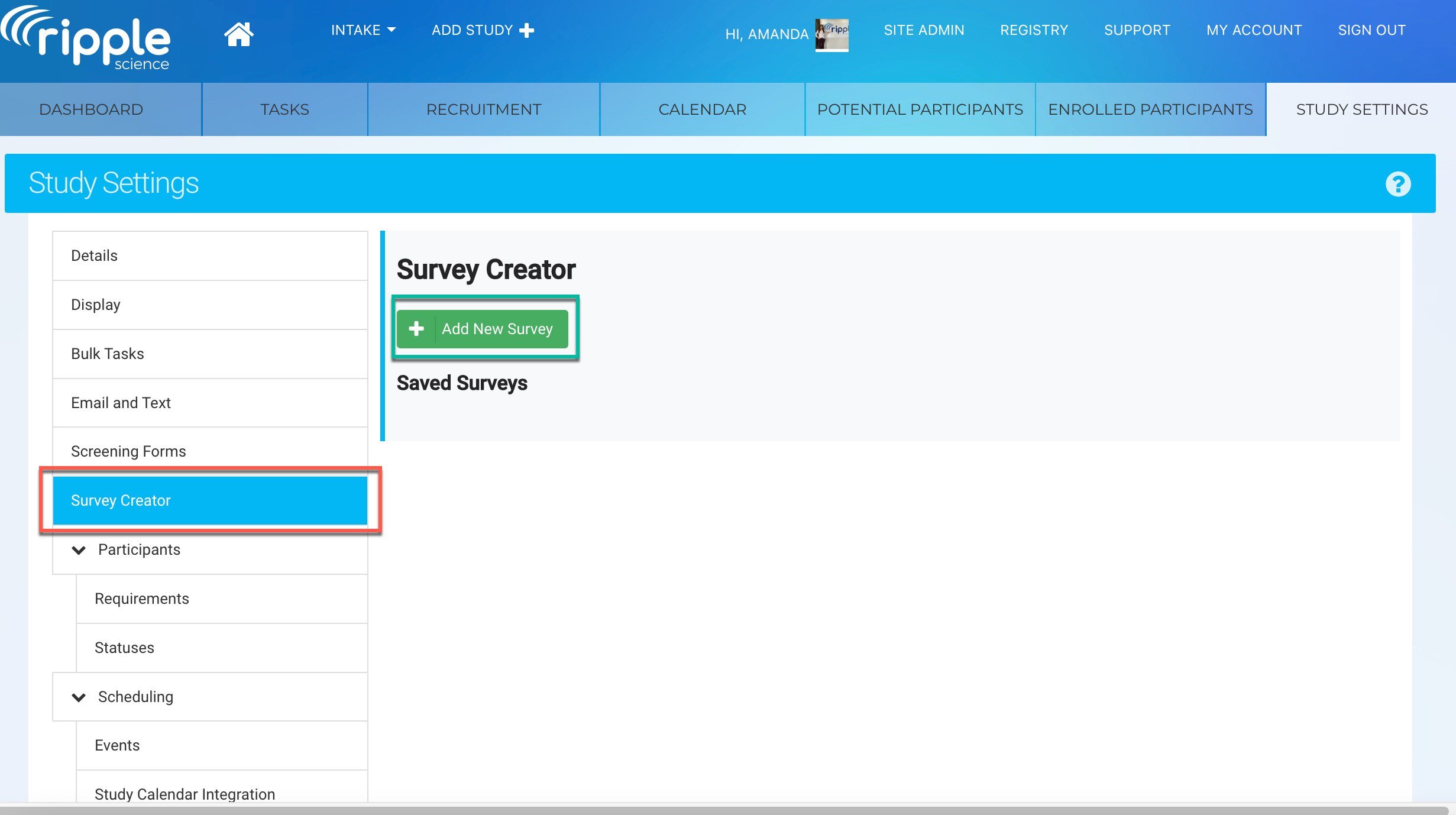
- Give your survey a Survey Name (red)
- Toggle “Participant Submissions marked as Global” switch ON (green)
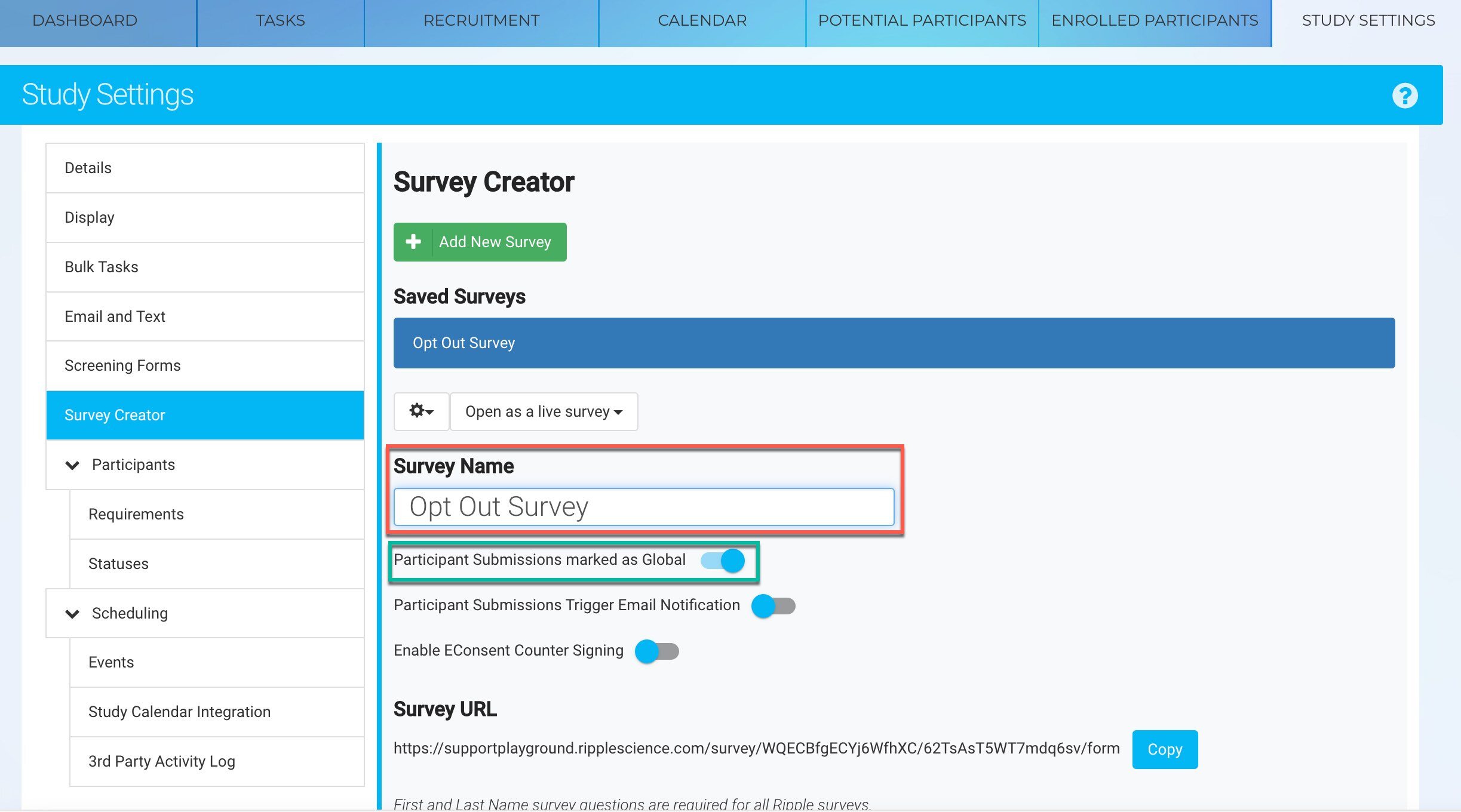
- Go to the Toolbox and create a Single Input question
- Go to the Properties of the question (red)
- Make the question Name say “globalId” (green)
- Toggle “Is visible?” OFF
- In the “Survey variable” dropdown, select “Global ID” (blue)
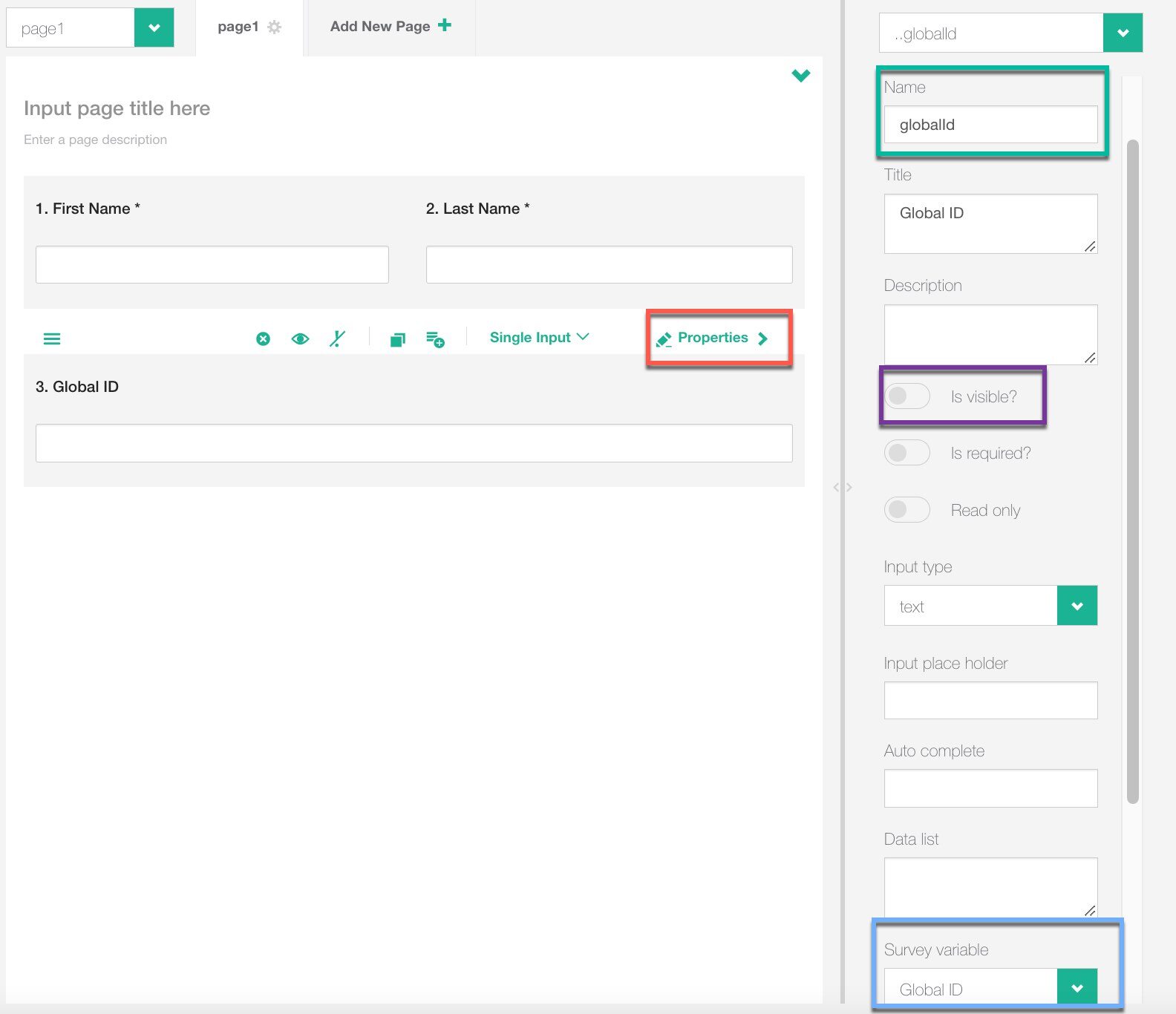
- Go to the Toolbox and choose a Radiogroup question type
- Go into the Properties of the question
- Give your question a Name (red)
- Write your question about wanting to opt-out of the registry in the Title (green)
- In the “Survey variable” dropdown, select the Opt Out global variable you created (purple)
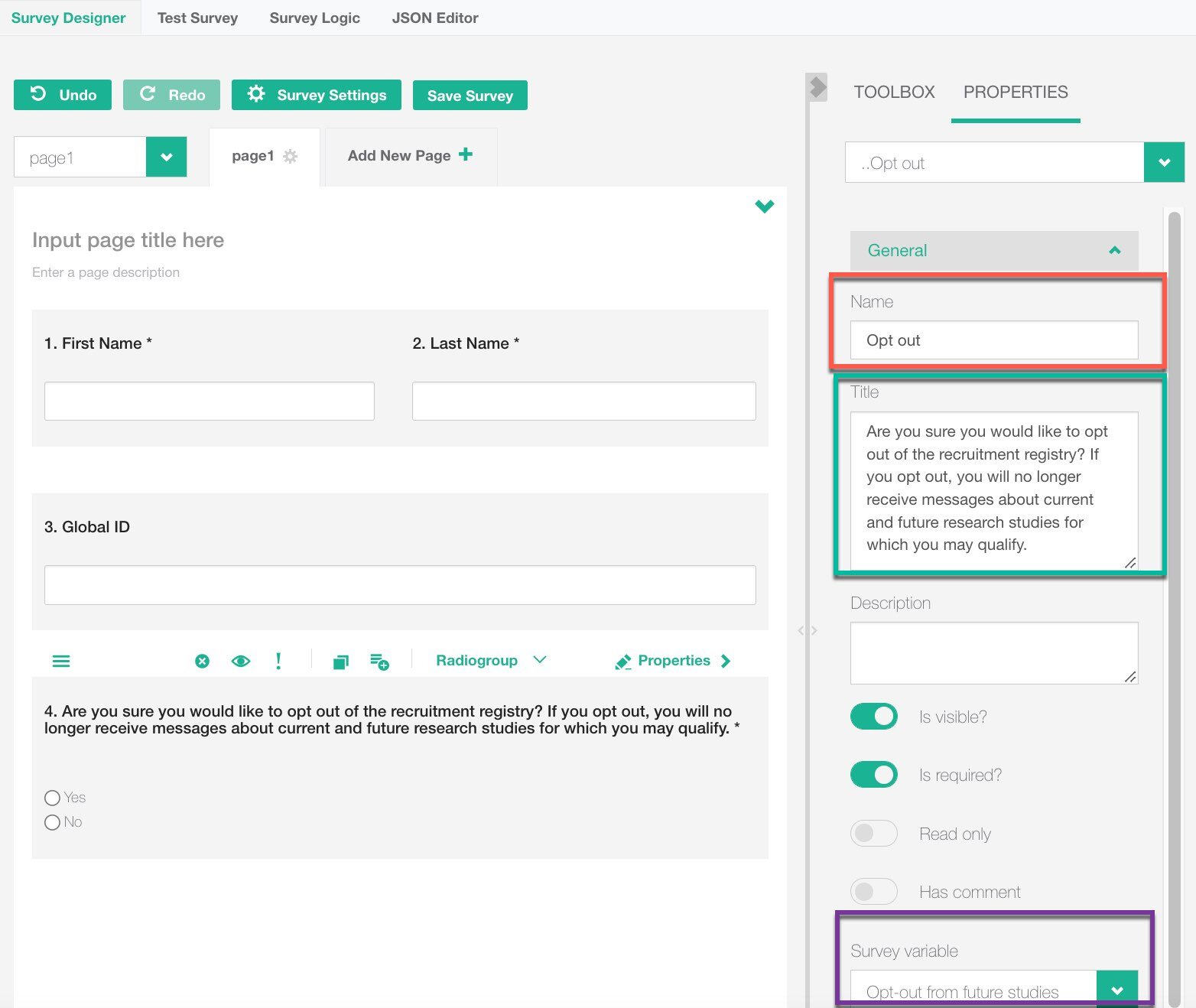
- Go into the Properties of the First Name question
- Toggle “Is Visible?” OFF
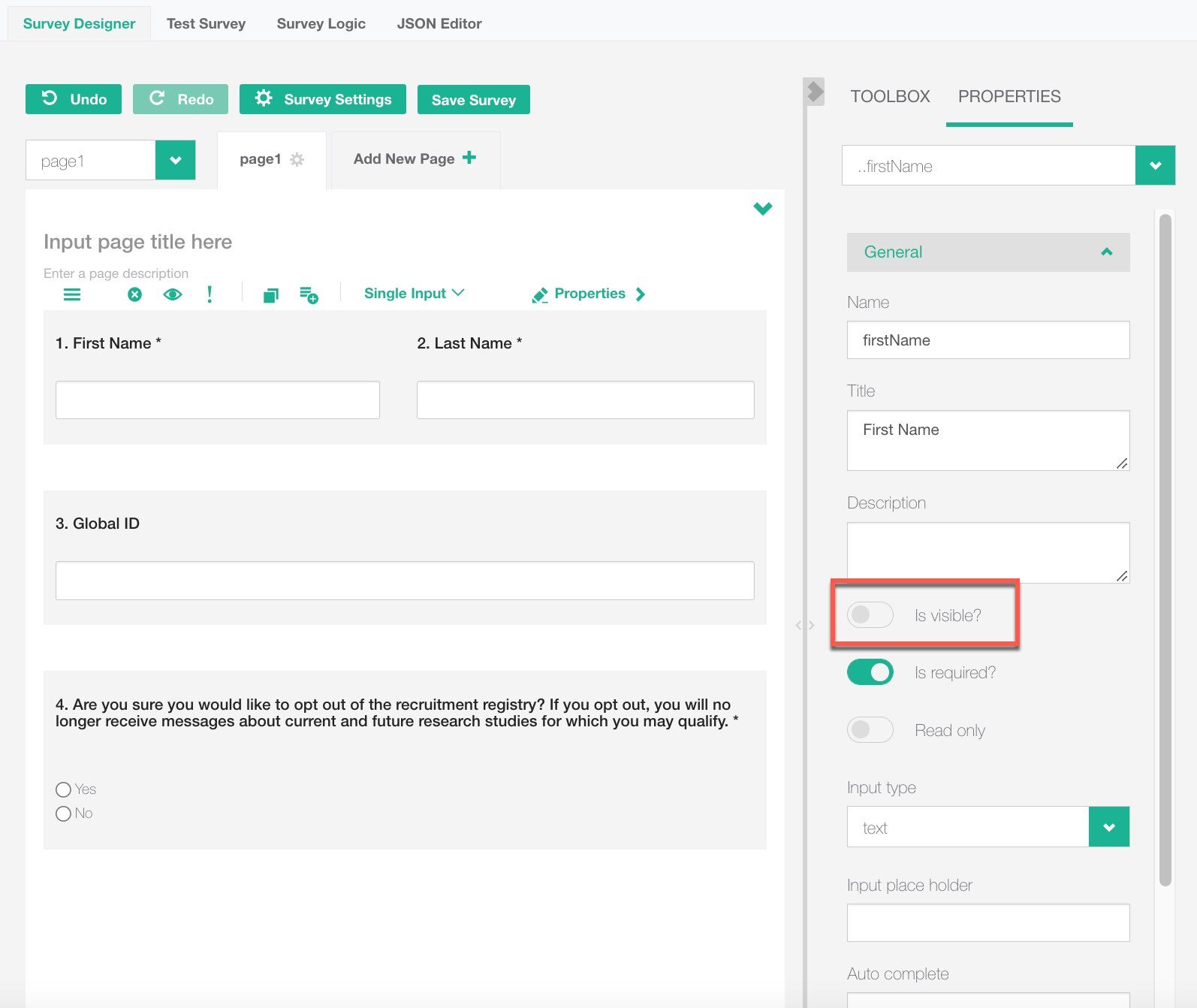
- Repeat steps 14 and 15 to make the Last Name question invisible
Note:
Do not modify the Name of the First Name or Last Name questions!
- Save your survey (red)
- Copy your survey URL (green)
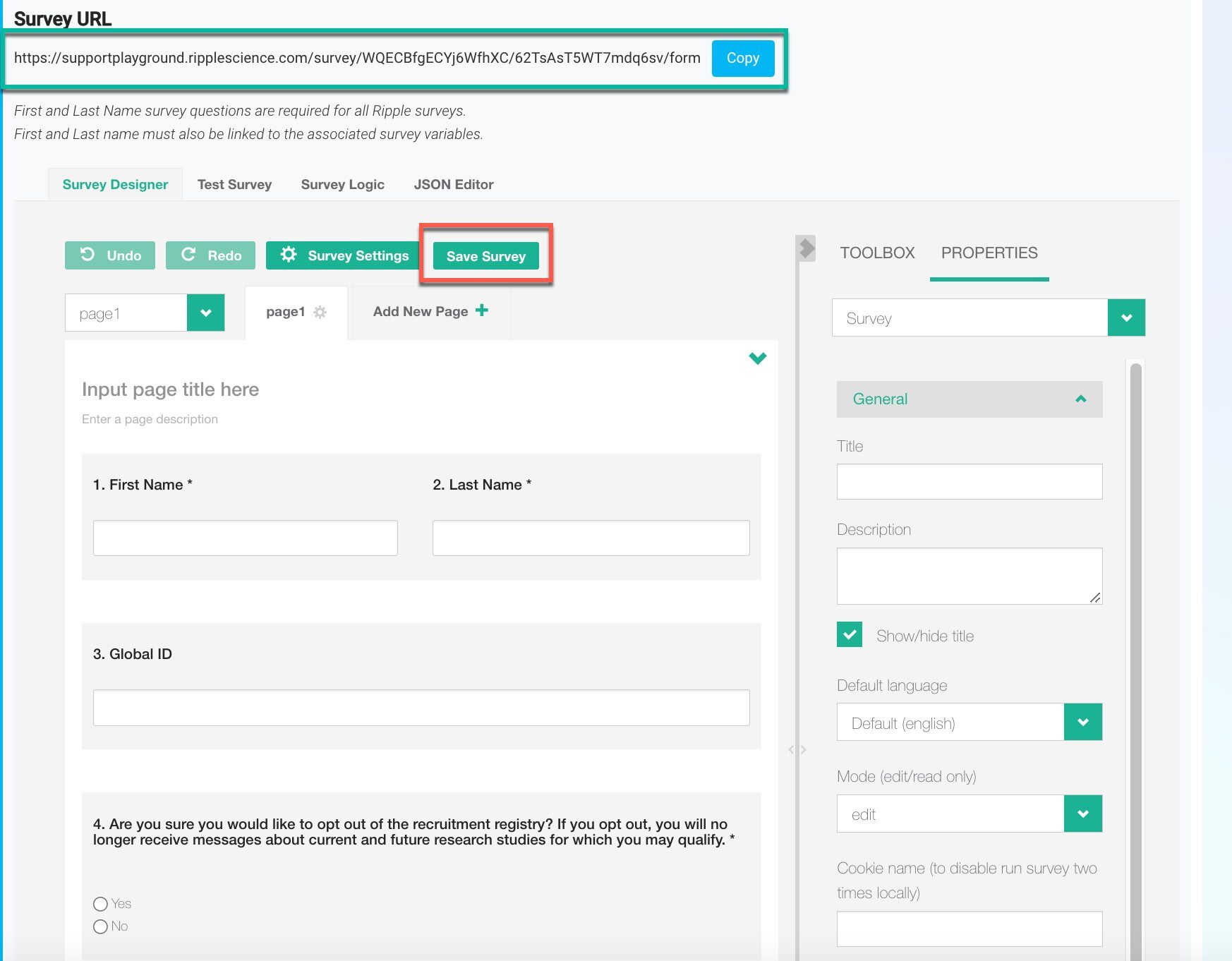
Note:
Do not modify the Name of the First Name or Last Name questions!
Tip
Add your team’s logo, additional instructions, or a customized thank you message to further style and personalize your survey!
Part 3: Add the Opt Out text to your email templates
-
- In the same study’s settings, go to the Email and Text module (red) and click the “Add Template” button (green)
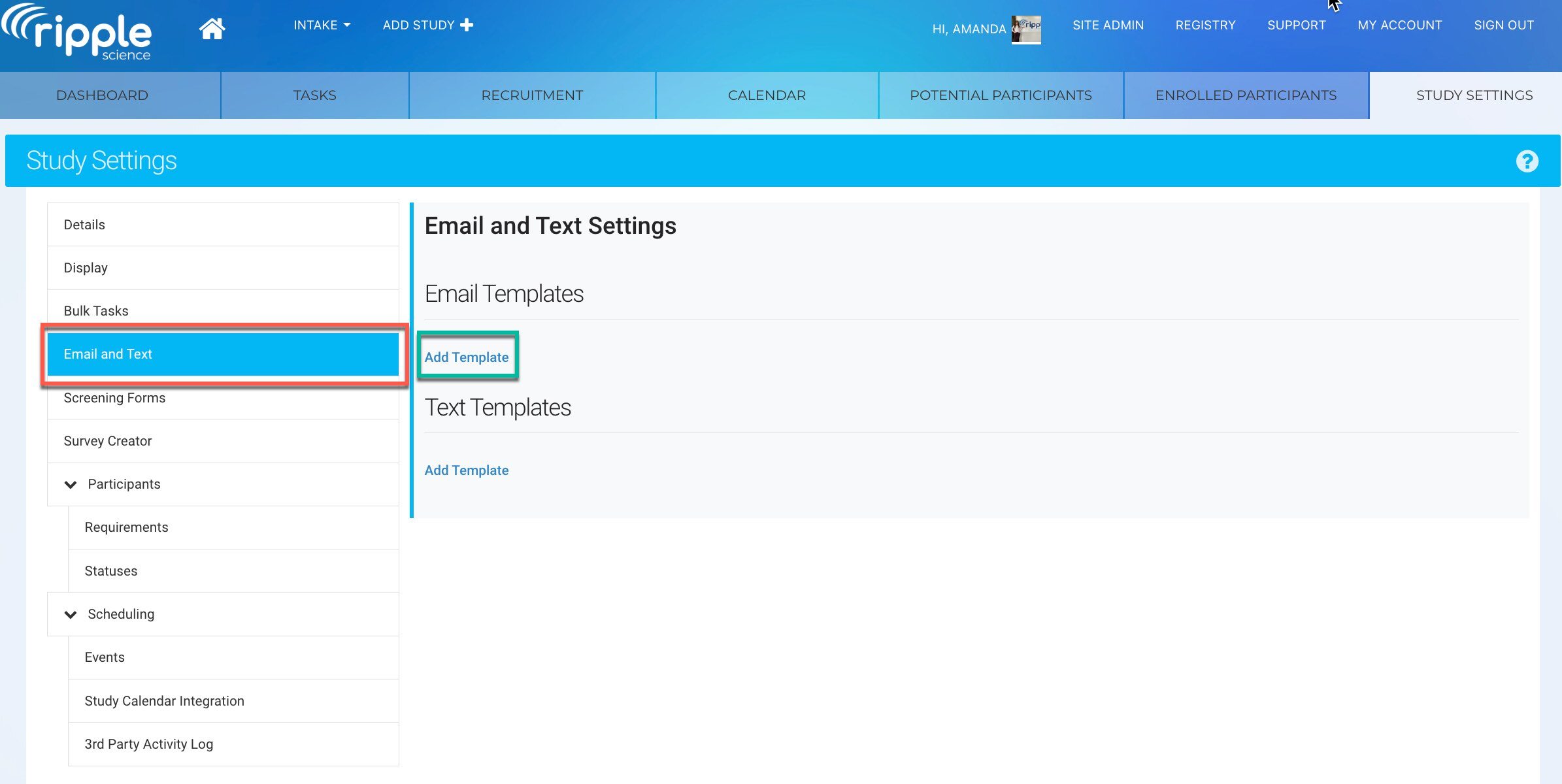
- Fill in the contents of the Email Template. At the end of the Email Message Editor, add a sentence to let respondents know they can opt out of the recruitment registry (red)
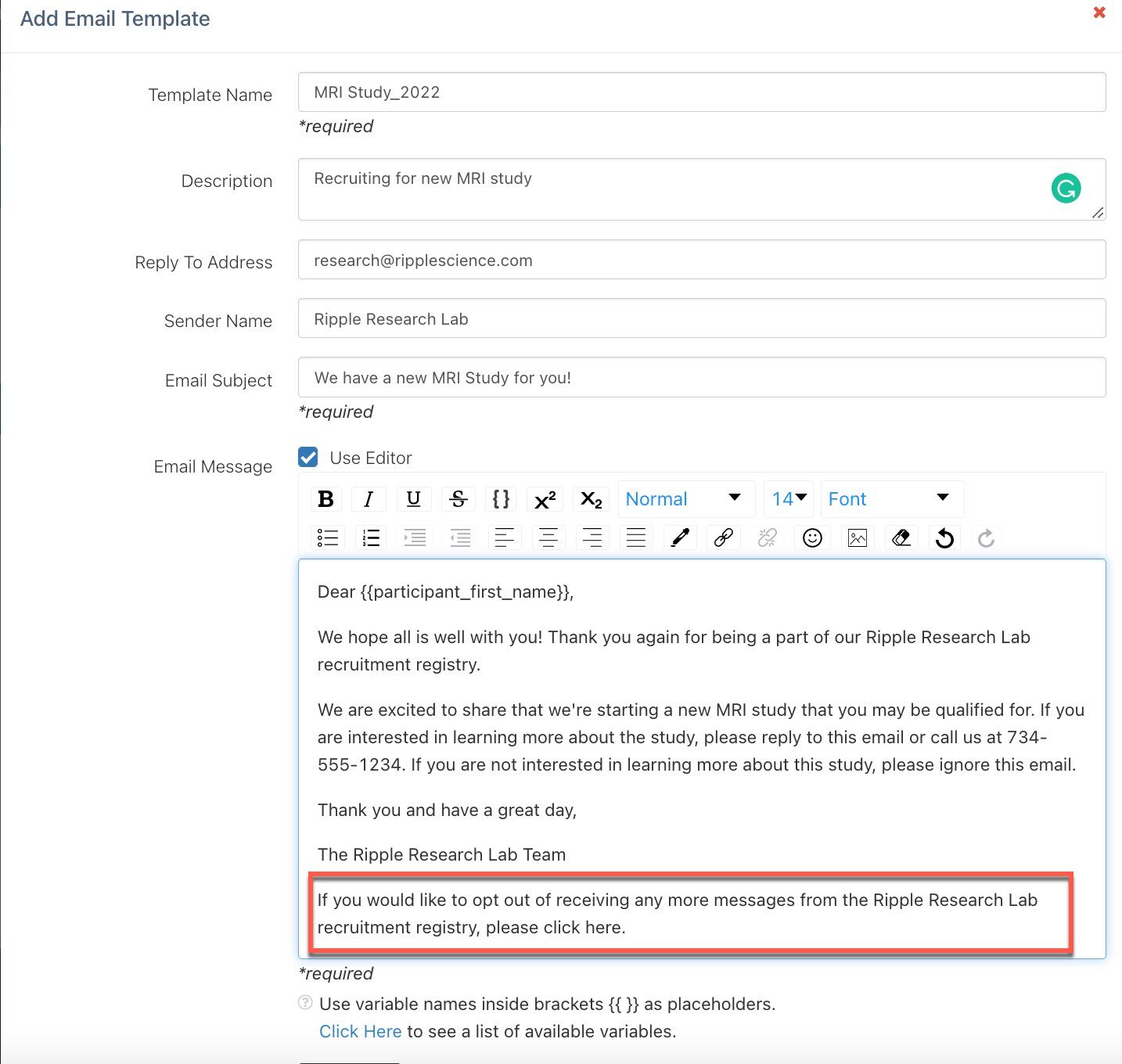
- Highlight the words “click here” (red)
- Click on the paper clip icon (green)
- Paste your survey’s link in the “Link Target” box (purple)
- If you want the Opt Out survey to open up in a new browser window, check the “Open link in new window” box
- Click the “Add button” (blue)
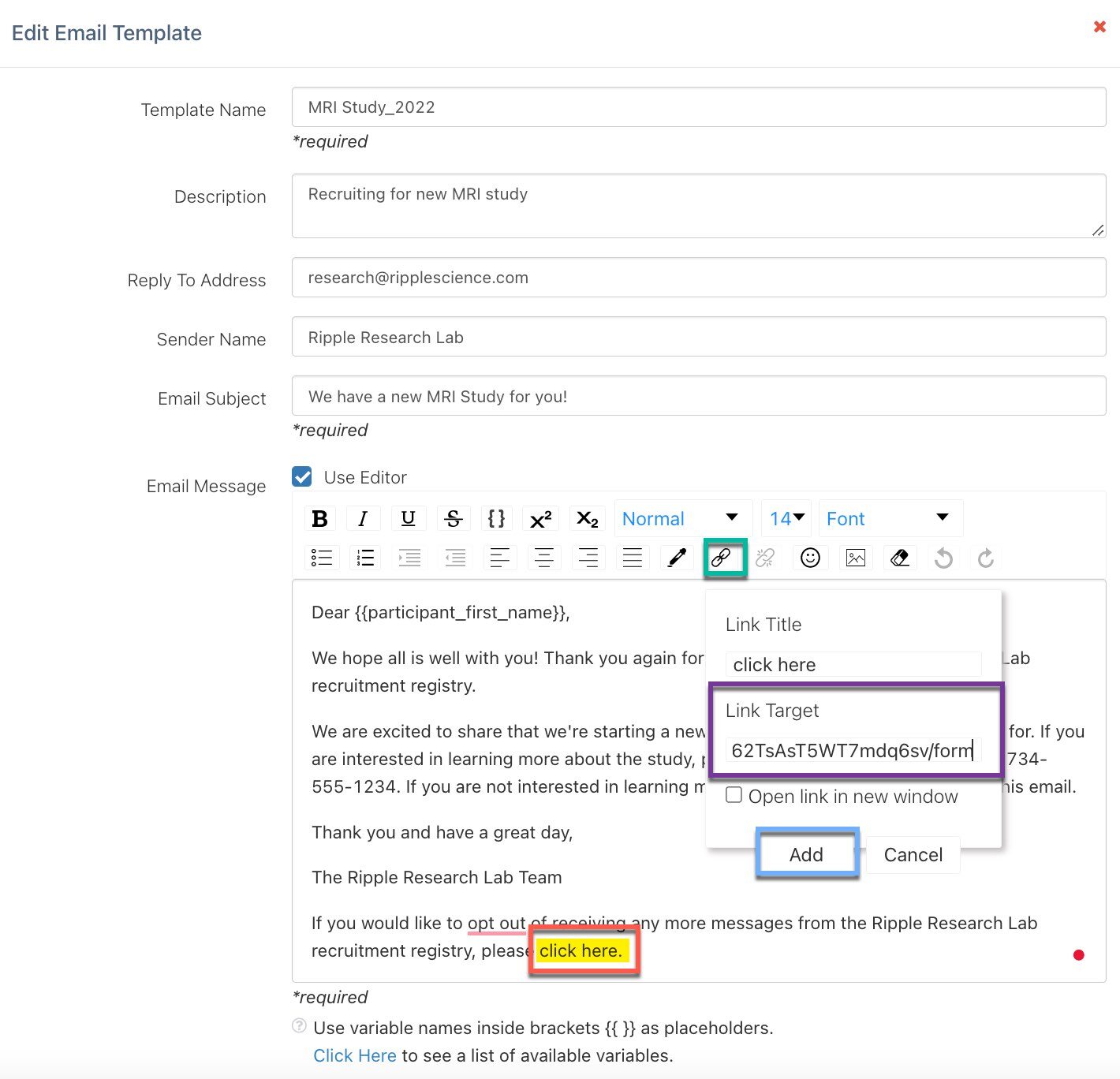
- Uncheck the “Use Editor” box (red)
- Find your survey link in the box
- Add the following after your survey’s URL but before the quotations: “?globalId=&firstName=&lastName=” (highlighted yellow)
Note
This part allows users to pre-fill the respondent’s first name, last name, and global ID to make sure the survey is connected to their participant profile card. It is very case-sensitive and must match the question Names from your survey!
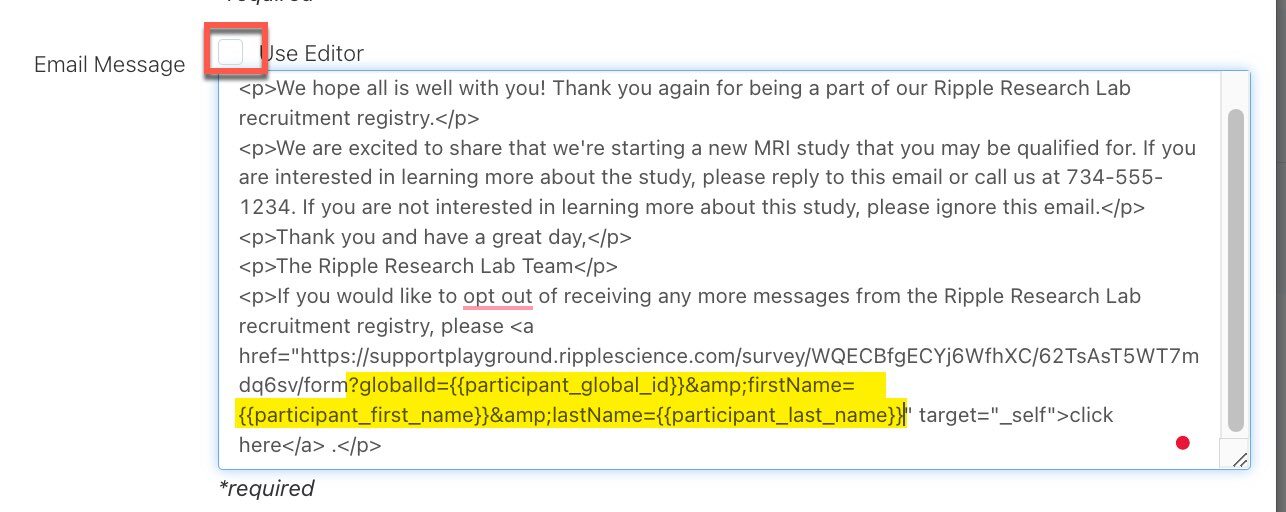
- Recheck the “Use Editor” box
- Click the “Save” button at the bottom of the template
- In the same study’s settings, go to the Email and Text module (red) and click the “Add Template” button (green)
Note
This part allows users to pre-fill the respondent’s first name, last name, and global ID to make sure the survey is connected to their participant profile card. It is very case-sensitive and must match the question Names from your survey!
Tip
Users can copy and paste this Opt-Out sentence into other email templates as well.
Part 4: Add Respondents who Chose to Opt Out to a “Do Not Contact” Study
- Click “Add Study” (red)
- Respondents who opt-out will be held in this study. Give your study a name so users understand that they should not contact people in this study. (green)
- Click the “Submit” button
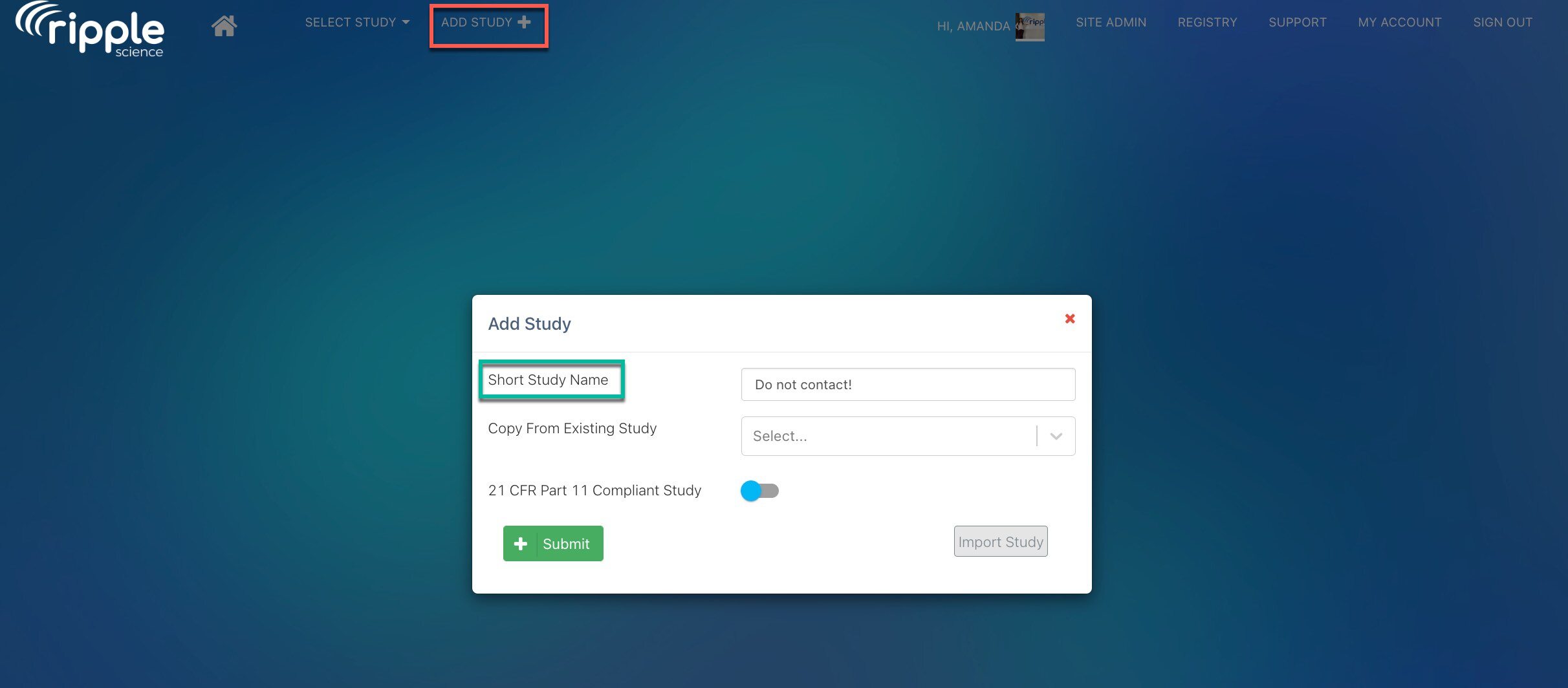
- Go to Registry (red)
- Click the “Add filter” button (green)
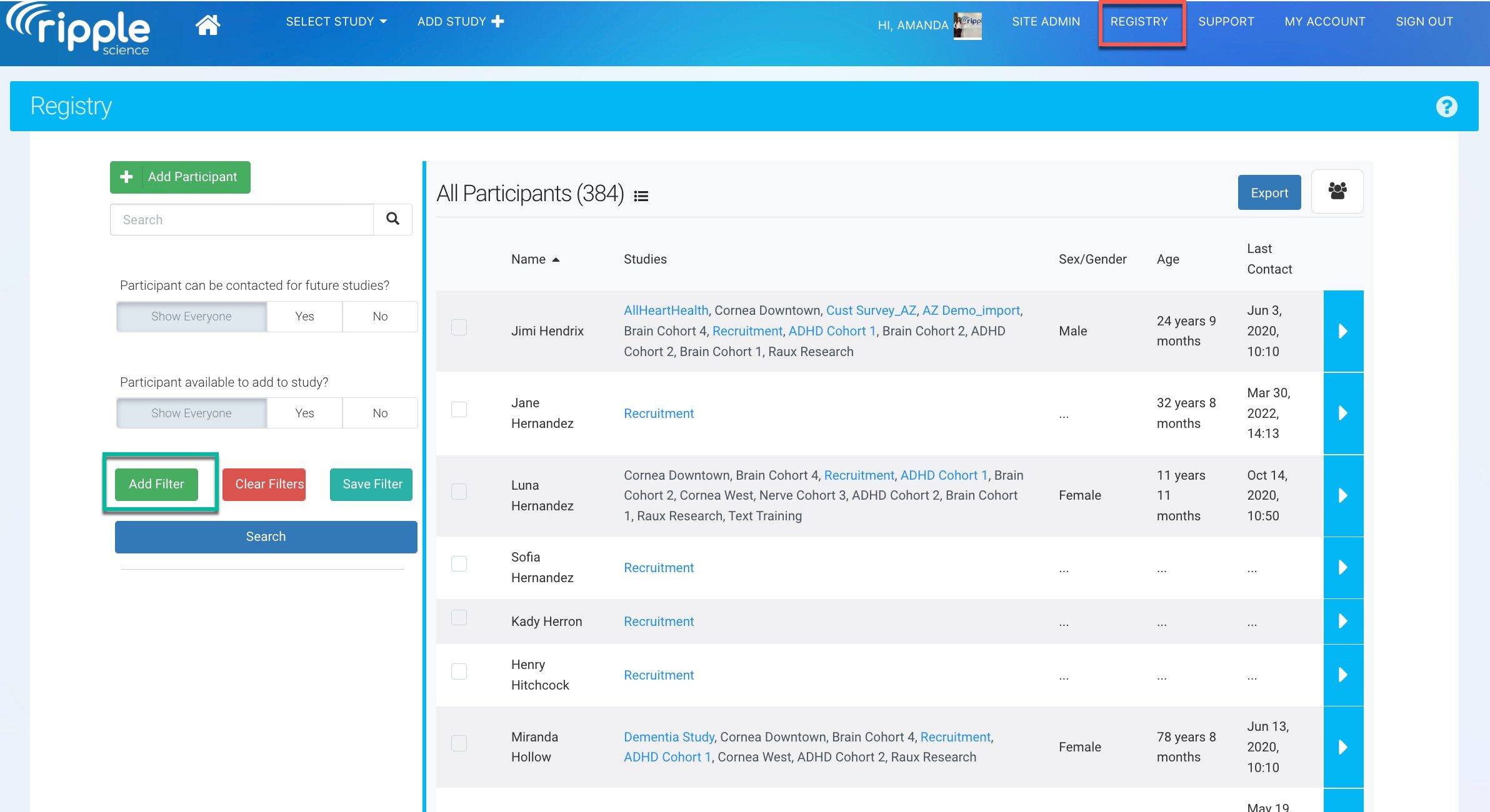
- Set your search criteria (red):
- In the top left dropdown, choose your “Custom - Opt-out” variable
- In the top right dropdown, choose the “equal to” operator
- In the bottom dropdown, choose the “yes” option
- Click the “Search” button (green)
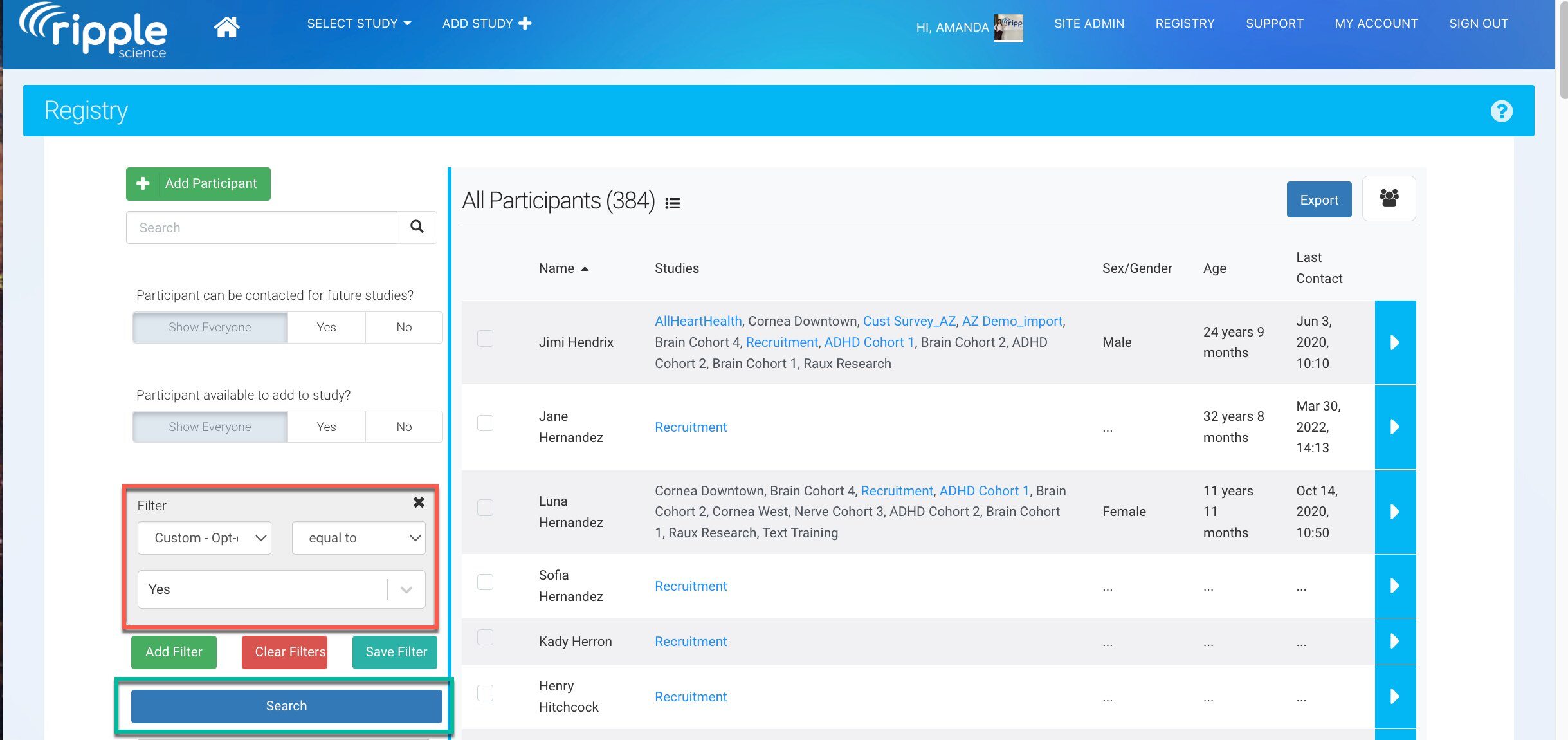
- Click on the checkbox next to the first participant’s name (red)
- When it appears, check the “Select all” checkbox (green)
- In the dropdown, choose “Add to Do not contact study” (purple)
- Click the “Apply” button (blue)
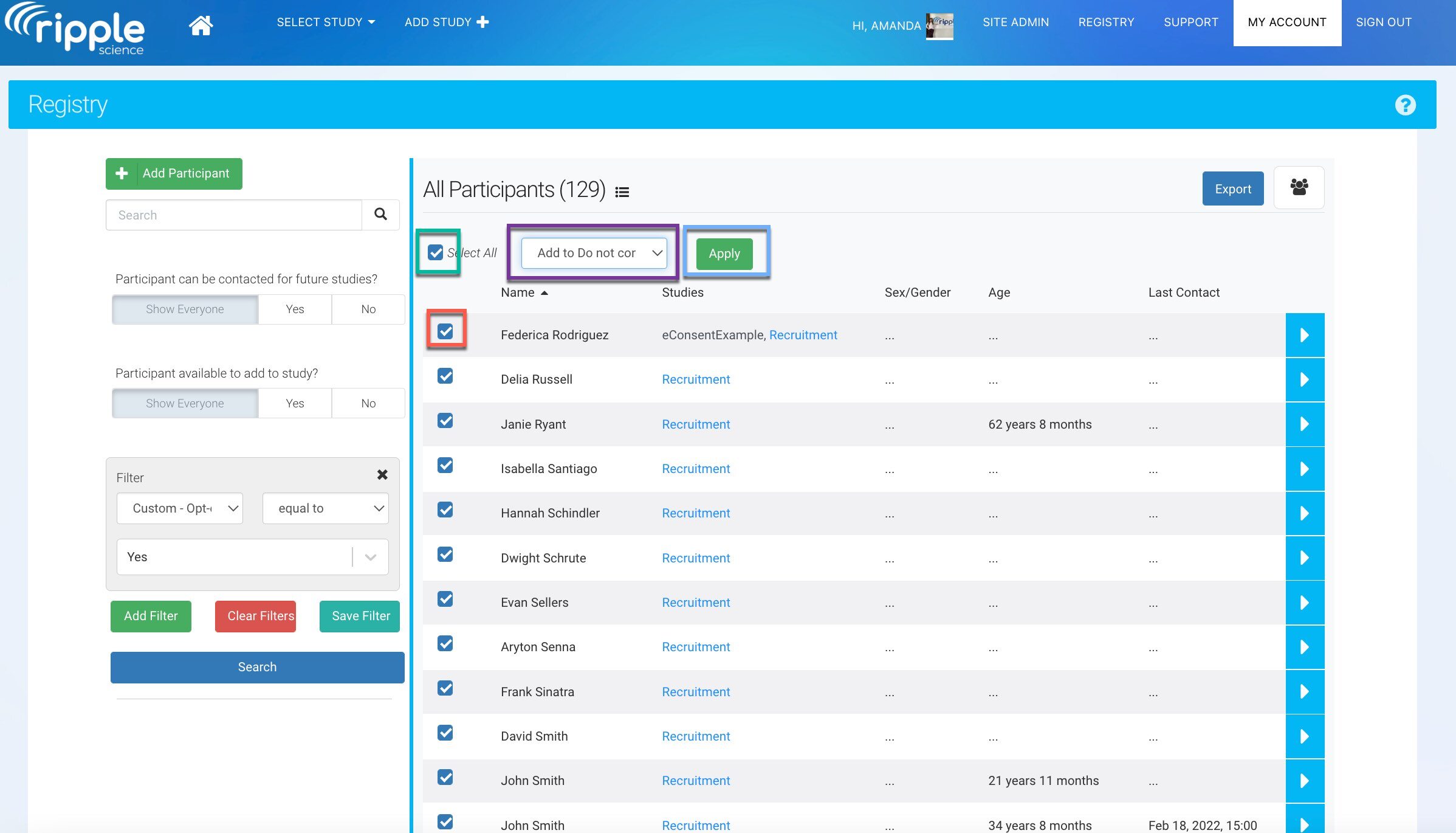
- Confirm that you want to add participants to the study
- If there are multiple pages of participants who meet this criterion, go through each page and repeat steps 8-12
Part 5: Filter your Registry to Find Respondents who Want to Participate in Future Studies
Even though respondents completed the survey to opt-out of future studies, their participant profile card will still exist in the Registry. Users need to filter their Registry to exclude these respondents before starting the recruitment campaign.
- Go to Registry
- Click the “Add filter” button
- Filter out respondents who are in the Do not contact study (red):
- In the top left dropdown, choose “Studies”
- In the top right dropdown, choose the “not equal to” operator
- In the bottom dropdown, choose the “Do not contact” option
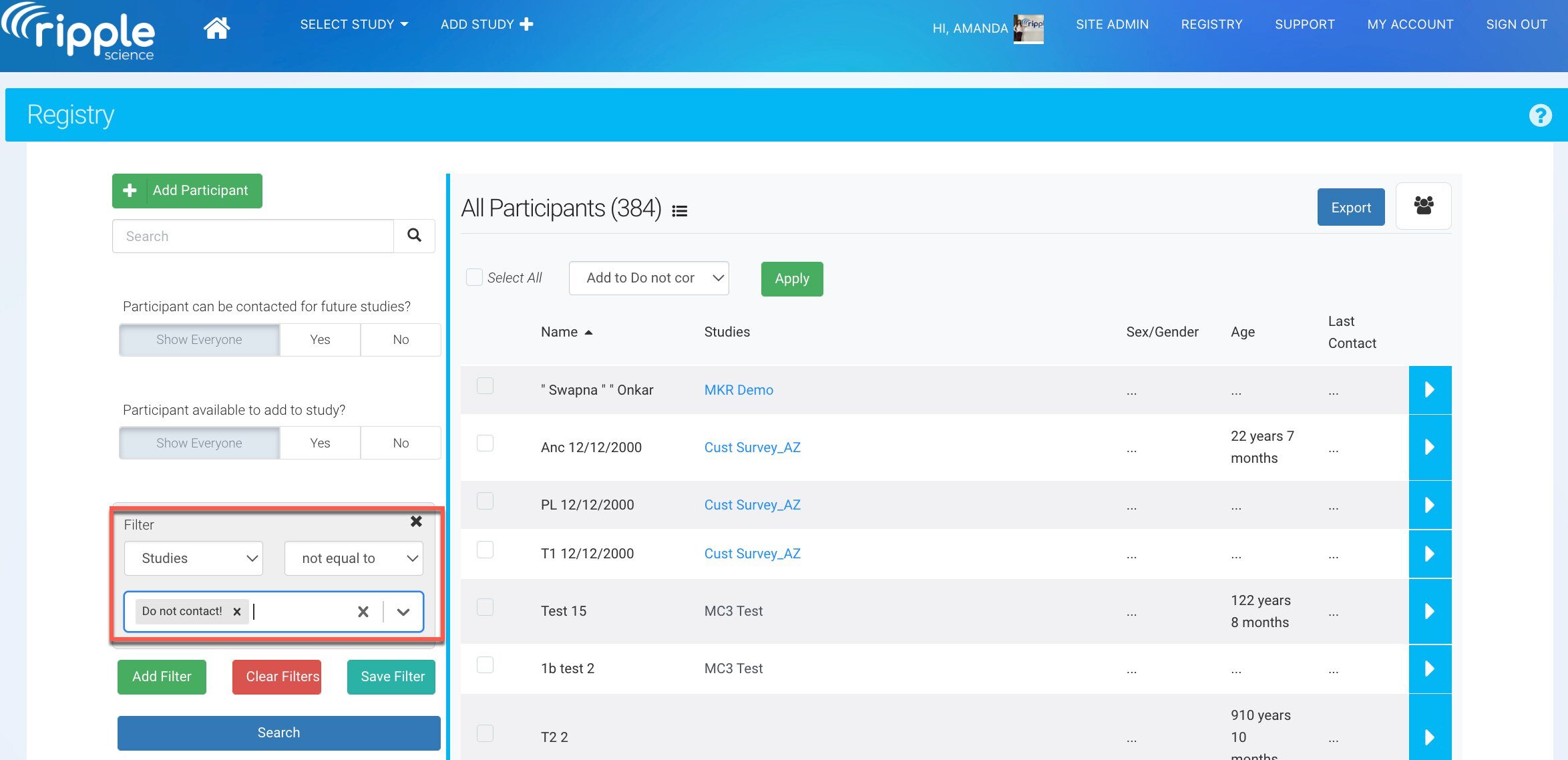
- If there are additional study criteria, click “Add filter” and add the additional filters
- Click “Search”
- Add these participant profile cards to your new study
-
Make sure that you’re periodically checking for new respondents who have chosen to Opt out. As each one comes in, add the respondent to the Do not contact study.
