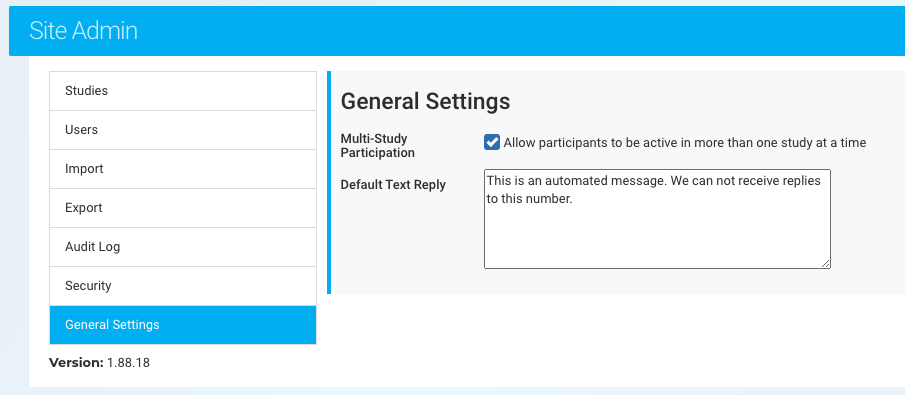Texting Overview
Texting Compliance
The use of text messaging for communicating with study participants or patients is often regulated by institutional policies. These rules are typically overseen by:
- The Institutional Review Board (IRB)
- The Information Security Compliance Office
IMPORTANT REMINDER:
Before using this feature, ensure you have the proper authorization to text participants/patients directly in compliance with relevant regulations.
Texting in Ripple
- Purpose: Ripple’s texting feature enables teams to send text messages for:
- Visit reminders
- Information sharing
- Relationship nurturing communications
- Communication Type: One-way messaging (participants cannot reply).
- Message Tracking: All sent texts are logged under the Text log on the participant's profile card.
- Availability: This feature is exclusive to users with a Ripple Professional account.
How to Send a Text to a Participant in Ripple
- Navigate to the Participant’s Profile
- Go to the Text tab on the participant's profile page.
- Click the green "Add Text" button.
- Enter Required Information
- Recipient’s phone number
- Text message content
- Optional Checkboxes
- Contact: Marks this text as the "Date of Last Contact" for the participant.
- Pin Text: Pins the text to the top of the text communications page.
- Global: Saves the text log to the global registry data.
Once completed, the text will be sent and logged under the Text log in the participant's profile.
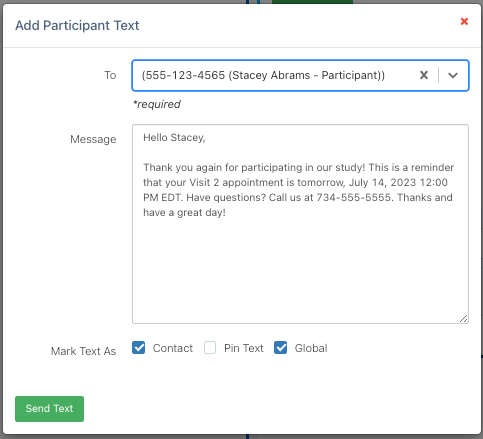
Ripple’s Text Template Feature
- Purpose: Allows Study Admins to create pre-written custom texts for efficiency.
- Personalization: Templates can automatically populate participant details, including:
- Participant’s name
- Next appointment date
- Study name
- Benefit: Saves time while ensuring messages are personalized and relevant to each participant.
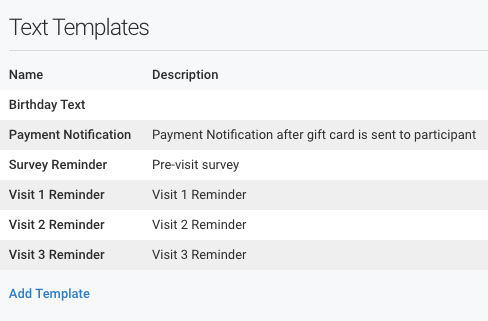
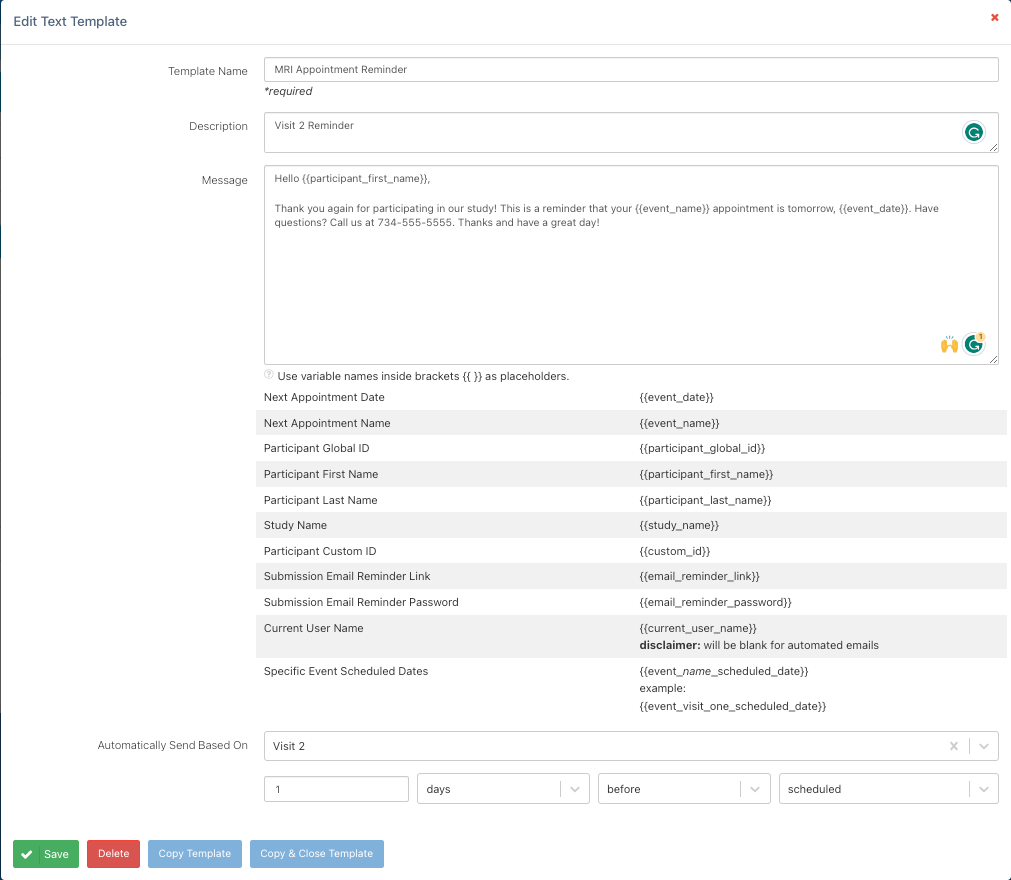 Automated Texting in Ripple
Automated Texting in Ripple
- Purpose: Enables the creation of pre-set text messages that send automatically based on:
- Scheduled study event
- Completion of study events
- Other variables within Ripple
- Setup Location:
- Navigate to Study Settings
- Go to the Email & Text section to configure automated messages
- Benefit: Ensures timely communication without manual effort, improving participant engagement and study management.

Text Log in Ripple
- Purpose: Stores all text communications sent via Ripple.
- Information Available:
- Date the text was sent
- Subject and message content
- Recipients of the text
- Benefit: Provides a record of all messages for tracking and reference.
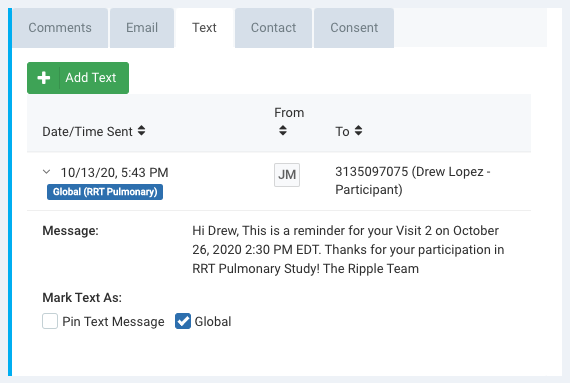
Default Reply for Incoming Text Messages
- Participant Replies: If a participant responds to a text sent from your Ripple number, they will receive a default reply.
- Customization:
- The Site Admin can customize this reply in the General Settings section under the Site Admin tab.
IMPORTANT CONSIDERATIONS:
- This default reply applies to all Ripple participants.
- It should be general and not study-specific since it covers all studies within the Ripple lab.