Setting Up Automated Texting
Automated texting enables research teams to create pre-set text messages that are sent based on the scheduling or completion of study events. This feature helps streamline participant communication and ensures timely reminders and updates.
How to Set Up Automated Text Messaging
1. Navigate to the Texting Settings
- Go to Study Settings in your Ripple dashboard.
- Click on the Email & Text section.
2. Create an Automated Text Message
- Select “Create New Message” within the Texting Settings panel.
- Enter the message content and customize it based on study needs.
3. Set the Trigger Event
- Choose when the message should be sent, such as:
✅ Before or after a study event (e.g., appointment reminders)
✅ Upon completion of an event (e.g., follow-up instructions)
✅ Based on participant actions (e.g., survey completion reminders)
4. Review and Save
- Double-check message accuracy and ensure the correct event triggers are selected.
- Click Save & Activate to enable automated texting for your study.

Compliance Considerations for Automated Text Messaging
The use of text messaging for participant or patient communication in research is often regulated by institutional policies and must comply with ethical and security standards. These regulations are typically overseen by the Institutional Review Board (IRB) and the Information Security Compliance Office. Confirm authorization to text before using this feature.
Before Using Automated Text Messaging, Ensure the Following:
✅ IRB Approval – Confirm that your study protocol allows for text-based communication with participants.
✅ Institutional Authorization – Verify that texting is permitted under your institution’s data security policies.
✅ Participant Consent – Obtain documented consent from participants before sending study-related text messages.
✅ HIPAA & Data Privacy Compliance – Ensure that protected health information (PHI) is not disclosed in messages unless explicitly permitted.
Steps to Ensure Compliance Before Enabling Texting in Ripple
1️⃣ Check with Your IRB & Compliance Office – Review institutional policies regarding participant communication.
2️⃣ Include Texting in the Consent Process – Clearly inform participants how their contact information will be used.
3️⃣ Enable Secure Messaging Features – If sensitive data is shared, ensure data encryption and secure communication protocols are in place.
4️⃣ Review Message Content Carefully – Avoid including personally identifiable information (PII) in automated text messages.
Only proceed with automated texting after confirming that your study meets all compliance requirements. If in doubt, consult your institution’s IRB or compliance office before enabling this feature.
Setting Up an Automated Text Template in Ripple
Automated text templates allow research teams to schedule messages based on study events or date variables in Ripple. These messages can be triggered by scheduled or completed events, or by specific date-based variables such as:
✔ Last Contact Date
✔ Birthday
✔ Date of Enrollment
✔ Any custom date variable
Once the template is created, any participant who meets the criteria will receive the text message at the selected interval.
Steps to Create an Automated Text Template
1. Create a New Template
- Click “Add Template” in the Email & Text section of Study Settings.
2. Enter Template Details
- Fill in the following fields:
✅ Template Name – Provide a clear, descriptive name for the message.
✅ Description – Outline the purpose of the text message.
✅ Message Content – Write the actual text message that participants will receive.
3. Set the Trigger Event or Date Variable
- Choose one of the following:
A. Event-Based Trigger – Send the message before or after a scheduled or completed study event (e.g., appointment reminder).
B. Date-Based Trigger – Schedule the text based on a specific date variable, such as the participant’s birthday or enrollment date.
4. Set the Timing for Message Delivery
- Specify when the message should be sent relative to the event or date variable.
5. Save and Activate
- Click “Save” to finalize the template.
Final Considerations
✅ Ensure that your institutional policies permit texting participants.
✅ Verify that participants have consented to receive automated text messages.
✅ Test the template with a small group before activating it for all participants.
Once activated, the automated text message will be sent to any participant who meets the defined criteria.
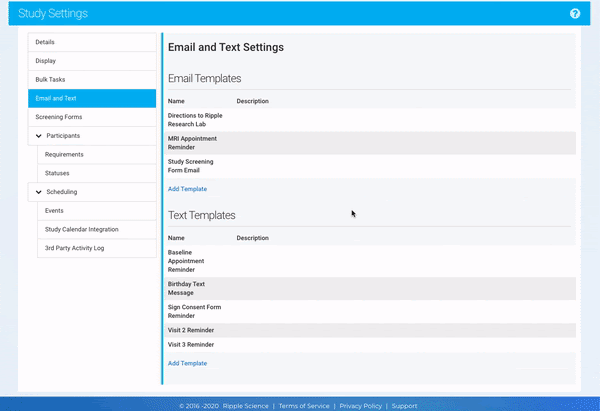
Sending Automated Text Messages in Ripple
Automated text messages in Ripple ensure timely communication with participants. Below are key details regarding message delivery, timing, and recipient selection.
1. How to Confirm a Text Message Was Sent
- Once a text message is sent, a log entry is created in the Text Log on the participant’s profile card.
- This log serves as a record of communication for tracking and compliance.
2. Default Time for Sending Texts
- If a specific time is not set in the template, the text message will be sent at 9:00 AM local time by default.
3. How the Recipient’s Phone Number Is Selected
Ripple follows a hierarchy to determine which phone number receives the automated text message:
1️⃣ Preferred Phone Number of the Preferred Contact (if available).
2️⃣ If the preferred contact does not have a preferred phone number, the system will use the first, non-archived phone number listed for the preferred contact.
3️⃣ If no preferred contact exists, or their phone number is unavailable, the system will send the message to the preferred phone number of the participant.
4️⃣ If the participant does not have a preferred phone number, Ripple will use the first, non-archived phone number from the participant’s contact list.
5️⃣ If the participant’s contact is archived or has no phone number, the automated text message will not be sent.
Best Practices for Ensuring Message Delivery
✅ Verify that each participant’s preferred phone number is correctly recorded.
✅ Regularly update participant and contact phone records to prevent missed messages.
✅ Set a specific time in the template if you need the text to be sent outside of 9:00 AM local time.
Following these guidelines will ensure successful and efficient delivery of automated text messages.
