Setting Up Automated Emailing
Automated emailing enables you to create pre-scheduled emails that are triggered by the timing or completion of study events. To set up automated emails, navigate to the Email & Text section within the Study Settings.

NOTE: Emailing study participants or patients is often governed by institutional rules, typically overseen by the Institutional Review Board (IRB) and the Information Security Compliance Office. Ensure you have the necessary authorization to contact participants or patients directly before using this feature.
Setting Up Automated Email Trigger
Automated emails in Ripple can be scheduled based on any date variable, such as enrollment date, study addition date, Event date, birthday, last contact date, or custom date variables. This feature is useful for tasks like sending automated appointment reminders, which can include details about the study, appointment date and time, and directions.
To set up an automated trigger for an email template:
- Navigate to Study Settings.
- In the left sidebar, go to the Email and Text section.
- Click Add Template.
- Fill out the email template with the following components:
- Template Name (required)
- Description
- Reply to Address
- Sender Name
- Email Subject (required)
- Email Message (required)
- Attachment (optional)
- Under the Automatically Send Based On scheduling module:
- Select a date variable or Event from the dropdown menu.
- Designate the timeframe for the email to be sent based on the Event.
- Click Save.
Once created, the automated template will send emails to participants meeting the specified criteria at the designated interval.
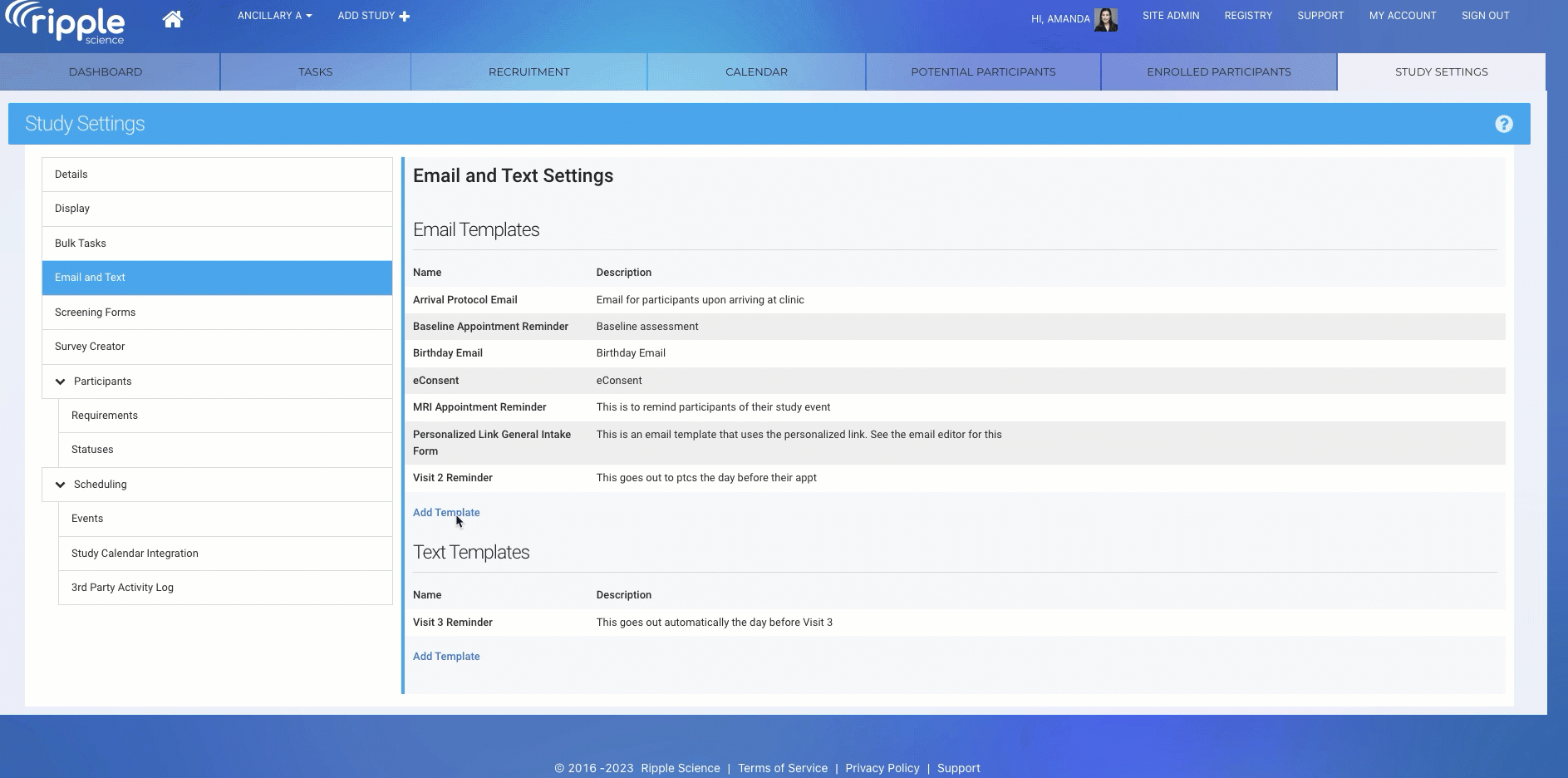 Sending Automated Emails
Sending Automated Emails
- How will I know the email was sent? An entry will appear in the Email Log on the participant’s profile card once the email has been sent.
- What time will the email be sent? The email will be sent at 9:00 AM local time.
- When will an email set to "0 days before an event" be delivered? It will be sent at 9:00 AM on the day of the event.
- Can I use the 0-day trigger for completed events? No. For completed events, use the 1-day trigger setting to ensure the email is sent at 9:00 AM the day after the event.
- What email address will the email be sent to? Emails are sent based on this hierarchy:
Preferred email of the preferred contact
-
- If the preferred contact has no preferred email, Ripple will use the first non-archived email for the preferred contact.
- If there is no preferred contact, Ripple with use the preferred email of the participant’s contact.
- If the participant’s contact has no preferred email, Ripple will use the first non-archived email of the participant’s contact.
- If the participant’s contact is archived or has no email, the automated email will not be sent.
