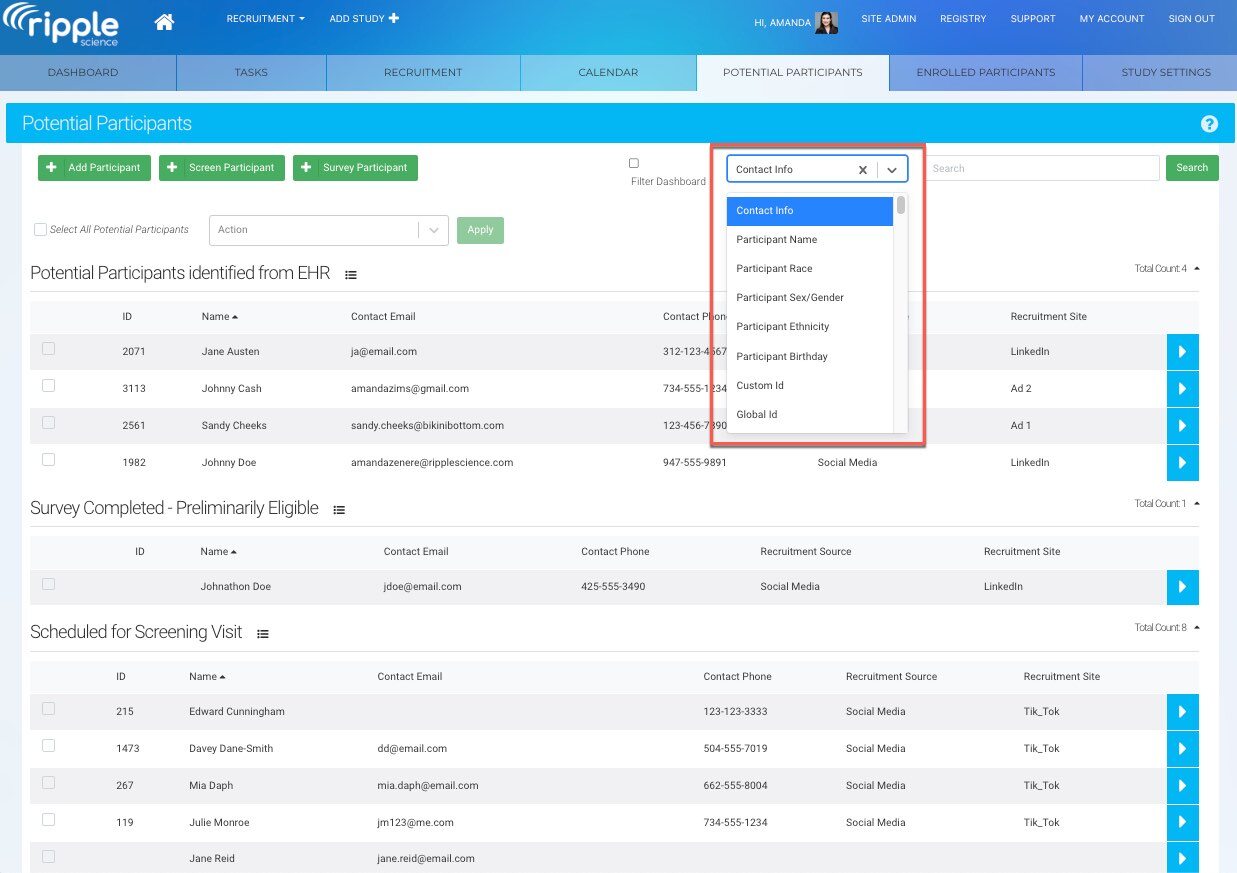Search Bar Functionality
The Search Bar on the Potential and Enrolled Participants pages helps users locate participants efficiently:
-
Without "Filter Dashboard" Checked:
- The search returns a dropdown list of participants matching the criteria, without narrowing the page's participant list.
-
With "Filter Dashboard" Checked:
- The page filters the participant list to display only those matching the search criteria.
This dual functionality allows users to either search broadly or refine the participant list for targeted results.
NOTE: By default, the search bar will search the Participant’s First Name, Participant’s Last Name, Custom ID, Family ID, Global ID, and Tags fields.
Search and Dashboard Filter Details
To adjust the fields included in a search or dashboard filter:
-
Input Search Terms:
- Type the search term into the Search Bar.
- Terms must be spelled correctly but are not case-sensitive.
- Searches are limited to one component at a time (e.g., name, variable).
-
Executing a Search:
- Press the Enter key or click the green Search button to run the search.
-
Accessing a Participant:
- Click the participant's name in the results to open their profile card.
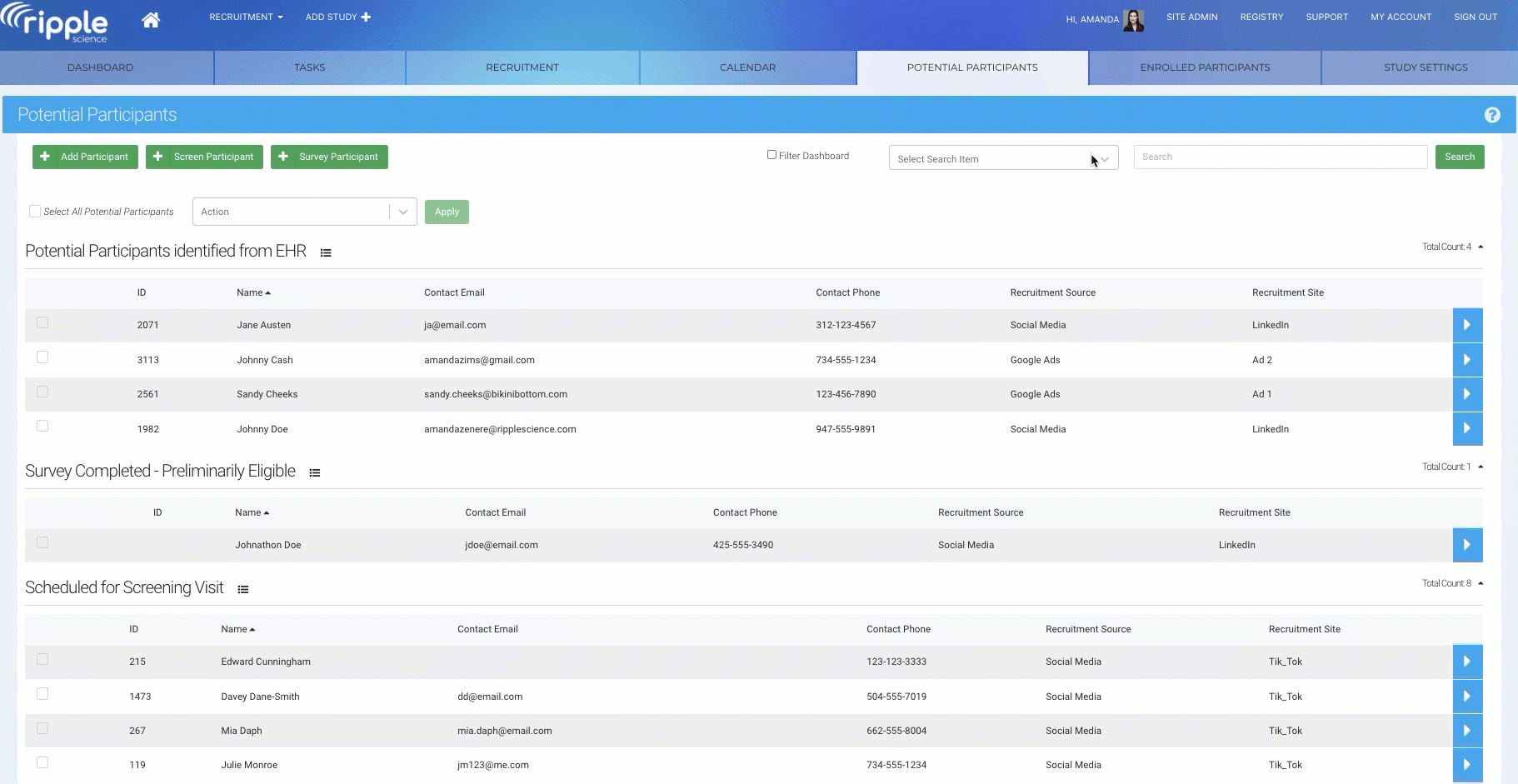
Filter Dashboard Overview
The Filter Dashboard feature refines the participant list based on specific criteria:
- How It Works:
- When users check the “Filter Dashboard” checkbox, the page displays only participants matching the search criteria.
- Example:
- To view participants who are Female and in a specific status, enable the checkbox and input the criteria. The dashboard will update to show only those participants.
This feature is particularly useful for narrowing down and analyzing subsets of participants efficiently.
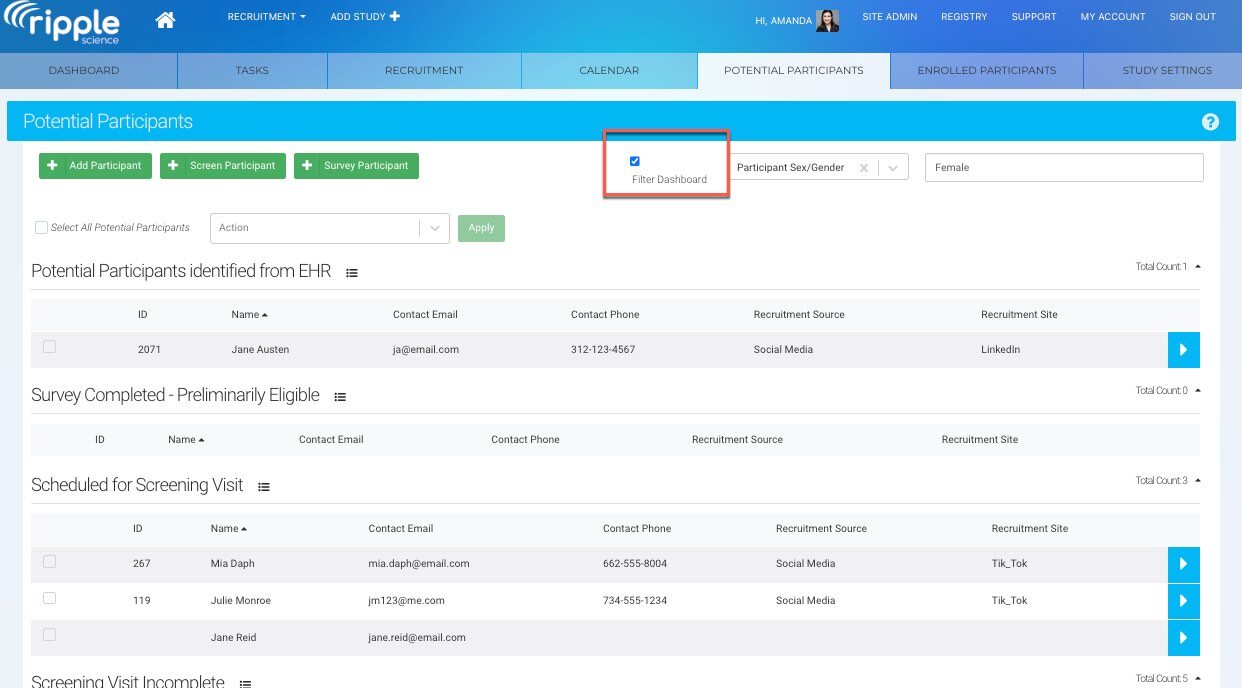
Selecting Participant Profile Card Information for Search or Filter
When using the Search Bar or Filter Dashboard, users can search or filter by the following details from a participant’s profile card (red):
Participant Information:
-
Name
-
Race
-
Sex/Gender
-
Ethnicity
-
Birthday
-
Custom ID
-
Global ID
-
Family ID
Contact Information: Participant contact details.
Custom Variables: Study-specific variables or. Global variables.
Tags: Tags assigned to participants.
Signed Consent Form: Status of signed consent.
Contact for Future Studies: Whether participants are open to being contacted for future studies.
This flexibility allows users to search or filter participants based on various personal, study-related, or consent-specific details.