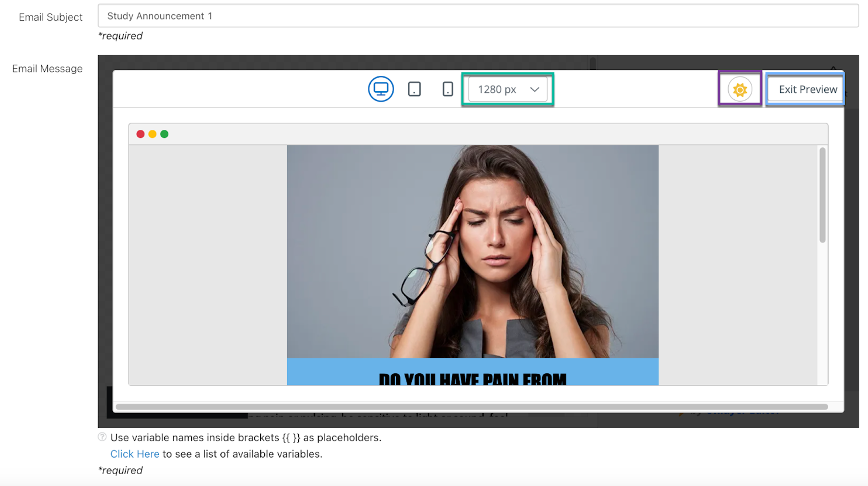Testing and Previewing Your Email Template
Previewing your email template helps ensure it is visually appealing, functional, and ready for participants. Benefits of previewing include:
- Verifying the design and layout.
- Testing buttons and hyperlinks.
- Checking how it appears on different devices.
How to Preview:
- Click the eye icon (red) at the bottom left corner of the email message.
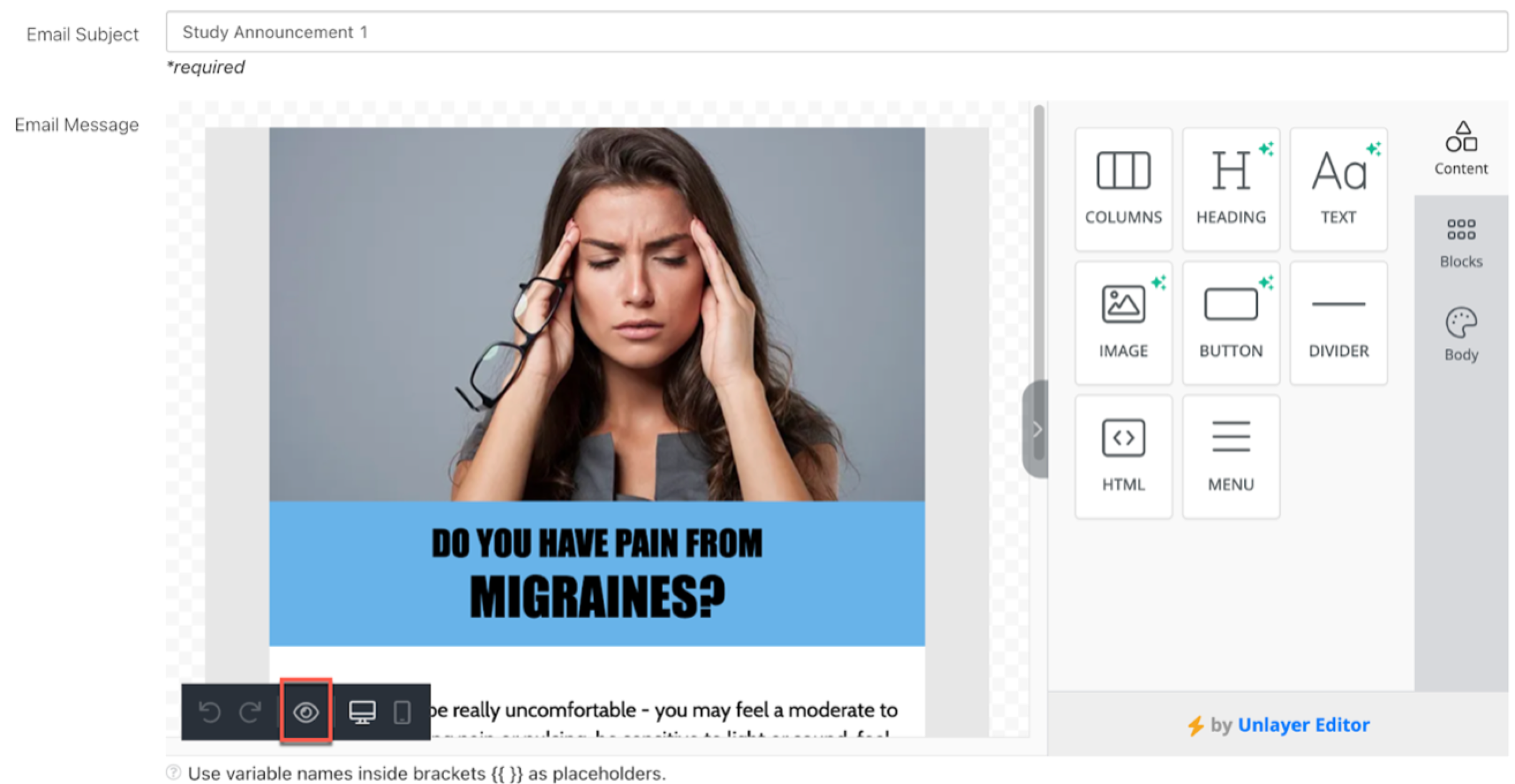
Email Preview Options
- Default View: The preview initially displays how the email looks on a desktop.
- Device Selection: Use the dropdown menu (green) to preview the email on different devices and screen sizes.
- Dark Mode: The preview bar includes an option (purple) to see how the email appears in dark mode, ensuring readability for users with this setting.
- Exit Preview: Click the "Exit Preview" button (blue) to return to the Email Editor for further edits or to save and close the template.