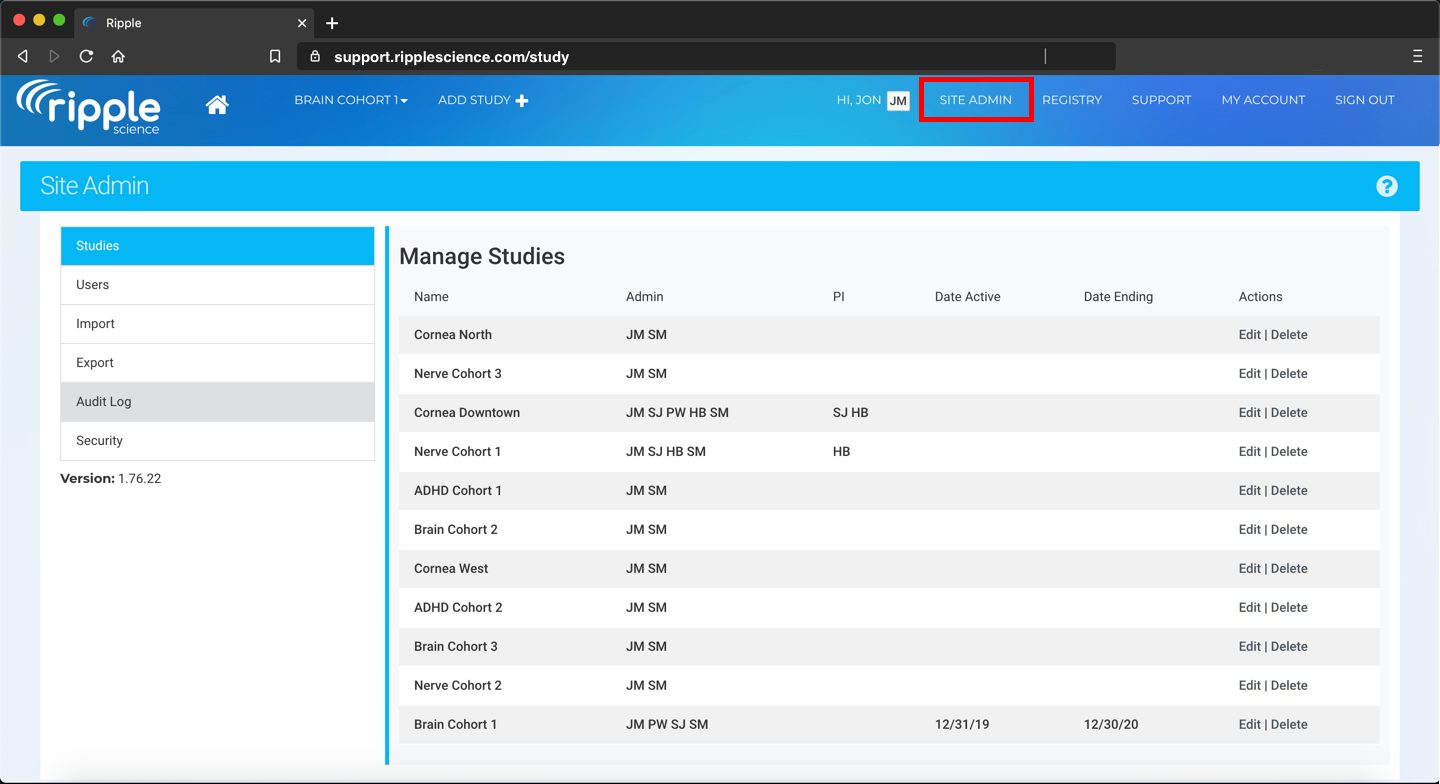Navigation Bar Overview
The Navigation Bar, located at the top of your site, allows you to navigate between different sections and studies within Ripple. The buttons displayed on the Navigation Bar vary based on the user's site-level permissions.

Functions of the Navigation Bar Tabs
All Ripple Users will have access to the following:
The Home icon opens your personal Dashboard. This provides an overview of the Events and Tasks assigned to you that are due today across all studies they are in.
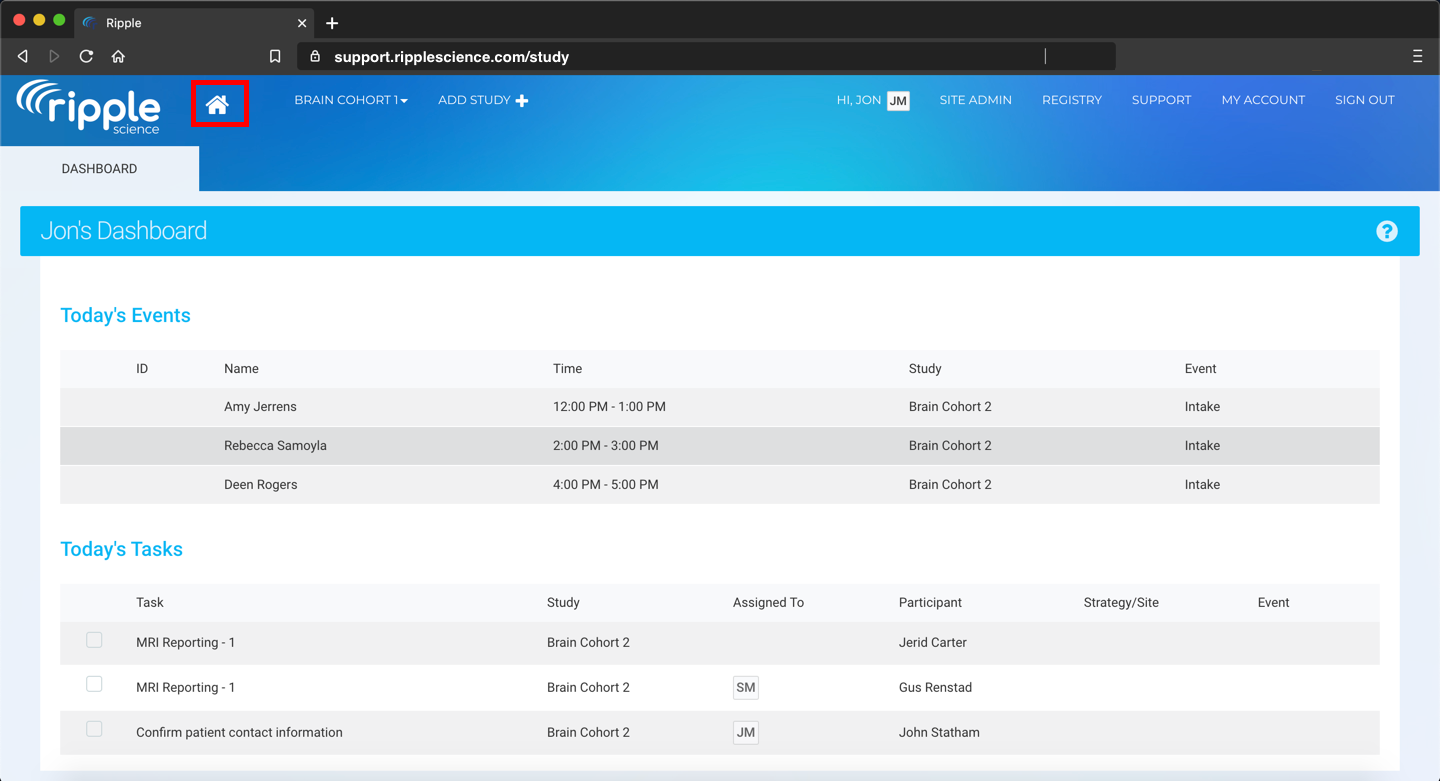
If a task has a due date but no Assignee, it will appear on the Home Dashboard of all Study Level users to ensure the task is not overlooked.
The Select Study button displays a dropdown list of all studies to which a user has access. Studies the user does not have permission to access are not visible anywhere in the application. If a user is part of more than 10 studies, a search bar appears at the top of the list for easier navigation to a specific study.
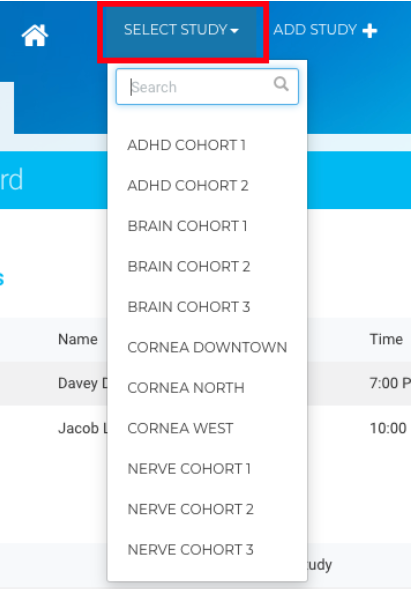
The My Account button enables users to edit their account settings and customize the email notifications they wish to receive for each study.
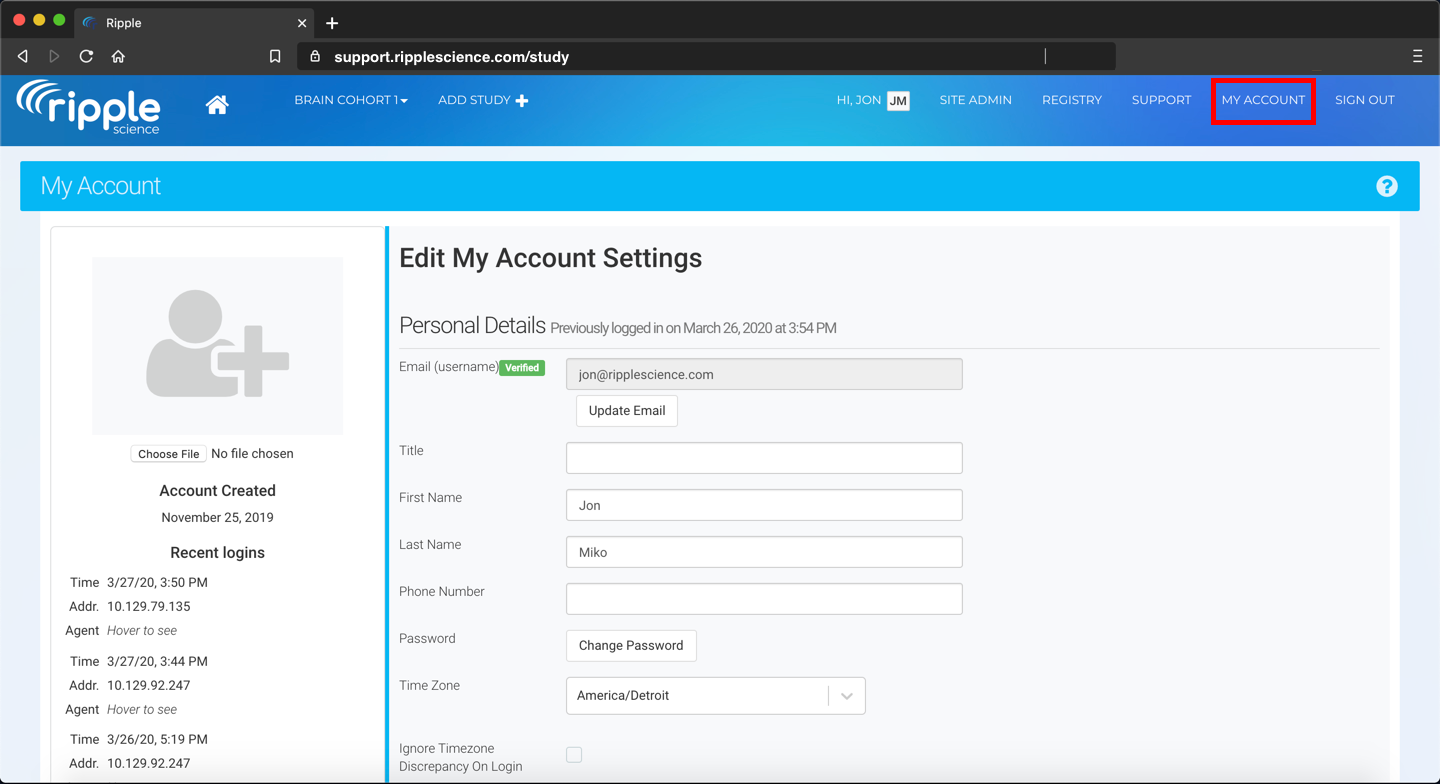
The Support button allows users to search for articles in Ripple's Knowledge Base and submit Support requests.
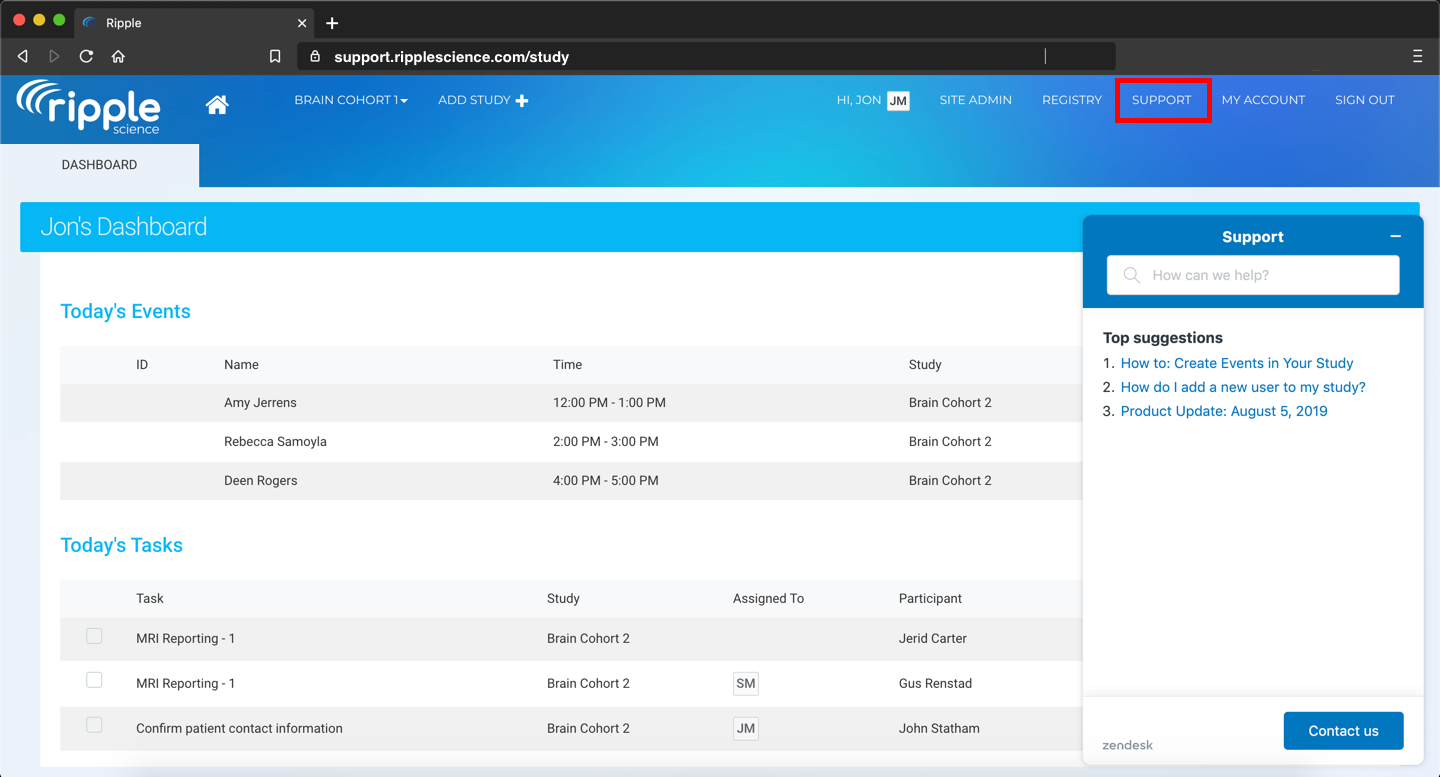
Site Admin, Site Manager, and Registry Users will see this additional button:
The Registry button enables users with Registry access to view and manage the site’s Registry, search for participants, and add existing participants to new studies.
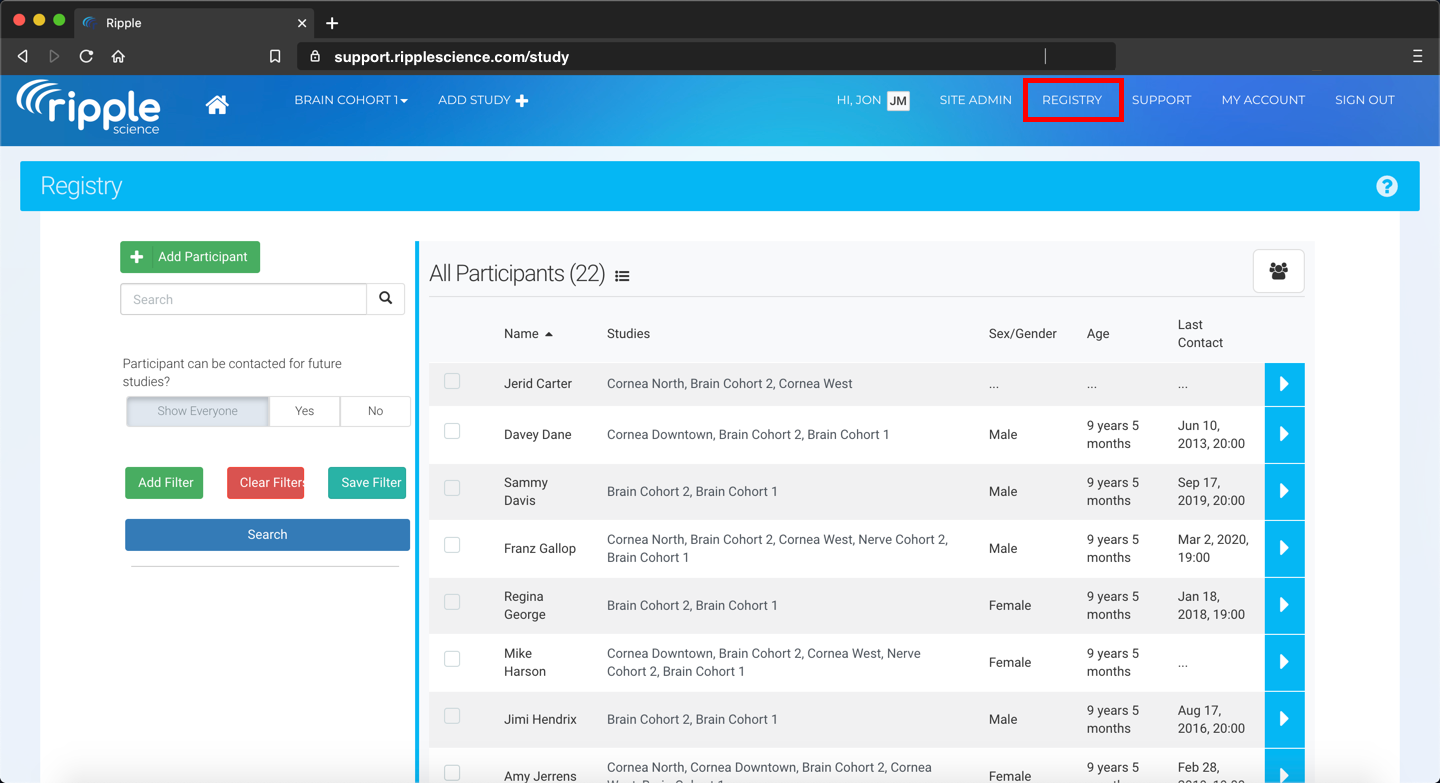
Site Admin and Site Manager users will have these additional buttons:
The Add Study button enables users to create new studies. Clicking it opens a window where you can:
- Enter a Short Study Name.
- Choose to Copy from an Existing Study (optional).
After clicking Submit, the new study will be created.
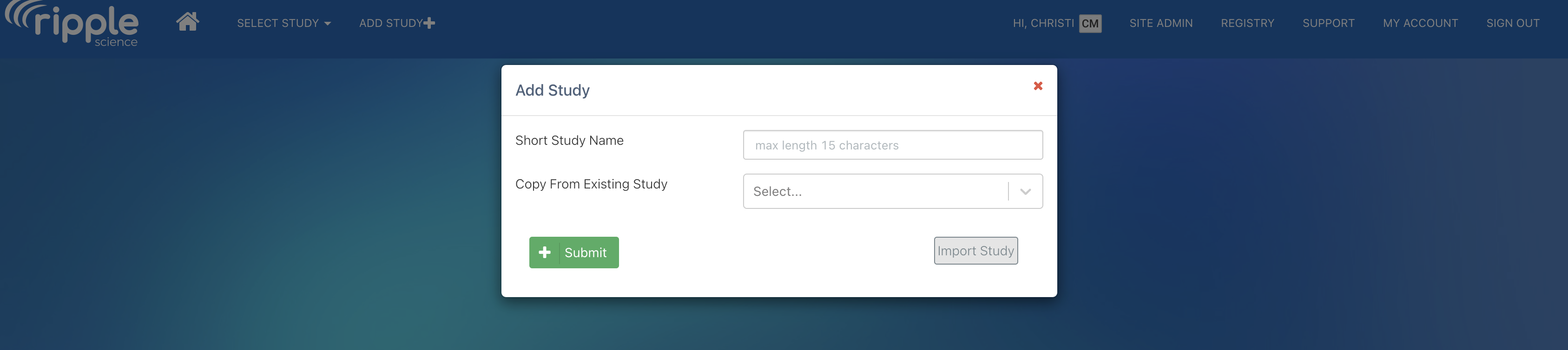
The Site Admin tab provides Site Admins with access to tools based on their permissions. These tools include user and study management, import and export functionality, and audit and security tools.