My Account Overview
Accessing Your My Account Page in Ripple
Each Ripple user has a personal My Account page to manage their account details and settings.
What You Can Do on the My Account Page
- View your account information and update personal settings.
- Review your assigned study roles.
- Manage your email preferences.
How to Access the My Account Page
- Locate the My Account option in the top left corner of your account.
- Click to open and review your information or adjust settings.
This page provides a centralized space to customize your user experience and stay organized.
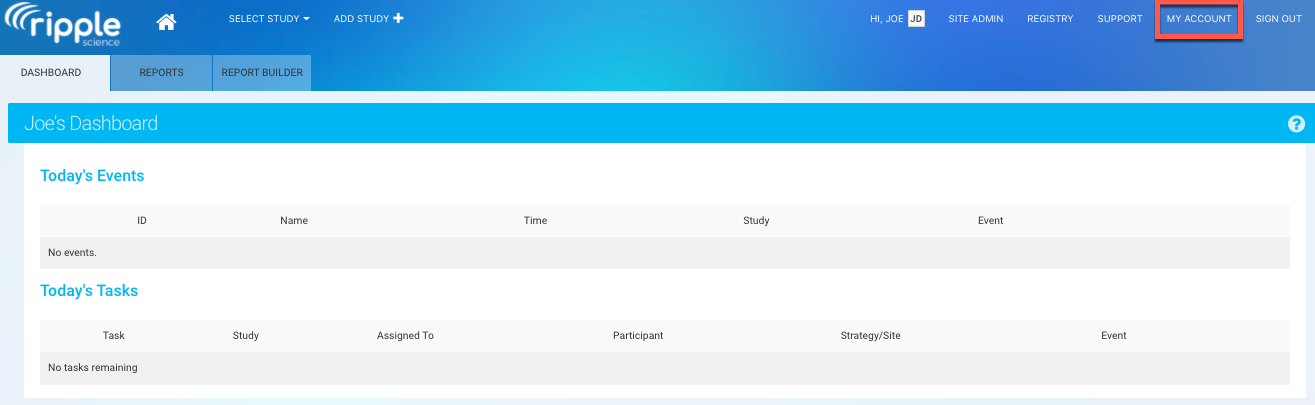 Sections of the My Account Page in Ripple
Sections of the My Account Page in Ripple
The My Account page is divided into three main sections:
-
Personal Details (Red):
- View and update your personal information.
-
Studies, Roles, and Email Notifications (Purple):
- Review the studies you’re associated with.
- Check your assigned roles for each study.
- Manage your email notification preferences.
-
Logins and Account Creation (Green):
- View your login history.
- Check account creation details.
This structure ensures easy navigation and management of your account settings.
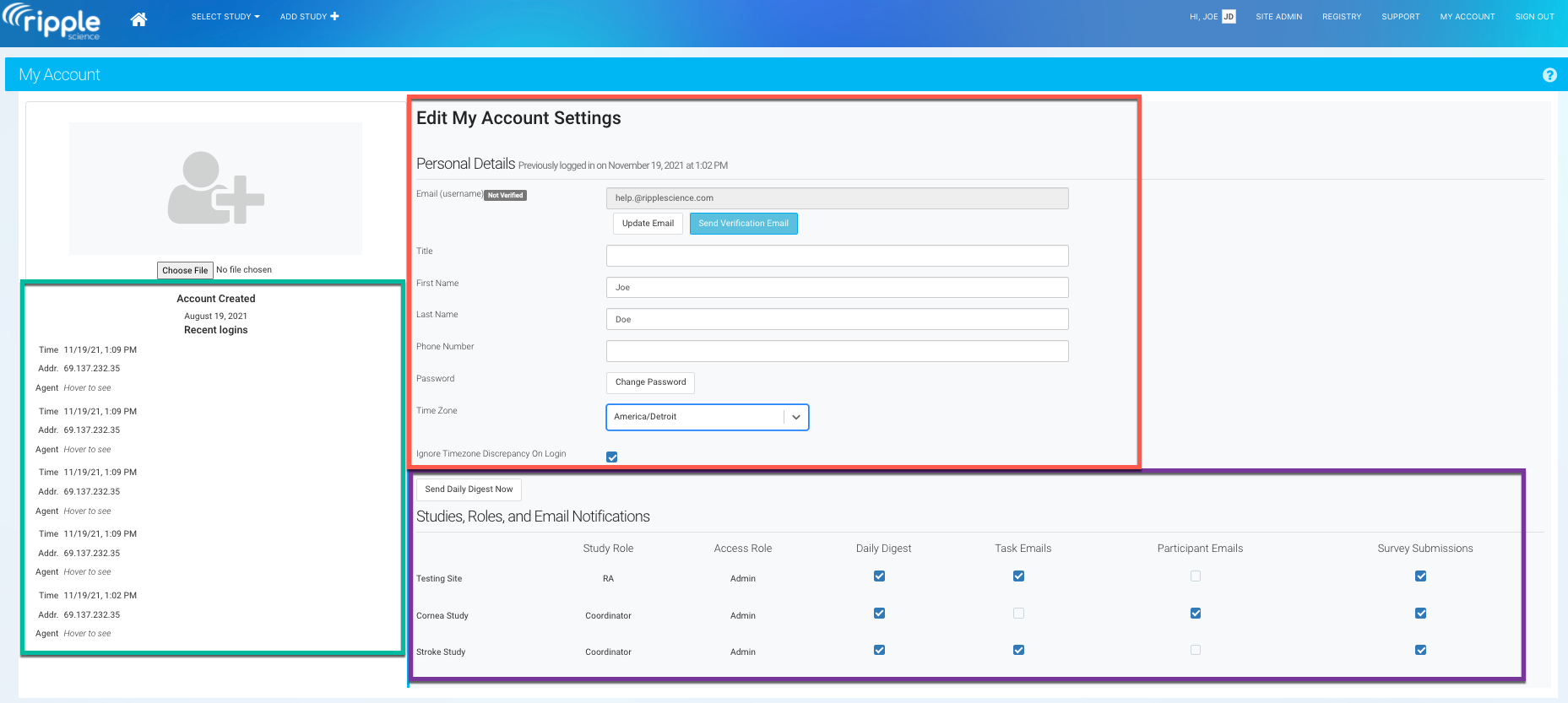 Personal Details
Personal Details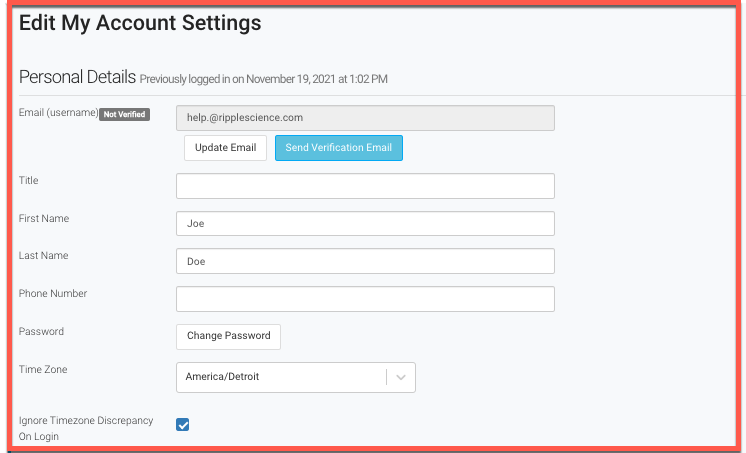
The personal details section allows you to update your account information, including title, name, email, phone number, password, and time zone preference. By default, Ripple auto-selects your local time zone, but you can adjust it as needed. If you choose a non-local time zone, Ripple will display a confirmation message to ensure your selection.
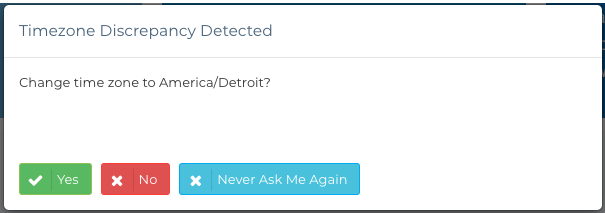
If you select a non-local time zone, Ripple will ask if you'd like to switch to your local time zone, such as Detroit's time zone. To avoid this prompt every time you log in, you can check the "Ignore Time Zone Discrepancy On Login" box. This feature is especially helpful when traveling or using a VPN.
Studies, Roles, and Email Notifications

-
Studies and Roles Section:
This section lists your current studies, study role, permissions (Access Role), and email preferences. Access Role dictates the permissions and features to which you have access. Email options include:- Daily Digest: Daily updates on overdue tasks, tasks/events due today or tomorrow, and unscheduled events needing to be scheduled.
- Task Emails: Notifications when tasks are assigned, due date is updated, completed, or commented on via "Notify".
- Participant Emails: Alerts for participant status or scheduling changes and comments/contact log notifications via "notify".
- Survey Submission Notifications: Emails sent when participants complete a survey form.
Settings for notifications can be customized per study.
For more on roles and permissions, visit the Ripple support page: Study Setup & Access Roles.
Note
Task emails will not be generated when you assign or complete a task you assigned to yourself.
Login and Account Creation
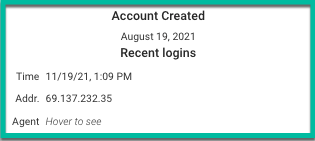
- Login and Account Creation:
Displays account creation date, recent login details (date, time, IP address, and browser). Useful for tracking activity, monitoring security, and audits.
