Inclusion Criteria Overview
Inclusion Criteria Overview
Summary of Inclusion Criteria
Inclusion Criteria, using the added custom variables in your study, reflect the desired demographic of participants you are recruiting for each individual study. The Inclusion Criteria table is within the Requirements section under the Study Settings tab and can be created and edited by those with Study Admin permissions. Using Inclusion Criteria defines the ideal participant you are recruiting for in your study and can be implemented across screener forms to automatically sort potential participants into the appropriate status such as “Eligible”, “Ineligible”, “Need more info”, or any other custom status suited for your study.
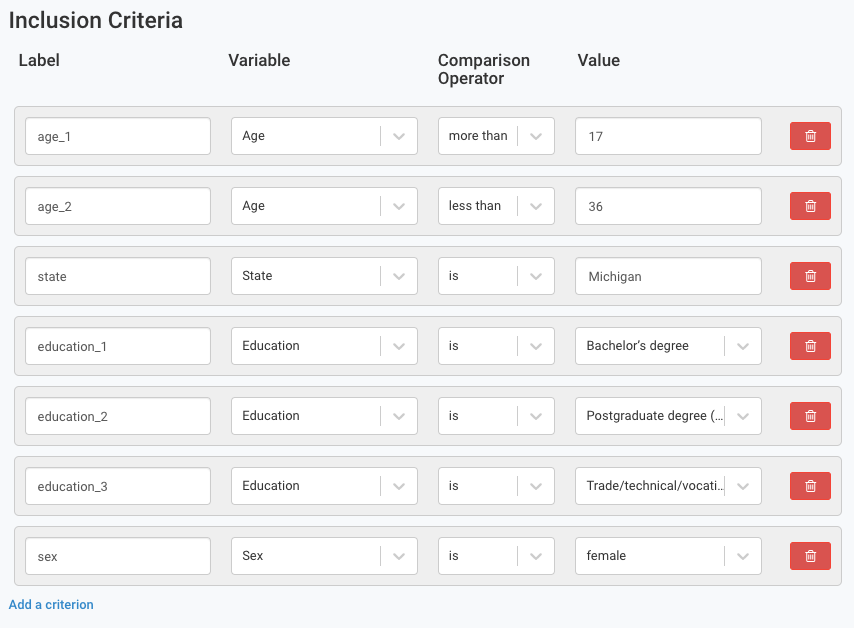
How to Create Inclusion Criteria
Outlining your Inclusion Criteria is a simple process that takes place in the Requirements section by a Study Admin. To highlight its capabilities, Inclusion Criteria:
- Is made up of demographic or custom variables that have been added to your study.
- Can create criteria to sort participants using “is” and “is not” for alphabetical variables as well as “is,” “is not”, “more than”, and “less than” for numeric variables.
- Can create duplicate criteria for the same variable with different sorting operators, such as “Age is more than 17” and “Age is less than 36” in parallel to find participants between the ages of 18-35
To create/edit inclusion criteria, Study Admins can navigate to the Requirements section (red) under the Study Settings tab (green):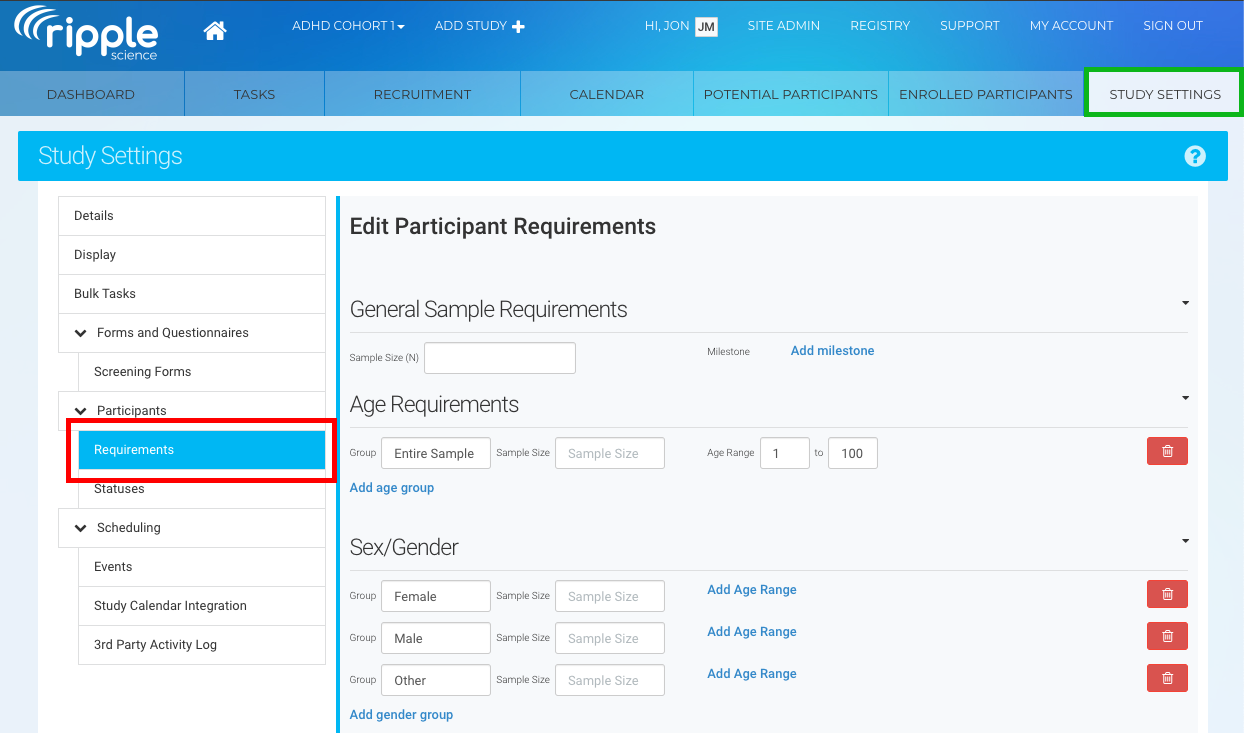
- Scroll to the bottom of the Requirements section to find the Inclusion Criteria table. The table will be empty when you first create your study:
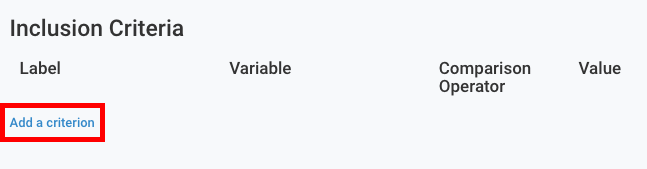
- Click Add a criterion (red) and a new criterion field will be created. This field will default to First Name:
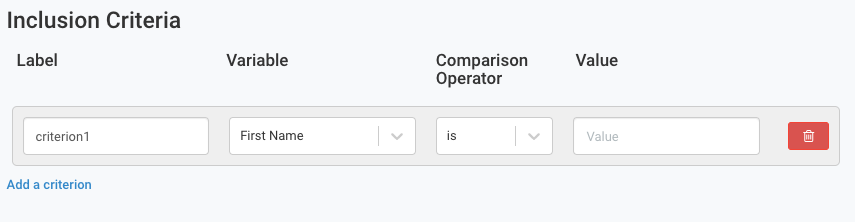
- Next, you can customize the label of your criterion, the variable it sorts by, how its sorts the variable, and the desired or undesired variable response. Note: The drop down list of variables will only display variables which are already added to your study’s Custom Variables section. Additionally, criterion labels do not permit spaces and will auto-replace spaces with underscores in the label:
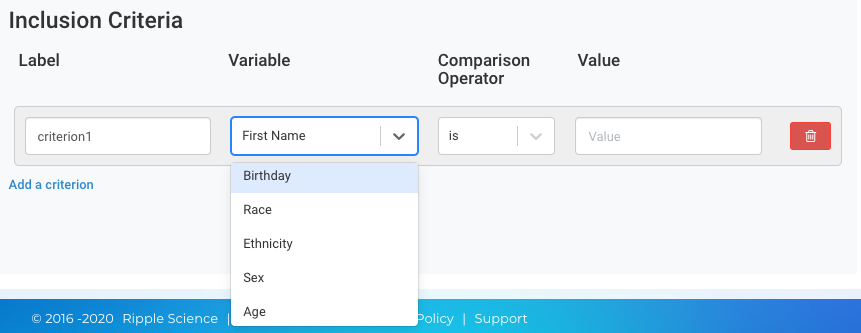
- After completing your criterion, repeat this process to define all of your study’s necessary criteria. It is important to outline all criteria that you would like to include/exclude as these guidelines can later be used to filter potential participants through screening forms:
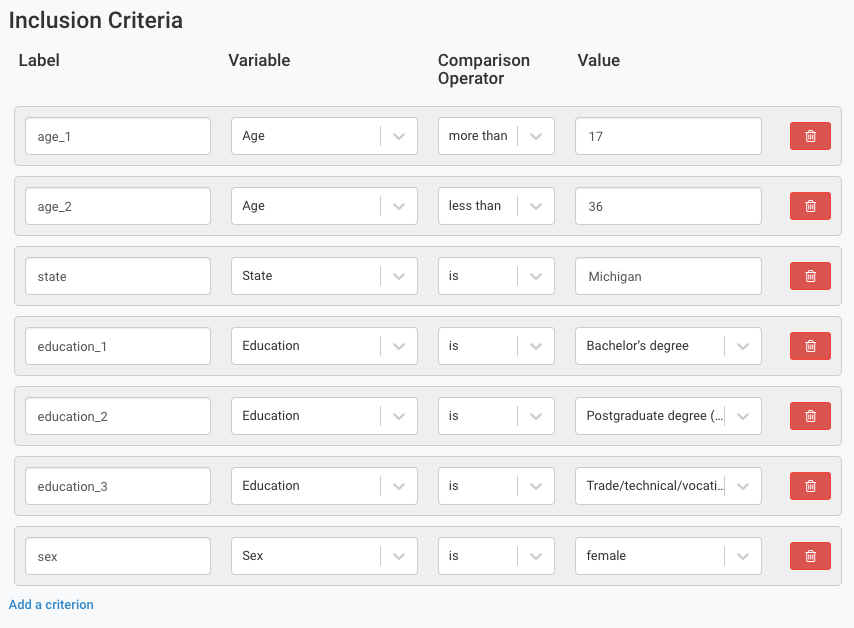
Implementing Inclusion Criteria on Screener Forms
Once you have defined your study’s inclusion criteria, you can then add this to your internal and external screening forms to have Ripple automatically sort your potential participants into designated statuses dependent on if they satisfied your criteria or not.
To do add Inclusion Criteria to screener forms, navigate to the Screening Forms section (green) under the Study Settings tab (red) and select the desired screening form: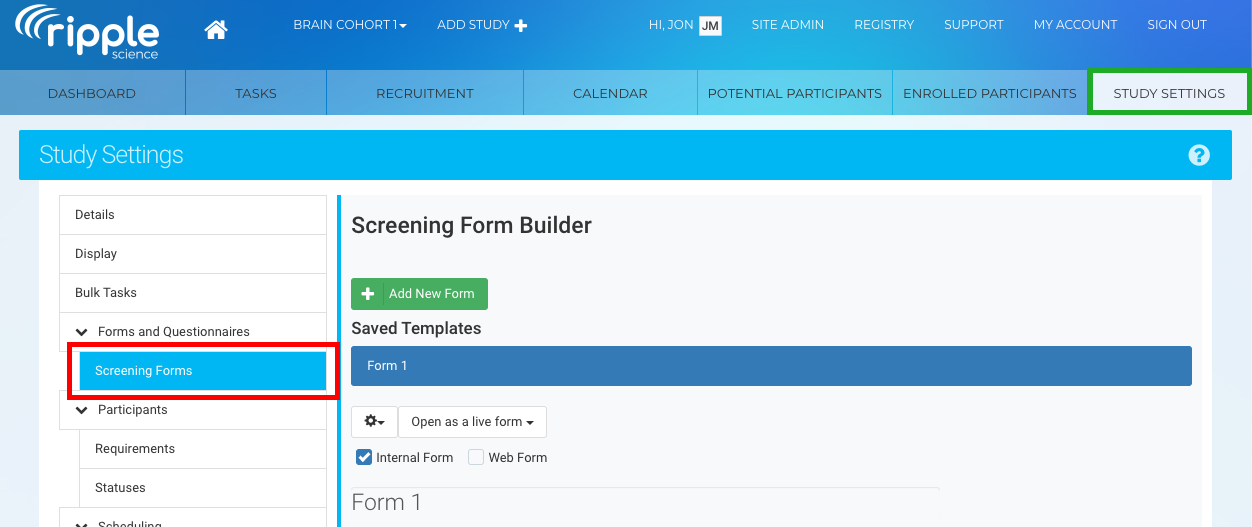
In the Additional Form Settings at the bottom of the section, there will be the Add Inclusion Criteria Logic window and the Screen Pass Status and Screen Fail Status field. If a participant passes the inclusion criteria, they will be moved to the status you designate in the Screen Pass Status field and if they fail the criteria they will be moved to the status you designate in the Screen Fail Status field.
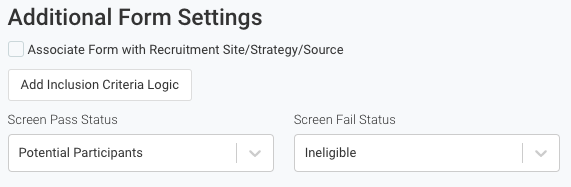
As for the Add Inclusion Criteria window, once you open that you will be prompted to enter the Inclusion Criteria that is relevant to this form:
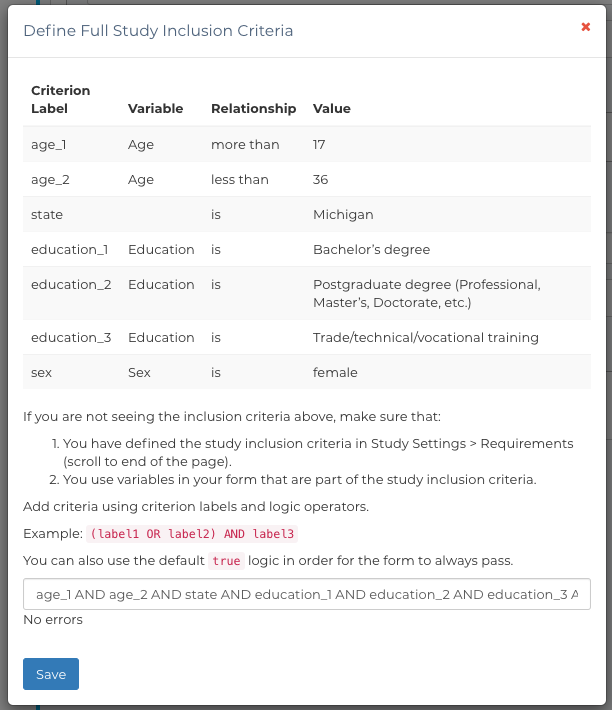
The Inclusion Criteria uses AND/OR logic, in that:
- If all criteria need to be met, separate the labels with AND to make it inclusive
- If just one or more criteria need to be met, separate the labels with OR to designate any criteria passing will qualify the participant
- If some criteria are necessary, but others are flexible you can use parentheses to denote which criteria are flexible i.e. “(variable_a OR variable_b) AND variable_c” will accept participants who have Variable C and one of Variable A, Variable B, or Both. If neither Variable A or B is correct, they will fail the criteria.
