Importing Contact Information from Family Members
In Ripple, participants can be grouped together using a Family ID. When participants share the same Family ID, they will appear in each other’s Family section at the bottom of their participant profile card.
To streamline data entry and reduce errors, Ripple allows users to import a participant’s family member’s contact information into another family member’s Contact Methods section.
📌 How to Import Contact Information from a Family Member
Step 1️⃣: Assign a Family ID
-
Open the participant’s profile card.
-
Enter the same Family ID for all related participants.
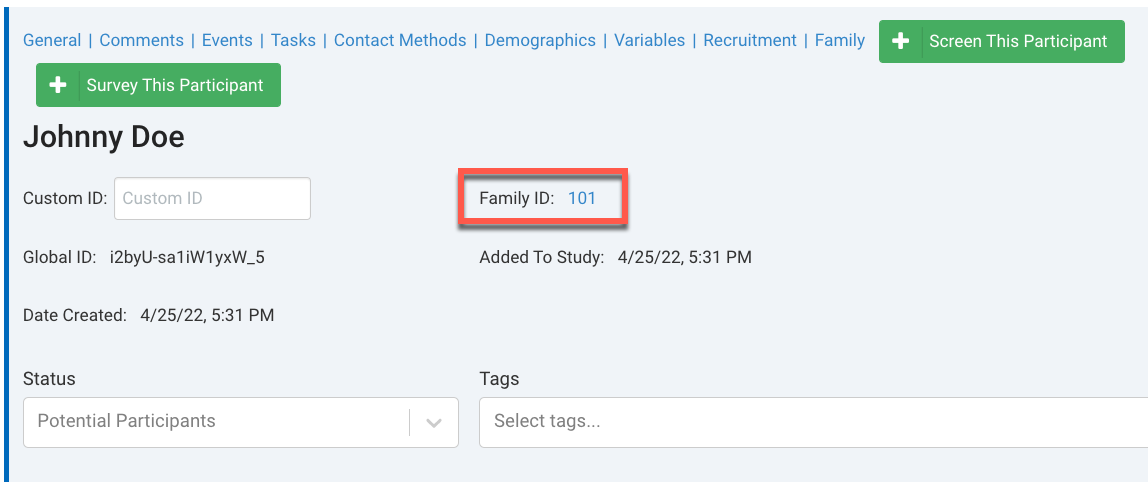
Step 2️⃣: Access the Family Section
-
Scroll to the Family section at the bottom of the participant’s profile card.
-
Here, you will see all family members linked by the Family ID.
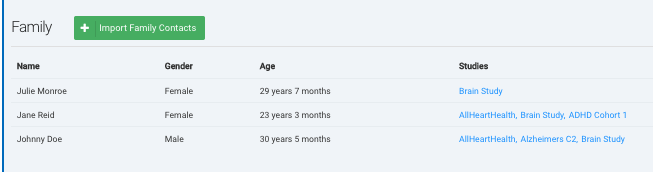
Step 3️⃣: Select "Import Family Contacts"
-
Click the "Import Family Contacts" button.
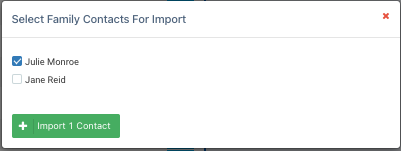
Step 4️⃣: Choose Family Member(s) to Import From
-
A list of family members will appear.
-
Select the family member(s) whose contact information you want to import by checking the box next to their name.
-
Click "Import Contacts" to confirm.
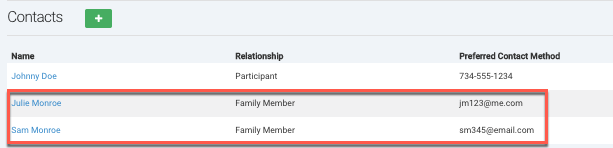
Step 5️⃣: Review Imported Contacts
-
The selected contact details will be copied to the new participant.
-
The relationship field for the imported contact will be updated to “Family Member.”
Step 6️⃣: Repeat If Needed
-
Repeat these steps for other family members if more contact details need to be imported.
Benefits of Using Family ID and Contact Import
- Faster Data Entry – Reduces the need for manual data entry across multiple family members.
- Minimizes Errors – Ensures consistent and accurate contact information for family members.
- Streamlines Communication – Makes it easier to reach out to related participants.
