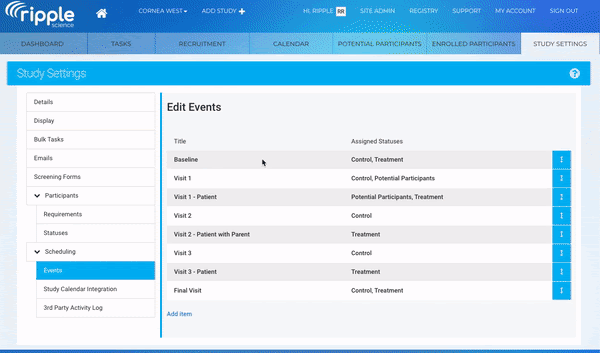Setting Expected Event Windows
Ripple allows you to configure an expected date for study events to help your team stay aligned with protocol-specified visit timelines. By defining an Expected Window, you can ensure participants are scheduled within a compliant time range, reducing the risk of protocol deviations and simplifying reporting.
What is an Expected Window?
The Expected Window defines the acceptable date range around the expected date of an event. This allows users to track whether events are scheduled on time, early, or late, based on the participant’s study timeline.
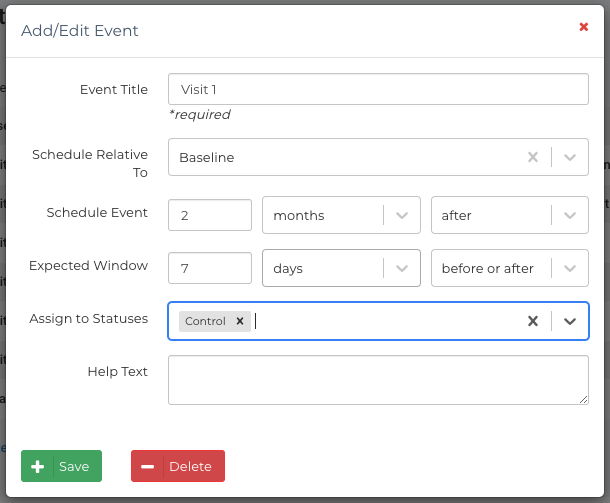
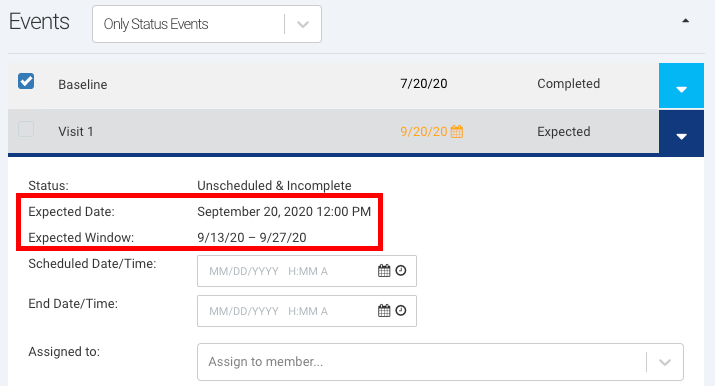
Steps to Set Expected Event Windows
-
Navigate to the Events section
Go to the Study Settings tab and select Events from the left-hand menu. -
Select the event
Click on the event for which you want to define an expected window. -
Choose the “Schedule Relative to” event
Select the event or date from which this event should be scheduled (e.g., Enrollment, Baseline Visit, etc.). -
Set the Schedule Event timeframe
Define how many days, weeks, or months after the reference event this event should be scheduled. -
Set the Expected Window
Enter the time range (e.g., -2 days to +5 days) during which the event is considered within the expected window. This range is calculated based on the expected date you just configured. -
Click Save
Save your changes to apply the expected window to the selected event.