Exporting Survey Data Using the Export cURL Command
Like Ripple’s internal Export Tool, you can use the Export cURL Command to efficiently extract survey data. This allows for faster access, data analysis, and seamless integration with third-party systems such as:
✅ Electronic Data Capture (EDC) Systems
✅ Clinical Trial Management Systems (CTMS)
✅ Other Research & Data Platforms
How to Export Survey Data Using the Export cURL Command
To include survey data in your export, you must add three key parameters to the Export cURL Command:
1️⃣ Earliest submission date (surveyExportSince=YYYY-MM-DD) – Specifies the starting date for exported survey responses.
2️⃣ Survey Order (survey#) – Indicates the survey's position in your Saved Surveys list.
3️⃣ Survey ID – The unique ID for the survey you want to export.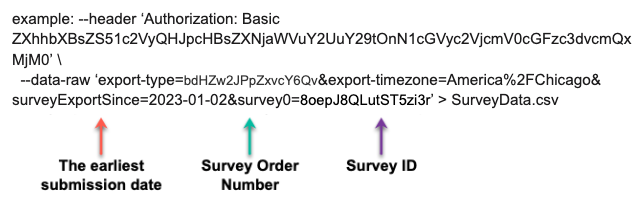
Step-by-Step Instructions
1️⃣ Find the Survey Submission Start Date
-
Add
surveyExportSince=YYYY-MM-DDto specify the earliest survey submission date you want to include.-
Example:
surveyExportSince=2024-01-01(exports all survey responses submitted after January 1, 2024).
-
2️⃣ Determine the Survey’s Order in Your Saved Surveys List
-
Go to your Saved Surveys list in Ripple.
-
Count the position of your survey from the top:
-
First survey →
survey0 -
Second survey →
survey1 -
Third survey →
survey2 -
And so on…
-
-
Example: If your survey is third in the list, use
survey2in the command.
3️⃣ Locate the Survey’s ID
-
Open the survey in Ripple.
-
Scroll down to find the survey URL.
-
The first string in the URL is the Study ID.
-
The second string in the URL is the Survey ID.
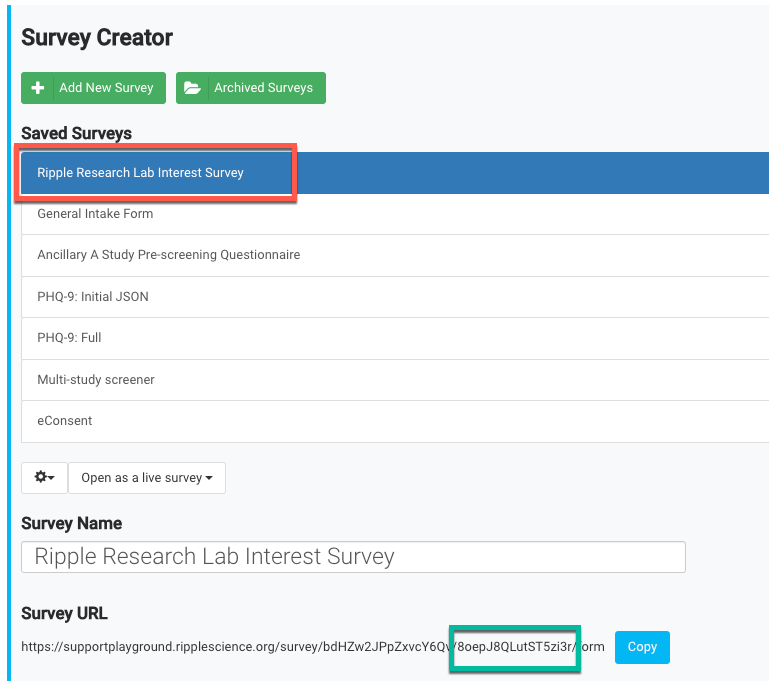
Modify the Export cURL Command Based on Your Device
Mac/Linux Users
Windows Users
(Replace single quotes (') with double quotes (") and remove backslashes (\) in the command.)
📌 Example: Exporting Survey Data for Analysis
Scenario
A Data Analyst needs to export responses from a survey conducted in the Ancillary A Study.
-
The survey responses should be exported from January 1, 2024, onward.
-
The survey is third in the list, so it will be labeled as
survey2. -
The Survey ID is
abc123XYZ. -
The exported file should be named
AncillaryASurveyExport.csv.
Mac/Linux Export cURL Command
curl -X POST "https://supportplayground.ripplescience.org/v1/export" \ -H "Authorization: Basic ZXhhbXBsZXVzZXJAcmlwcGxlc2NpZW5jZS5jb206c3VwZXJzZWNyZXRwYXNzd29yZDEyMyEKCg==" \ -H "Content-Type: application/json" \ -d '{ "export-Type": "bdHZw2JPpZxvcY6Qv", "timezone": "America/Chicago", "surveyExportSince": "2024-01-01", "survey2": "abc123XYZ", "fileName": "AncillaryASurveyExport.csv" }'
Windows Export cURL Command
curl -X POST "https://supportplayground.ripplescience.org/v1/export" ^ -H "Authorization: Basic ZXhhbXBsZXVzZXJAcmlwcGxlc2NpZW5jZS5jb206c3VwZXJzZWNyZXRwYXNzd29yZDEyMyEKCg==" ^ -H "Content-Type: application/json" ^ -d "{ 'export-Type': 'bdHZw2JPpZxvcY6Qv', 'timezone': 'America/Chicago', 'surveyExportSince': '2024-01-01', 'survey2': 'abc123XYZ', 'fileName': 'AncillaryASurveyExport.csv' }"
Notes & Best Practices
✅ Check Your Survey Order Carefully
-
- First survey →
survey0, Second survey →survey1, etc.
- First survey →
✅ Ensure the Survey ID is Correct
-
- Double-check the Survey ID in the survey URL.
✅ Match the File Format
-
- The exported survey data will be saved as a CSV file, which can be opened in Excel or used in data analysis tools.
✅ Schedule Regular Exports
-
- Automate survey data exports using cron jobs (Mac/Linux) or Task Scheduler (Windows).
✅ Verify Data in Ripple
-
- Ensure the exported file contains the correct survey responses before transferring data to other systems.
