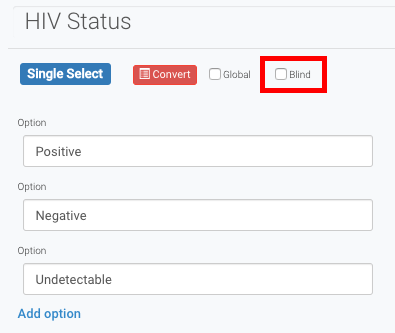Create Blinded Study Variables
Create Blinded Study variables
Blinded Variables Summary
Ripple enables Blinded Variables, allowing you to restrict access to specific custom variable data. When a variable is blinded, only Study Admins can view its values, ensuring confidentiality and controlled data access.
Purpose of Blinded Variables:
- Limits visibility of sensitive data to authorized users.
- Enhances privacy and compliance with study requirements.
- Helps maintain objective assessments by blinding certain user roles.
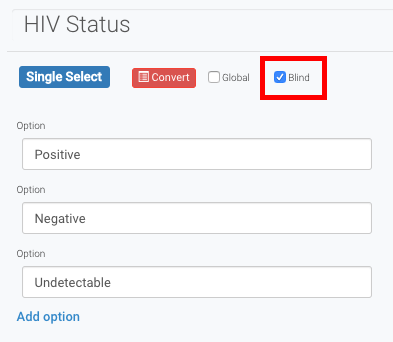
Blinded Variable Permissions Summary
Blinded variables in Ripple restrict access to certain custom variable data. When a variable is blinded, only Study Admins can view its actual value, while other users see an anonymous string instead.
User Access for Blinded Variables:
-
Users Who Can View Blinded Variables:
- Study Admins
-
Users Who Cannot View Blinded Variables:
- Study Leaders
- Research Assistants (RAs)
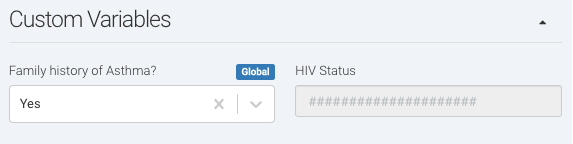
How to Blind Variables in Ripple
Blinding variables restricts access to sensitive data, allowing only Study Admins to view the actual values. Other users, such as Study Leaders and Research Assistants (RAs), will see an anonymous string instead.
Steps to Blind a Variable:
-
Navigate to Study Settings
- Go to the Study Settings tab.
- Select the Requirements section.
- Scroll down to Custom Variable section.
-
Create or Select a Custom Variable
- Either create a new custom variable or select an existing Global variable from the list.
-
Enable Blinding
- Locate the “Blind” checkbox next to the custom variable.
- Check the box to restrict access.
-
Save Changes
- All changes will autosave the new settings.
Once blinded, only Study Admins will be able to view the variable’s value. Other users will see an anonymous string instead.