Comments Log Overview
The Comments Log in Ripple allows users to add and manage comments across various areas of the application, including:
- Tasks
- Recruitment Sources and Strategies
- Potential Participants
- Enrolled Participants
While specific options may vary, the core functionality of the Comments Log is consistent throughout the application.
Adding Comments
- Comments are added using the text box at the top of the log.
- Users can apply specific comment markers to their comments to enhance functionality and visibility:
-
Contact:
- Checking the "Contact" box updates:
- The Study Date of Last Contact.
- The Global Date of Last Contact (linked to the participant).
- Checking the "Contact" box updates:
-
Pin Comment:
- Checking "Pin Comment" keeps the comment at the top of the list.
- Pinned comments:
- Display a thumbtack icon under the commenter's initials.
- Are listed in chronological order.
- Multiple comments can be pinned simultaneously.
-
Notify:
- Checking "Notify" triggers an email alert to notify the team about the comment.
-
Global:
- Checking "Global" makes the comment visible across all studies involving the participant.
- A Global tag and the study name where the comment originated appear next to the comment.
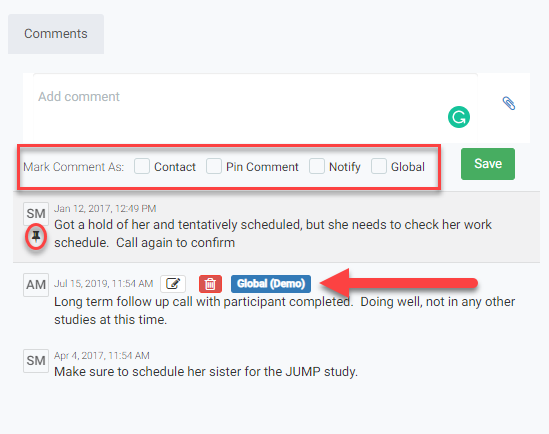
Additional Notes About Comments
-
Pinned Comments:
- Pinned comments, like the one in example by SM on Jan 12, 2017, are indicated by the thumbtack icon.
- They remain at the top of the list while the remaining comments are displayed in chronological order (newest to oldest).
-
Global Comments:
- Global comments, such as the one by AM on Jul 15, 2019, are marked with a Global tag.
- The tag includes the study name where the comment was made (e.g., Global (Demo)).
NOTES:
- Users can only edit comments they have made.
- Comments by other users cannot be edited or altered.
- Hover Feature:
- Hovering over the initials of the commenter reveals their full name (first and last).
