Adding a URL Label in Ripple to Link an External Website
Adding a URL Label in Ripple to Link an External Website
URL Labels provide an efficient way to integrate Ripple with essential external resources related to your study. These labels can direct users to a shared Standard Operating Procedures (SOP) document, an Electronic Data Capture (EDC) system, a Clinical Trial Management System (CTMS), external surveys, study landing pages, and more.
Instructions to Create a URL Label in the Ripple Header
Permissions: Only users with Site Admin access to the study can create a URL Label. This update will be applied to all users within the study. Note that only one URL Label can be created per study.
Steps to Add a URL Label
-
Navigate to Study Settings
- Go to the Study Settings tab (red).
-
Access the Details Section
- Scroll to the Details section (green).
-
Enter URL Information (purple).
- Add the URL (website link users will be directed to).
- Enter the URL Label (a descriptive name for the website).
-
Confirm and Apply
- Once saved, the URL Label will appear in the Header (black).
-
Access the External Link
- Users can click on the URL Label in the Header, which will open the external website in a new browser window.
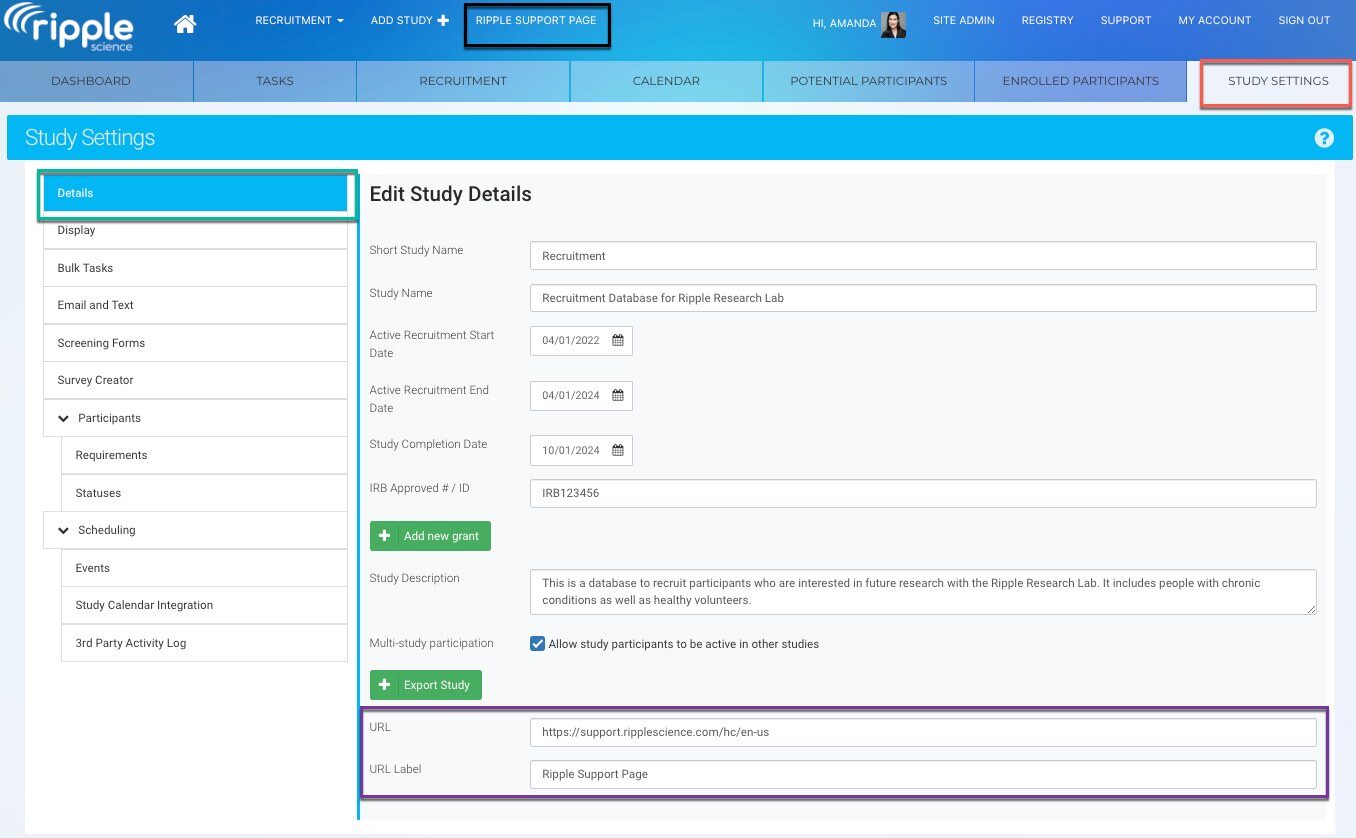
Accessing and Viewing the URL Label in Ripple
Who Can Access the URL Label?
The URL Label in the Header is accessible to all Research Assistants (RAs), Leaders, and Study Admins assigned to the study.
When Will the URL Label Appear in the Header?
-
The URL Label is visible in the Header when users are within a specific study.
- When toggling between studies, users will see the URL Label corresponding to the selected study in the drop-down menu.
- Admins can choose to use the same URL across multiple studies or assign a unique URL for each study, depending on the study’s needs.
