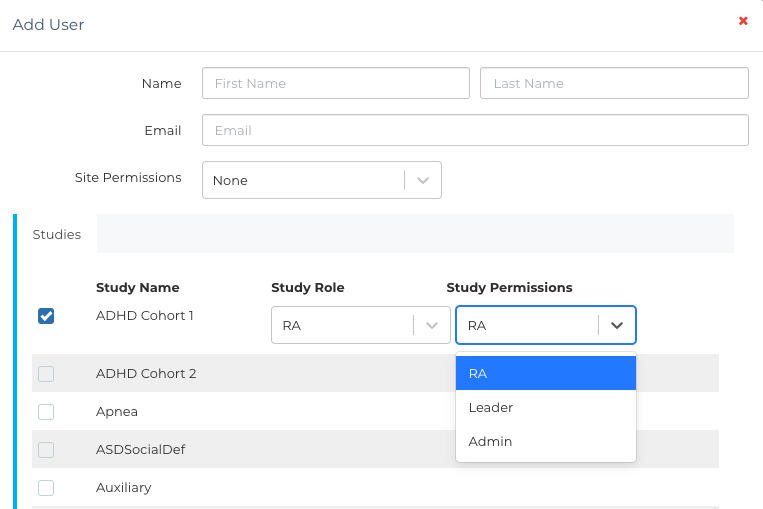Access Roles Overview
Access roles in Ripple are critical for ensuring participant privacy and managing user permissions effectively. Roles are defined at two levels: Site Level and Study Level. Below is a summary of how access roles work and where they are managed.
Managing User Access
All user management happens in the Users section under the Site Admin tab. From here, Admins can:
- Add users to Ripple.
- Assign and modify Site-Level Access Roles.
- Assign and modify Study-Level Access Roles for individual studies.
Why Understanding Access Roles Matters
✅ Ensures participant privacy by limiting user access to only the data they need.
✅ Provides granular control over who can manage site settings, studies, or participant information.
✅ Supports team collaboration while maintaining secure data handling practices.
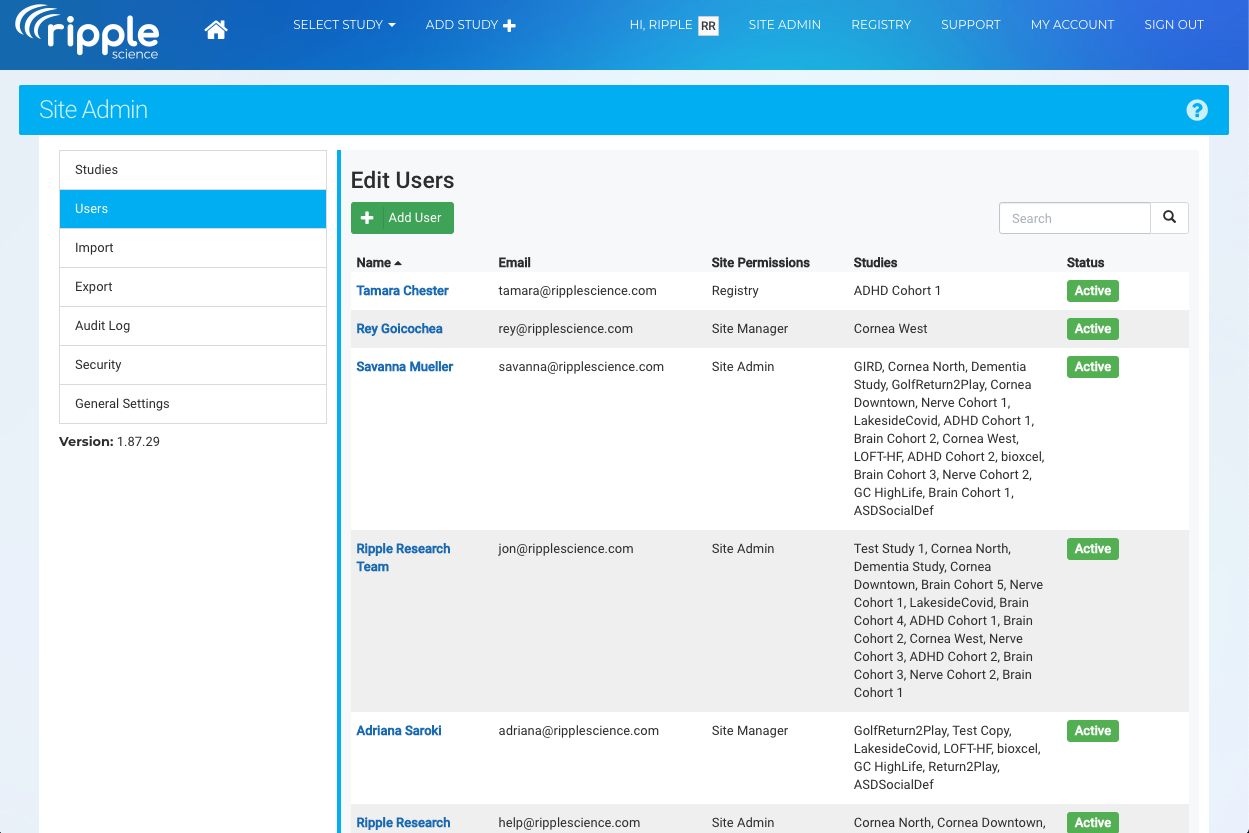
Site-Level Permissions in Ripple
Site-level permissions determine the extent of a user’s access to the Ripple platform, beyond individual studies. Here's an overview of the available Site-Level Permissions and what they allow users to do:
1. None
-
- Access:
- No site-wide permissions.
- Can only access studies they are assigned to with study-level permissions.
- Use Case:
- For users who only need access to specific studies without broader platform privileges.
- Access:
2. Registry Access Only
-
- Access:
- Can view the Registry tab.
- Cannot access the Site Admin tab or manage studies.
- Permissions:
- View participant registry and associated data.
- Limited to registry-level tasks (e.g., viewing or searching participants).
- Use Case:
- For team members who need visibility into the participant registry but do not manage studies.
- Access:
3. Site Manager & Registry Access
-
- Access:
- Can view the Registry tab.
- Can access the Site Admin tab, but only for studies they have been assigned to.
- Permissions:
- Manage assigned studies within the Site Admin tab.
- Cannot view or edit studies they are not assigned to.
- Use Case:
- For study managers who oversee specific studies and need broader site-level tools for those studies.
- Access:
4. Site Admin & Registry Access
-
- Access:
- Can view the Registry tab.
- Can access the Site Admin tab with permissions for all studies on the site.
- Permissions:
- Full access to manage the platform, studies, users, and participant data.
- Use Case:
- For administrators who oversee the entire Ripple platform and all studies.
- Access:
Summary of Permissions
| Permission Level | Registry Tab Access | Site Admin Tab Access | Study Access |
|---|---|---|---|
| None | No | No | Only assigned studies. |
| Registry Access Only | Yes | No | Limited to registry data. |
| Site Manager & Registry Access | Yes | Yes, for assigned studies only | Manage assigned studies. |
| Site Admin & Registry Access | Yes | Yes, with access to all studies | Full platform-wide access. |
Key Points to Remember
- Site-level permissions determine a user's visibility across Ripple, while study-level permissions determine their role in specific studies.
- Assign the appropriate site-level role to ensure users only access the data and tools they need.
- Use None or Registry Access Only for team members requiring minimal access, and Site Admin & Registry Access for full oversight.
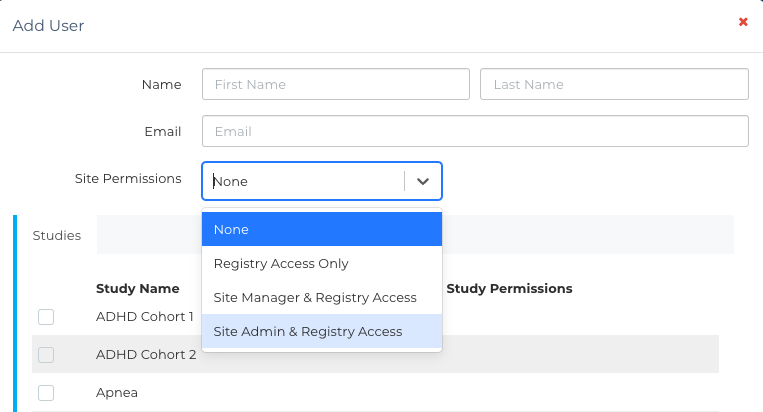
Study-Level Permissions in Ripple
Study-level permissions control the access a user has to specific features within a study. These permissions are assigned for each study and allow you to tailor access to meet the privacy and workflow needs of your team. Below is an overview of the available study-level roles:
1. No Access
-
- Description:
- The user has no access to this study.
- Use Case:
- For users who should not interact with or view any data related to this specific study.
- Description:
2. RA (Registry Access)
-
- Access:
- Dashboard
- Tasks
- Recruitment
- Calendar
- Limitations:
- Cannot access identifying participant information (e.g., names, contact details).
- Participant-related tasks will display only the participant's ID number.
- Use Case:
- Assign this role to team members who do not need access to personal participant information, such as data entry staff or general assistants.
- Access:
3. Leader
-
- Access:
- Dashboard
- Tasks
- Recruitment
- Calendar
- Potential Participants
- Enrolled Participants
- Additional Permissions:
- Access to identifying participant information, such as names and contact details.
- Can manage participant tasks, schedules, and general study operations.
- Use Case:
- Ideal for lab coordinators, recruiters, or staff members actively managing participant data (e.g., scheduling, task assignment, or auditing).
- Access:
4. Admin
-
- Access:
- Dashboard
- Tasks
- Recruitment
- Calendar
- Potential Participants
- Enrolled Participants
- Study Settings
- Additional Permissions:
- Full access to manage study settings.
- Can configure custom variables, edit recruitment settings, and perform other administrative tasks.
- Use Case:
- Reserved for trusted team members who are responsible for managing the study's setup and operations.
- Access:
Summary of Study-Level Roles
| Permission Level | Access | Best For |
|---|---|---|
| No Access | No access to any study data or tabs. | Users not involved in this study. |
| RA | Dashboard, Tasks, Recruitment, Calendar. No identifying participant information. | General assistants or data entry staff. |
| Leader | Dashboard, Tasks, Recruitment, Calendar, Potential Participants, Enrolled Participants. | Coordinators or staff managing participants. |
| Admin | Full access, including Study Settings. | Trusted team members managing the study. |
Key Points to Remember
- Assign RA to users who do not need participant PII (personally identifiable information).
- Use Leader for team members actively working with participant information.
- Reserve Admin access for trusted individuals who need to manage study settings and configurations.